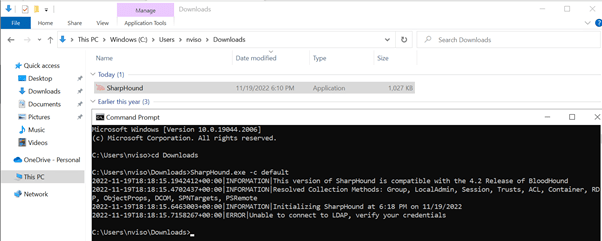
2022-12-2 17:0:0 Author: blog.nviso.eu(查看原文) 阅读量:24 收藏
Introduction
A few weeks ago, I got a question from a client to check how they could prevent administrators, including local administrators on their device, to add exclusions in Microsoft Defender Antivirus. I first thought it was going to be pretty easy by pushing some settings via Microsoft Endpoint Manager. However, after doing some research and tests in a lab environment, I discovered that it might not be as easy as I thought.
What capabilities in Microsoft Defender Antivirus can help us?
Microsoft Defender Antivirus, which is part of the Microsoft Defender for Endpoint (MDE), is one component of the next-generation protection solution. Microsoft Defender Antivirus comes with different features that can be configured using Microsoft Endpoint Manager (MEM)/Intune, Group Policy, PowerShell, etc. These features include cloud-delivered and real-time protection with behavioral, heuristic and machine learning-based protection.
Because some business applications might be blocked by these capabilities, there is the possibility to create specific exclusions for files, processes and processed-opened files from Microsoft Defender Antivirus scans, real-time protection and monitoring. Although they can be useful to benefit from the protection capabilities while preventing any impact on end users and business flows, they represent a protection gap. Indeed, the more exclusions there are, the larger the attack surface is. Therefore, it is a best practice to keep them as limited as possible and to review them periodically.
Because these are protection gaps, you don’t want users from adding exclusions locally on their laptop. By default, standard users can’t change, add or remove exclusions. However, administrators can. This is where our problems start. Indeed, we want to prevent that users help themselves to install suspicious software and we don’t want attackers that would have gained sufficient privileges to add exclusions so that they can install and run their malicious payloads.
How can we prevent users from adding exclusions? We can? Right? We will go over different possibilities in Microsoft Defender for Endpoint to do so.
Tamper Protection
First, let’s have a look at Tamper Protection. By searching on the Internet, I found a few posts mentioning that Tamper Protection could help us to solve this issue.
Tamper Protection is a feature that allows to protect specific protection settings against tampering as its name suggests. The main objective of Tamper Protection is to make sure attackers can’t disable security features to get easier access to your data, install malware or run exploits. In practice, Tamper Protection allows to prevent the following:
- Disabling virus and threat protection
- Disabling real-time protection
- Turning off behavior monitoring
- Disabling antivirus protection, such as IOfficeAntivirus (IOAV)
- Disabling cloud-delivered protection
- Removing security intelligence updates
- Disabling automatic actions on detected threats
- Suppressing notifications in the Windows Security app
- Disabling scanning of archives and network files
Therefore, we can already see that this is not going to help us here. I can also confirm this based on the tests that I have done. During the tests, Tamper Protection is enabled at the tenant level in the Microsoft 365 Defender portal and therefore applied to all devices by default.
Local Admin Merge
Secondly, we have the Defender “local admin merge” feature. This capability looks more interesting. Indeed, it allows to control if exclusion list settings, which are configured by a local admin, will merge with managed settings from an Intune policy. We can use a Microsoft Defender Antivirus profile in Microsoft Endpoint Manager to configure it:

Three values are supported for the Disable Local Admin Merge:
- Not configured: preference settings configured by local administrators will be merged into the resulting effective policy. If there are conflicts, settings from Intune will override local preference settings.
- Enable Local Admin Merge: same as Not configured.
- Disable Local Admin Merge: Intune-managed settings override preference settings that are configured by local administrators.
Theoretically, the Disable Local Admin Merge value would allow to prevent local admins from creating exclusions. We will test that in a moment, but let’s check first if this setting is correctly applied on my device. In the registry editor, I verify that the DisableLocalAdminMerge key is set to 1:

It seems to be the case here, great! If we go to Windows Security on the local machine, we can see that exclusions already exists and that we can’t add or manage them. This is because these policies have been pushed through Intune:

We will now see if we can still add local exclusions to download and run malicious software. First, if we try to download SharpHound for example, it will end up in the user’s download folder and get removed automatically:

As mentioned before, exclusions can be managed in PowerShell. We will add an exclusion for our download folder using the Add-MpPreference -ExclusionPath 'C:\Users\<USERNAME>\Downloads' (make sure to replace <USERNAME>) PowerShell cmdlet. Moreover, we can verify the exclusions that currently apply using Get-MpPreference as shown below:


It looks like our exclusion has been successfully added (see ExclusionPath). Once added, SharpHound can be downloaded and is not removed by Microsoft Defender Antivirus. Additionally, if we bypass the Windows antimalware warning, it can be executed (my machine is not joined to any domain hence the error in SharpHound):

Note that alerts will still be generated in Microsoft 365 Defender for this action because the endpoint detection and response (EDR) capability of Microsoft Defender for Endpoint is running and antivirus exclusions do not apply to it. Indeed, the purpose of EDR is to detect post-breach activities. Usually, EDR is set in block mode to remediate these post-breach detections when a non-Microsoft antivirus product is running.

Based on that, it seems that Disable Local Admin Merge does not allow us to prevent local admins from adding exclusions via PowerShell. Note that it will also be the case via WMI using the MSFT_MpPreference class. In fact, from what I have observed during my testing is that the created exclusions will be overwritten when the device is restarted or when policies are pushed again. However, it did allow us to download and run SharpHound during this time.
Hide Exclusions From Local Admins
The last feature that I wanted to talk about is the Hide Exclusions From Local Admins setting. This setting is not available in Microsoft Defender Antivirus profile yet but can already be configured with a custom configuration profile or with a Group Policy, for example. When enabled, all exclusions in PowerShell, Windows Security and registry editor are not visible to administrators.
It can be configured using the following registry key: Computer\HKEY_LOCAL_MACHINE\SOFTWARE\Policies\Microsoft\Windows Defender\HideExclusionsFromLocalAdmins.

If the value is set to 1 as it is currently the case, it blocks all access to exclusions to administrators as shown below:
- Registry Editor:

- Windows Security application

- PowerShell


However, it does not allow to block admins from adding exclusions. Indeed, it only blocks them from accessing exclusions.
Detection
At the time of writing, there is currently no method to block administrators from adding exclusions. As a general guidance, it is a best practice to avoid granting local administrator permissions to users on their machine. However, it might not always be possible for multiple reasons. In this case, it might be interesting to implement detection measures.
In the Microsoft 365 Defender portal, custom detection rules can be created to detect and alert when such events occur. Moreover, if Microsoft Defender for Endpoint events are connected in Microsoft Sentinel, an analytics rule could also be created. We will focus on creating a custom detection rule in Advanced Hunting in the Microsoft 365 Defender portal as part of this blog post.
When adding an exclusion in Microsoft Defender Antivirus, a registry key is created. Therefore, we can query the DeviceRegistryEvents with the following Advanced Hunting query:
DeviceRegistryEvents
| where ActionType == "RegistryValueSet"
| where RegistryKey contains "HKEY_LOCAL_MACHINE\\SOFTWARE\\Microsoft\\Windows Defender\\Exclusions"However, during my tests, I have noticed that exclusions are pushed again every time a device is restarted when configured in Intune. Therefore, this would generate a lot of false positives. To prevent that, exclusions could be defined in the query to make sure the rule only triggers on non-legitimate exclusions.
let exclusions = dynamic ([
"C:\\myapp",
"myapp.exe",
".app"
]);
DeviceRegistryEvents
| where ActionType == "RegistryValueSet"
| where RegistryKey has "HKEY_LOCAL_MACHINE\\SOFTWARE\\Microsoft\\Windows Defender\\Exclusions"
| where RegistryValueName !in (exclusions)A custom detection rule can be created based on the DeviceId, and rule properties, such as response actions, can be specified to help investigation and remediation activities.
Conclusion
As we have seen during this blog post, it is currently not possible to block administrators from adding exclusions in Microsoft Defender for Endpoint. If local administrators are required on devices, detection mechanisms can be implemented to make sure your security operations teams have visibility on such events.
About the author
Guillaume is a Senior Security Consultant in the Cloud Security Team. His main focus is on Microsoft Azure and Microsoft 365 security where he has gained extensive knowledge during many engagements, from designing and implementing Azure AD Conditional Access policies to deploying Microsoft 365 Defender security products. Additionally, Guillaume has recently gained interest into DevSecOps and has obtained the GIAC Cloud Security Automation (GCSA) certification.
You can find Guillaume on LinkedIn.
如有侵权请联系:admin#unsafe.sh