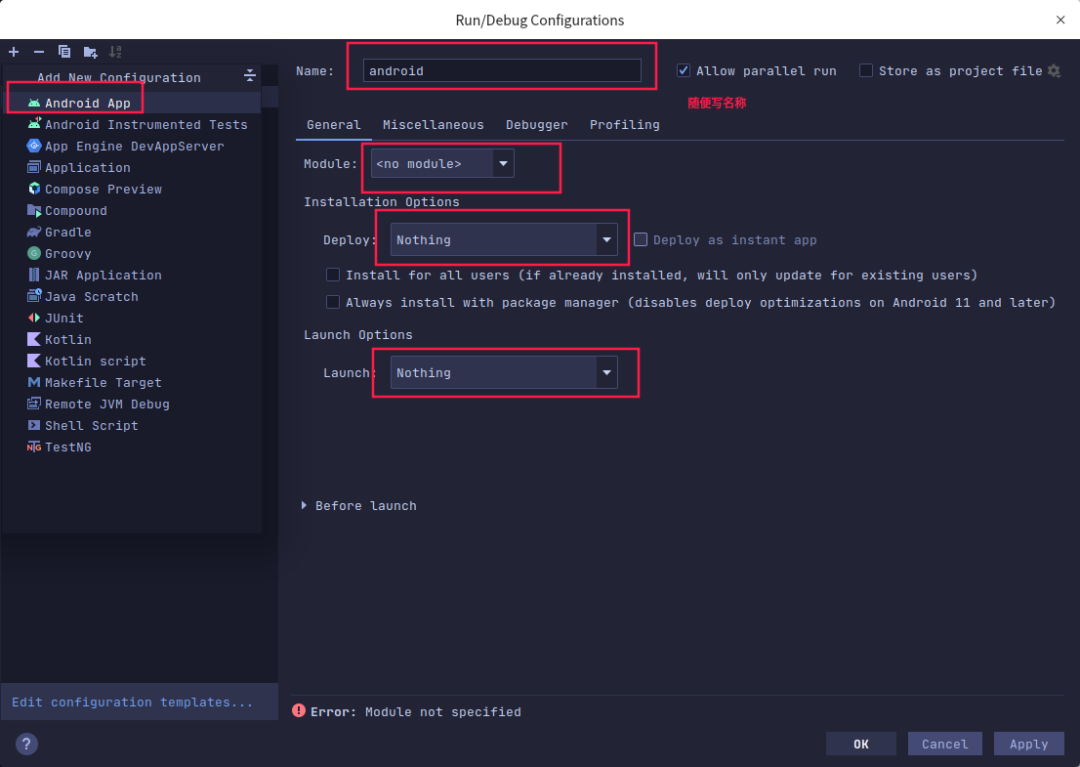
本文为看雪论坛优秀文章
看雪论坛作者ID:iyue_t
Android Java层源码调试
编译idegen
成功会在源码根目录生成android.iml 和 android.ipr两个文件。
# 在源码根目录执行source build/envsetup.shlunch 22mmm development/tools/idegen# or make idegensudo development/tools/idegen/idegen.shsudo chmod 777 android.imlsudo chmod 777 android.ipr
编辑导入配置
sudo deepin-editor android.iml
搜索excludeFolder,在下面加入这些配置。
过滤不需要的源码模块。
<excludeFolder url="file://$MODULE_DIR$/bionic" /><excludeFolder url="file://$MODULE_DIR$/bootable" /><excludeFolder url="file://$MODULE_DIR$/build" /><excludeFolder url="file://$MODULE_DIR$/cts" /><excludeFolder url="file://$MODULE_DIR$/dalvik" /><excludeFolder url="file://$MODULE_DIR$/developers" /><excludeFolder url="file://$MODULE_DIR$/development" /><excludeFolder url="file://$MODULE_DIR$/device" /><excludeFolder url="file://$MODULE_DIR$/docs" /><excludeFolder url="file://$MODULE_DIR$/external" /><excludeFolder url="file://$MODULE_DIR$/hardware" /><excludeFolder url="file://$MODULE_DIR$/kernel" /><excludeFolder url="file://$MODULE_DIR$/out" /><excludeFolder url="file://$MODULE_DIR$/pdk" /><excludeFolder url="file://$MODULE_DIR$/platform_testing" /><excludeFolder url="file://$MODULE_DIR$/prebuilts" /><excludeFolder url="file://$MODULE_DIR$/sdk" /><excludeFolder url="file://$MODULE_DIR$/system" /><excludeFolder url="file://$MODULE_DIR$/test" /><excludeFolder url="file://$MODULE_DIR$/toolchain" /><excludeFolder url="file://$MODULE_DIR$/tools" /><excludeFolder url="file://$MODULE_DIR$/.repo" />
导入Android Studio
通过AS的Open an existing Android Studio project选项选择源码根目录的android.ipr就可以导入源码。
排除tests 目录 右键
mark Directory as Excluded
配置 Android源码项目
点击File -> Project Structure–>SDKs配置项目的JDK、SDK。
根据源码版本选择对应API级别 这里使用的Android10 对应29。
点击 Edit API SDK。
不用管下面的配置选项
Modules Structure
/android/android/android-10.0.0_r2/frameworks/base/core/res/AndroidManifest.xml/android/android/android-10.0.0_r2/frameworks/base/core/res/res/android/android/android-10.0.0_r2/frameworks/base/core/res/assets
配置Run/Debug Configurations
开始调试 - 使用教程
在源码的根目录创建start_emulator.sh脚本,为了方便的启动模拟器,输入以下内容 后执行。
#!/bin/bashsource build/envsetup.shlunch 6emulator# sudo chmod 777 ./start_emulator.sh# ./start_emulator.sh
常用命令
# 第三方app需先以调试模式启动app 点击运行adb shell am set-debug-app -w com.example.dexlassloaders# 等待附加调试 会自动继续运行 直到触发断点# 系统进程可直接进行附加调试
案例一
在系统源码找到ActivityStarter这个类,在startActivityMayWait这个方法打断点。
点击菜单的Run–>Attach Debugger to Android Process,勾选Show all processer,选择system_process 随便启动app 触发断点。
第三方app触发 系统java层 调试成功
前置配置 source build/envsetup.sh lunch 22
# 进入源码目录cd /android/android/android-10.0.0_r2# 先初始化环境 主要为lunch 目标source build/envsetup.shlunch 22# 进入gdbclient.py 脚本目录cd development/scripts# 调试模式启动 第三方app 此命令需手动点击adb shell am set-debug-app -w com.example.dexlassloaders# 以调试模式启动 无需手动点击adb shell am start -D -n com.example.dexlassloaders/.MainActivity# 查看进程pidadb shell "ps -ef | grep com.example.dexlassloaders"# u0_a103 6018 1631 0 18:24:11 ? 00:00:00 com.example.dexlassloaders# root 6046 1677 0 18:25:54 ? 00:00:00 sh -c ps -ef | grep com.example.dexlassloaders# root 6049 6046 0 18:25:54 ? 00:00:00 grep com.example.dexlassloaders# 执行此命令等待 输出 vscode launch.json配置 报错 请检查pidgdbclient.py -p 6018 --setup-forwarding vscode# 没调试完不要 按enter# 接着使用as 附加调试 或者adb forward tcp:12345 jdwp:6018 # (Where XXX is the PID of the debugged process.)jdb -attach localhost:12345
配置 VScode 运行和调试
获取vscodelunch.json 配置
注意先选择C/C++ 源码 下好断点 此时按F5 触发。
gdbclient.py -p 6018 --setup-forwarding vscode输出下面内容 把其中 {} 复制到 VScode launch.json。
{"configurations": [// {} 复制到这里{"miDebuggerPath": "/android/android/android-10.0.0_r2/prebuilts/gdb/linux-x86/bin/gdb","program": "/android/android/android-10.0.0_r2/out/target/product/generic_x86_64/symbols/system/bin/app_process64","setupCommands": [{"text": "-enable-pretty-printing","description": "Enable pretty-printing for gdb","ignoreFailures": true},{"text": "-environment-directory /android/android/android-10.0.0_r2","description": "gdb command: dir","ignoreFailures": false},{"text": "-gdb-set solib-search-path /android/android/android-10.0.0_r2/out/target/product/generic_x86_64/symbols/system/lib64/:/android/android/android-10.0.0_r2/out/target/product/generic_x86_64/symbols/system/lib64/hw:/android/android/android-10.0.0_r2/out/target/product/generic_x86_64/symbols/system/lib64/ssl/engines:/android/android/android-10.0.0_r2/out/target/product/generic_x86_64/symbols/system/lib64/drm:/android/android/android-10.0.0_r2/out/target/product/generic_x86_64/symbols/system/lib64/egl:/android/android/android-10.0.0_r2/out/target/product/generic_x86_64/symbols/system/lib64/soundfx:/android/android/android-10.0.0_r2/out/target/product/generic_x86_64/symbols/vendor/lib64/:/android/android/android-10.0.0_r2/out/target/product/generic_x86_64/symbols/vendor/lib64/hw:/android/android/android-10.0.0_r2/out/target/product/generic_x86_64/symbols/vendor/lib64/egl","description": "gdb command: set solib-search-path","ignoreFailures": false},{"text": "-gdb-set solib-absolute-prefix /android/android/android-10.0.0_r2/out/target/product/generic_x86_64/symbols","description": "gdb command: set solib-absolute-prefix","ignoreFailures": false},{"text": "-interpreter-exec console \"source /android/android/android-10.0.0_r2/development/scripts/gdb/dalvik.gdb\"","description": "gdb command: source art commands","ignoreFailures": false}],"name": "(gdbclient.py) Attach app_process64 (port: 5039)","miDebuggerServerAddress": "localhost:5039","request": "launch","type": "cppdbg","cwd": "/android/android/android-10.0.0_r2","MIMode": "gdb"}]}
启动native调试
输出符号加载为连接调试gdb成功。
最后 打开AS open Android ipr 项目
按照java层 调试方法附加调试 触发 第三方app执行。
到断点处自然断下来。
vscode 附加调试失败
gdbclient.py -p 6018 --setup-forwarding vscode 执行之后 vscode 附加 发现链接失败时
手动运行gdbserver
# 调试模式启动 第三方app 此命令需手动点击adb shell am set-debug-app -w com.example.dexlassloaders# 以调试模式启动 无需手动点击adb shell am start -D -n com.example.dexlassloaders/.MainActivity# 查看进程pidadb shell "ps -ef | grep com.example.dexlassloaders"# u0_a103 6018 1631 0 18:24:11 ? 00:00:00 com.example.dexlassloaders# root 6046 1677 0 18:25:54 ? 00:00:00 sh -c ps -ef | grep com.example.dexlassloaders# root 6049 6046 0 18:25:54 ? 00:00:00 grep com.example.dexlassloaders# 1. 进入手机 shelladb shell# 2. 切换root模式 普通手机为susu# 3. 手动执行gdbservergdbserver64 :1234 --attach 6018# 出现下面的表示 附加调试成功# Remote debugging from host 127.0.0.1# 4. 重新启动一个终端# 4.1 进行端口映射adb forward tcp:5039 tcp:1234# 4.2 按照 获取vscodelunch.json 配置 这个做 配置vscode 检查5039端口# 5. 启动vscode附加调试 - 先下断点vscode 按 F5 启动调试 查看调试控制台,应该开始Loaded symbols 了# 6. 使用as 附加调试或者 执行下面的jdb 开始调试adb forward tcp:12345 jdwp:6018jdb -attach localhost:12345
• frameworks
• libcore
• 需要其他再添加
lunch真机的时候 gdbclient.py 没有输出 必须模拟器才有 可修改模拟的输出 适配真机vscode lunch 自行尝试 。
看雪ID:iyue_t
https://bbs.kanxue.com/user-home-853140.htm
# 往期推荐
球分享
球点赞
球在看
点击“阅读原文”,了解更多!
如有侵权请联系:admin#unsafe.sh