
2023-9-27 01:46:20 Author: derflounder.wordpress.com(查看原文) 阅读量:8 收藏
Home > Mac administration, macOS > Managing the “Click wallpaper to reveal desktop” setting in macOS Sonoma
Managing the “Click wallpaper to reveal desktop” setting in macOS Sonoma
Every so often, something gets added to macOS and enabled by default where I wish it was off by default. In macOS Sonoma, that’s the new Click wallpaper to reveal desktop option, which works like this by default.
- Click on an empty spot on the desktop.
- Watch your open windows disappear off-screen.

Apple does include a one-time message which explains the behavior, but if you click away from the message it won’t re-appear when you click again on an empty spot on the desktop.

This behavior is managed in System Settings: Desktop & Dock and is listed as the Click wallpaper to reveal desktop setting. This has two settings:
- Always
- Only in Stage Manager
The default behavior is Always. To stop making your windows disappear whenever you click on the desktop, select Only in Stage Manager.
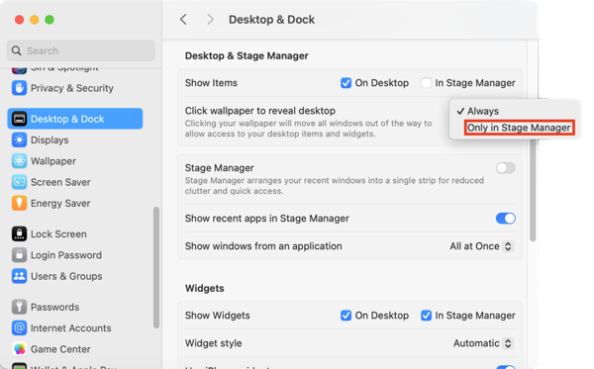
Fortunately for my preferences, I was able to figure out that the Click wallpaper to reveal desktop behavior was controlled via the following setting:
- Domain: com.apple.WindowManager
- Key: EnableStandardClickToShowDesktop
- Value: Boolean
To set the Click wallpaper to reveal desktop setting to Always, run the following command as the logged-in user:
This file contains bidirectional Unicode text that may be interpreted or compiled differently than what appears below. To review, open the file in an editor that reveals hidden Unicode characters.
Learn more about bidirectional Unicode characters
To set the Click wallpaper to reveal desktop setting to Only in Stage Manager, run the following command as the logged-in user:
This file contains bidirectional Unicode text that may be interpreted or compiled differently than what appears below. To review, open the file in an editor that reveals hidden Unicode characters.
Learn more about bidirectional Unicode characters
In my case, I wanted this setting permanently set to Only in Stage Manager so I’ve also written a profile which can enforce this. It’s available via the link below:
https://github.com/rtrouton/profiles/blob/main/ManageClickWallpaperToShowDesktopItems
如有侵权请联系:admin#unsafe.sh