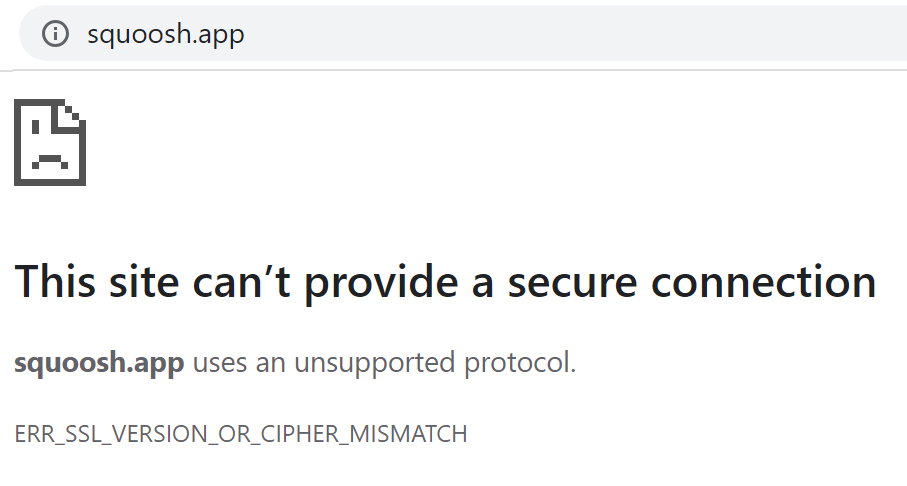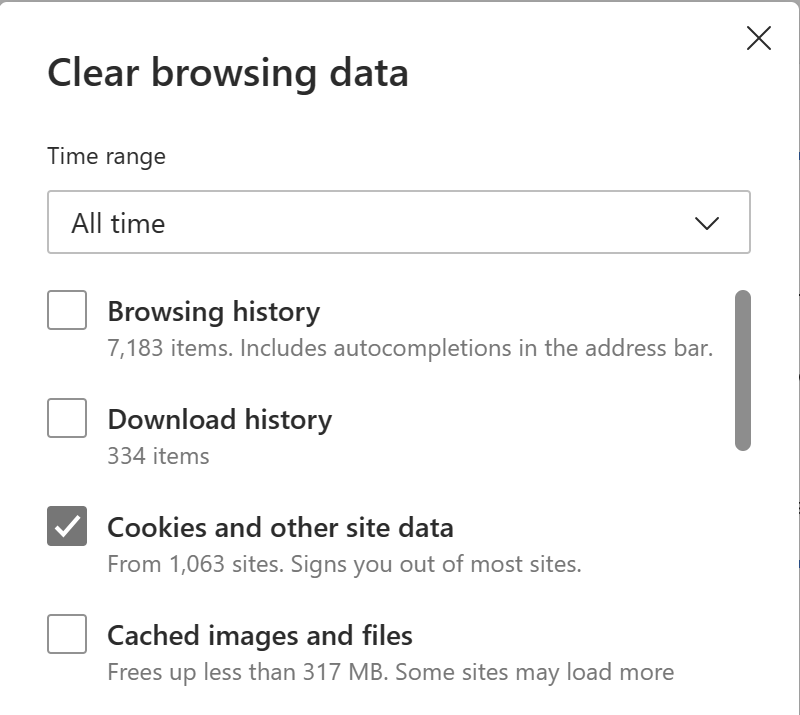In a recent post, I explored how the design of network security features impact the tradeoffs of the system.
In that post, I noted that integrating a URL check directly into the browser provides the security check with the best context, because it allows the client to see the full URL being checked and if a block is needed, a meaningful error page can be shown.
Microsoft Defender SmartScreen and Network Protection are directly integrated into the Edge browser, enabling it to block both known-malicious URLs and those sites that the IT administrator wishes to prohibit in their environment. When a site is blocked from loading in Chrome or Firefox, Network Protection instead shows a Windows toast notification and the main content area of the browser will usually show a low-level networking error (e.g. ERR_SSL_VERSION_OR_CIPHER_MISMATCH).
The team has received a number of customer support requests from customers who find that creating a Microsoft Defender Network Protection custom block for a site doesn’t work as expected in non-Edge browsers. When navigating to the site in Edge, the site is blocked, but when loaded in Chrome, it seems to load despite the block.
What’s happening?
Upon investigating such cases (using Fiddler or the browser’s F12 Network tab), we commonly find that Chrome isn’t actually loading the website from the network at all. Instead, the site is being served from within the user’s own browser using a ServiceWorker. You can think of a ServiceWorker (SW) as a modernized and super-powered version of the browser’s cache — the SW can respond to any network request within its domain and generate a response locally requiring that the request even reach the network.
For example, consider https://squoosh.app, a site that allows you to see the impact of compressing images using various tools and file formats. When you first visit the site, it provides a hint that it has installed a ServiceWorker by showing a little “Ready to work offline” toast:
This offline-capable notice is something the site itself chooses to show– normally, the browser provides no visible hint that a ServiceWorker is in use unless you open the F12 Developer Tools and choose the Application tab:

Importantly, after the ServiceWorker has been installed, if you then turn off your WiFi or pull your ethernet cable, you can see that the Squoosh app will continue to work properly. Even if you close your browser and restart it while offline, you can still visit the Squoosh app and use it.
Because the Squoosh app isn’t loading from the network, network-level blocking by a feature like Network Protection or a block on your corporate gateway or proxy server will not impact the loading of the app so long as its ServiceWorker is installed. Only if the user manually clears the ServiceWorker (e.g. hit Ctrl+Shift+Delete, set the appropriate timeframe, and choose Cookies and other site data):
…is the ServiceWorker removed. Without the ServiceWorker, loading the site results in forcing network requests that can be blocked at the network level by Defender Network Protection:
Notably, many ServiceWorker-based apps will load but not function properly when their network requests are blocked. For example, GMail may load when mail.google.com is blocked, but sending and receiving emails will not work, because the page relies upon sending fetch() requests to that origin. When a network-level protection blocks requests, outbound email will linger in the GMail outbox until the blocking is removed. In other cases, like Google Drive, the backing APIs are not located on the drive.google.com origin, so failing to block those API origins might leave Google Drive in a working state even when its primary origin is blocked.
-Eric
Impatient optimist. Dad. Author/speaker. Created Fiddler & SlickRun. PM @ Microsoft 2001-2012, and 2018-, working on Office, IE, and Edge. Now a GPM for Microsoft Defender. My words are my own, I do not speak for any other entity. View more posts