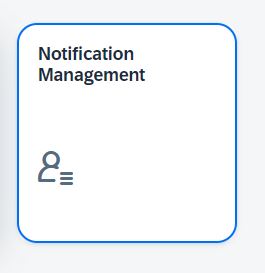
2023-10-24 06:20:46 Author: blogs.sap.com(查看原文) 阅读量:7 收藏
Hello All,
The purpose of this blog is to define an alert and trigger email when a threshold in business process is violated as it is very important to get alerts for some critical business needs/tasks. In real time, there is always a need to monitor critical business processes, but monitoring can be a hectic task if it involves multiple business processes. This can be simplified using the business process monitoring app provided with SAP Cloud ALM. For this demo purpose i will be using SAP Cloud ALM Demo Tenant.
Step1 : Login to SAP Cloud ALM Launchpad using the demo credentials provided in the demo tenant. As we are concentrating on the Business Process Monitoring App, choose the credentials related:

Capability Login
Once you are logged in, Choose SAP Cloud ALM for Operations:

SAP Cloud ALM for Operations
Step 2 : Launch Business Process Monitoring (BPM) App
This is how the home screen of BPM looks like :

BPM Launch screen
Step 3: KPI Configuration
In this demo, we will configure an alert for “Sales Document Created” KPI. You can find this KPI in the following path:
Lead to Cash > Order to Cash > Manage Customer Order > Sales Documents Created
In order to configure the KPI, below steps have to be done :
a. Click on Configure on top right of the Home screen, then “KPI Management” and then search with KPI name as below :

b. Click on the KPI
In the screen of KPI, we have 3 tabs which describe the KPI

Information of KPI
The KPI which we selected is a Throughput KPI.
In order to create an alert, configuration has to be maintained in the “Events” Tab of KPI. Before creating an alert in KPI, we need to configure the email which the alert has to be triggered.
For this, we have to launch “Notification Management” App in the SAP Cloud ALM for Operations :

Notification Management
In the App, Click on “Add Recipients” on top right, a popup will be open for you to maintain the email address where the email has to be triggered :

Maintain the email address here and click on “Save”.
Once you save, the status on the Recipient Management will be in “Pending”. To make it active, you might have received an email on the address mentioned. Open that email and provide your consent to activate.
Once authorised, check the status of your email :

It should be in Verified Status.
Now, moving back to Creation of Event in KPI:
Click on Events Tab > In the Event Definition Click on “+” to create a New Alert
Provide “Event or Alert Name ”
Provide “Warning” “Critical” Threshold limits and “Reference Period in Days” values as below :

You can also add filters on the Sales information like “Sales Document Type” etc
Then activate “Create Alert” Toggle button, “Send Email To” Toggle button and click on “+” to add the email which we configured earlier :

Finally, do not forget to Save and Activate the KPI.
Once you save and close the KPI creation screen, the data collection generally happens every 15 minutes and if the data is beyond the threshold limits, email will be generated automatically.
Below is the screenshot of email generated:

Email Alert
Also, You can track Alerts in the Alerts section of the BPM App:

Summary: In this way, we can generate alerts for our critical business processes and take immediate and necessary corrective actions.
Let me know if you have used any similar processes for your business monitoring and also let me know the feedback of this article. Thank you for your time 🙂 !
如有侵权请联系:admin#unsafe.sh