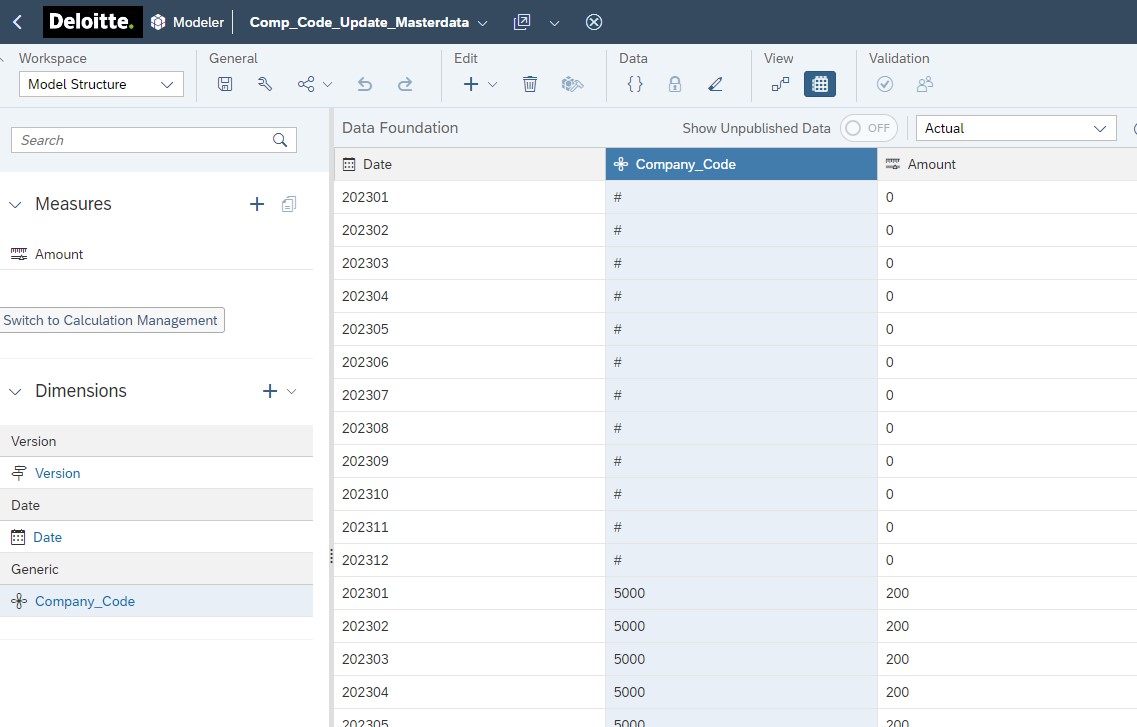
2023-10-24 14:16:7 Author: blogs.sap.com(查看原文) 阅读量:11 收藏
In SAP Analytics Cloud Planning it is possible to use properties on a dimension actively in Data Actions, to different purposes.
I can be to distribute cost, to calculate results and many other use cases.
The advantage is that you can leverage attributes from the source system to ensure correct planning, this could be: Responsble person in Cost Centers, Company Code on Profit Center – But it can also be manually created properties (or attributes) on dimensions in the Modeler in SAP Analytics Cloud.
The disadvantages of the manually created properties, is that you need knowledge and access to do this, and could lead to not leveraging the full potential of the Self Service capabilities that SAP Analytics Cloud provides.
You can do this by creating an Application, where you can actually read the content of the properties created on a dimension, and by using standard functionality, update the values and reading these changes directly in a table.
In this example I am using a model created for the purpose of the blogpost, with only one measure and one dimension:

The property has been created on the dimension, and filled out with values, in this example it is called: Planning_Relevant – Is the dimension member planning relevant:

Masterdata
Model
I have constructed a page with a table, where the properties can be viewed, a Dropdown with the dimension members of the Dimension: Company_Code
A textbox with the description of the dimension member selected, and a Input Field where the user can read the current value of the property, and the user will be able to change the value, and update the value in the model by using the button in the application:

Canvas
There are 3 scripts in the solution: Initialization, where dimension members are being loaded when the application is being loaded, and inserted into the Dropdown:

Initialization
Selector script, where the property and the text of the chosen dimension member is being loaded, and presented in the relevant textbox and input field:

Selector
Update
Update script, where the changed value of the property is being sent to the model, and the application is being refreshed

Update
And finally the application, when it is being executed – The selected company code has it’s text and current property value presented, I have actually changed the value from “No” to “Yes”

Application
And after the update script have been executed, the value is changed in the table

After the update
This way the end user can update properties without engaging IT, and we can leverage to full potential of the Self Service provided in SAP Analytics Cloud
如有侵权请联系:admin#unsafe.sh