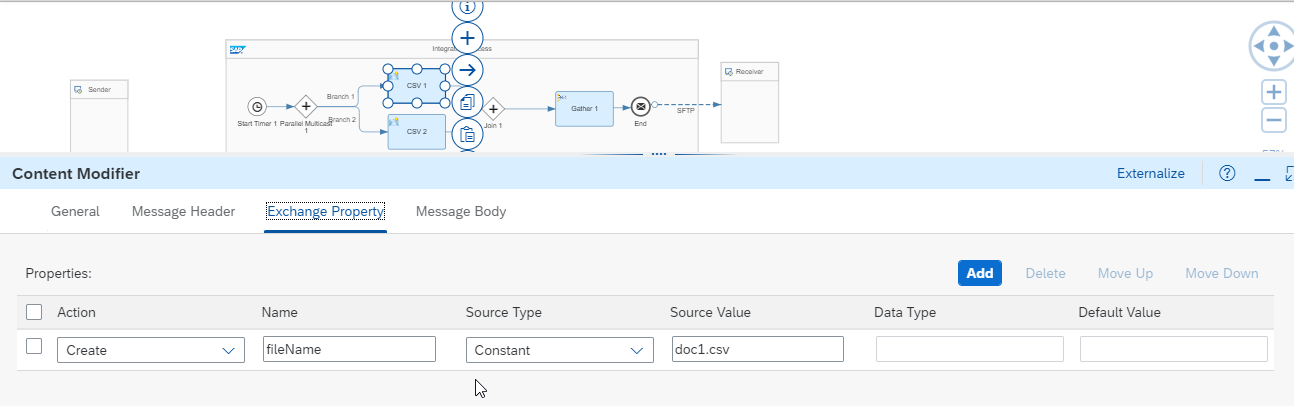
2023-11-2 19:49:40 Author: blogs.sap.com(查看原文) 阅读量:16 收藏
Introduction:
Efficient file handling is a fundamental aspect of any integration platform, including SAP Cloud Platform Integration (CPI). Whether dealing with inbound or outbound files, the ability to zip multiple files into a single archive can significantly enhance your data management. In this blog post, we’ll delve into the process of zipping multiple files within SAP CPI, enabling smoother and more organized integration workflows.
Why Zip Multiple Files in SAP CPI?
There are several reasons why you might want to zip multiple files:
- Reduce File Size: Compressing files can significantly reduce their size, making them easier to store, transfer, and manage.
- Organize Data: Zipping multiple files together can help you keep related data organized, making it easier to identify and process.
- Improved Performance: Smaller file sizes lead to faster data transfer and improved integration performance.
Step-by-Step Guide to Zipping Multiple Files:
Let’s explore the step-by-step process of zipping multiple files in SAP CPI. We’ll use an example scenario where we need to zip two CSV files before sending them to an SFTP server.
Step 1: Set Up Your Integration Flow
Begin by creating an integration flow in SAP CPI tailored to your specific use case. A clear understanding of your data sources and targets will define your flow’s structure.
In our case, we’ve set up an iflow with two Routes, each containing distinct payload or CSV files as the body.

iflow
Step 2: Setting up the File Name
In your integration flow, You can use a content modifier to set specific file names or directory paths as per your requirements. Refer to the following screenshot for your reference.

Step 3: Zip the Files Using the Gather Step
The Gather step is a powerful tool in SAP CPI that allows you to zip multiple files efficiently. This step can collect files, process them, and create a single zip file.
In the Aggregation strategy, Select Incoming format as ANY. Select Aggregation Algorithm as Zip. For the file name, use Camel Expression to dynamically set the filenames.

Step 4: Send the Zipped File to SFTP
After zipping the files, you can send the resulting archive to your target system using the respective adapter. In this case, we are sending the files to SFTP.
After you deploy the integration, it will generate one Zip file. Inside the zip file, you will find two files: Doc1 and Doc2, as mentioned in “Step 2”.

Conclusion:
Zipping multiple files in SAP CPI is a valuable technique for optimizing your integration processes. By following the steps outlined in this guide, you can efficiently compress files, improve data organization, and enhance the overall performance of your integrations.
Remember that SAP CPI offers flexibility, and you can customize the zipping process according to your specific requirements. This capability is just one example of how SAP CPI empowers developers to create tailored integration solutions.
With this newfound knowledge and the Gather step, you can make your SAP CPI integration flows more efficient and versatile. Whether you’re integrating with on-premises systems or cloud applications, zipping multiple files will help you simplify data management and deliver a seamless experience for your users and clients.
Happy integrating, and see you in the next blog! 🚀
如有侵权请联系:admin#unsafe.sh