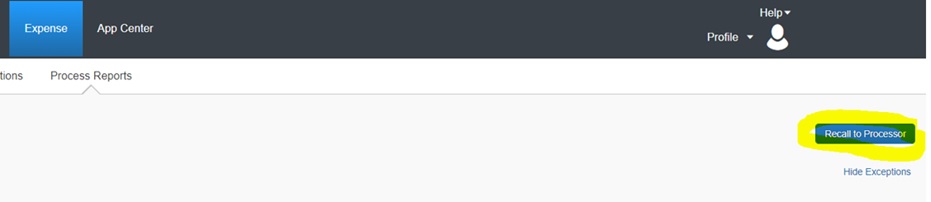
In the Concur system, once final approval done in expense report, then in SAP ECC or S/4 Hana through scheduled background job system will automatically post the expense report and payroll report in SAP system.
Background job : CTE_FIN_FEEDBACK_LOOP
Program : CTE_FND_FBL_SEQUENCE_HANDLER
Once posted Finance Team can view all the posted documents in the Transaction code CTE_DOC_MONI(Concur Posting Documents Monitor)
While posting following are the possible errors found in the system and I mention the solution for the errors.
| S.No | Common Errors in posting | Reason, Fix & Solution |
| 1 | Annual budget exceeded by 100.00 SGD (FM PB Availability Control) for document item 00003. CL/FY/FC/SCI = 9H/2022/<fund center> /<GL Account> |
Reason: This error occurs because there is no sufficient budget in the fund center and commitment item Fix: Budget need to increase via Transaction code FMBB, check with respective General Ledger team to allocate sufficient budget Solution: Expense processor need to find this affected Trip, then perform following steps: Step 1: Click ‘Recall to processor’ Step 2: Then Approve the Trip Then expense report will be posted |
| 2 | Posting period 007 2023 is not open |
Reason: This error occurs because posting period is not opened Fix: Open the Posting period for current posting period in Transaction code OB52, respective AP Team need to coordinate with their team to open it . Solution: Expense processors need to find this affected Trip, then perform following steps: Step 1: click ‘Recall to processor’ Step 2: Then Approve the Trip Then expense report will be posted |
| 3 | CO Account Assignments have different profit centers |
Reason: Appropriate statistical IO is not selected Fix: Check with Finance Team whether appropriate statistical IO selected in Expense report and sent for approval Solution: Expense processors need to find this affected Trip, then perform following steps: Step 1: click ‘Recall to processor’ Step 2: Then click ‘Send back to Employee’ Step 3: Employee need to amend the Trip with Appropriate statistical IO and send it for approval Step 4: Once approved proceed further |
| 4 | No accts maintained for company code clearing between company code <Company Code> and <Company Code> |
Reason: Appropriate cost center for the cross company is not selected in the ‘Allocate’ Fix: Check with Finance Team and amend the appropriate cross company cost center Solution: Expense processor need to find this affected Trip, then perform following steps: Step 1: click ‘Recall to processor’ Step 2: Then click ‘Send back to Employee’ Step 3: Employee need to amend the Trip with appropriate cross company cost center and send it for approval Step 4: Once approved proceed further |
| 5 | G/L account 1234567 is not defined in chart of accounts MCOA |
Reason: Wrong G/L account and expense type sent from Concur for posting. For testing concur team send it. Fix: Choose valid expense type and send it for approval Solution: Expense processors need to find this affected Trip, then perform following steps: Step 1: click ‘Recall to processor’ Step 2: Then click ‘Send back to Employee’ Step 3: Employee need to amend the Trip with valid expense type and send it for approval Step 4: Once approved proceed further |
| 6 | Maximum number of 8 digits exceeded for personnel number <Employee Vendor> |
Reason: Wrong Employee Vendor sent from Concur for posting. For testing concur team send it. Fix: Map appropriate Employee number in the Employee vendor Solution: IS&T Team: Step 1: Check Employee vendor is mapped to appropriate Employee number Step 2: If the mapping is wrong amended it Expense processors Step 1: click ‘Recall to processor’ Step 2: Then click ‘Send back to Employee’ Step 3: Employee need to amend the Trip with valid expense type and send it for approval Step 4: Once approved proceed further |
| 7 |
The CO account assignment object belongs to company code <company Code>, not <company Code> |
Reason: Appropriate statistical IO is not selected Fix: Check with Finance Team whether appropriate statistical IO selected in Expense report and sent for approval Solution: AP processors need to find this affected Trip, then perform following steps: Step 1: click ‘Recall to processor’ Step 2: Then click ‘Send back to Employee’ Step 3: Employee need to amend the Trip with Appropriate statistical IO and send it for approval Step 4: Once approved proceed further |
| 8 | No vendor found for Concur employee ID <Employee number> in company code <Company Code>. |
Reason: Employee Vendor not created, so posting is error. Fix: Map appropriate Employee number in the Employee vendor Solution: AP processors need to perform following steps: Step 1: Click ‘Recall to processor’ Step 2: Then Approve the Trip Then expense report will be posted |
‘Recall to processor’


To re-post the claim click ‘ Approve’ button
Approve


Summary :
- In Concur once the final approver approved the claims, it will be posted in SAP system (ECC or S/4 Hana) automatically though background scheduled job (CTE_FIN_FEEDBACK_LOOP), recommended frequency of the background scheduled job is for every 15 minutes
- Once claims posted successfully in SAP system (ECC or S/4 Hana), Finance team can view and verify the posted document
- Once Finance team verified the posted claims, payment process can be initiated, also take note only successfully posted claims can process for payment
- Above mentioned eight scenarios provides the solution for the posting error occurred in the SAP system
- In the upcoming part 2 blog, few more other claim’s posting errors and their solution and fixes will be shared
如有侵权请联系:admin#unsafe.sh