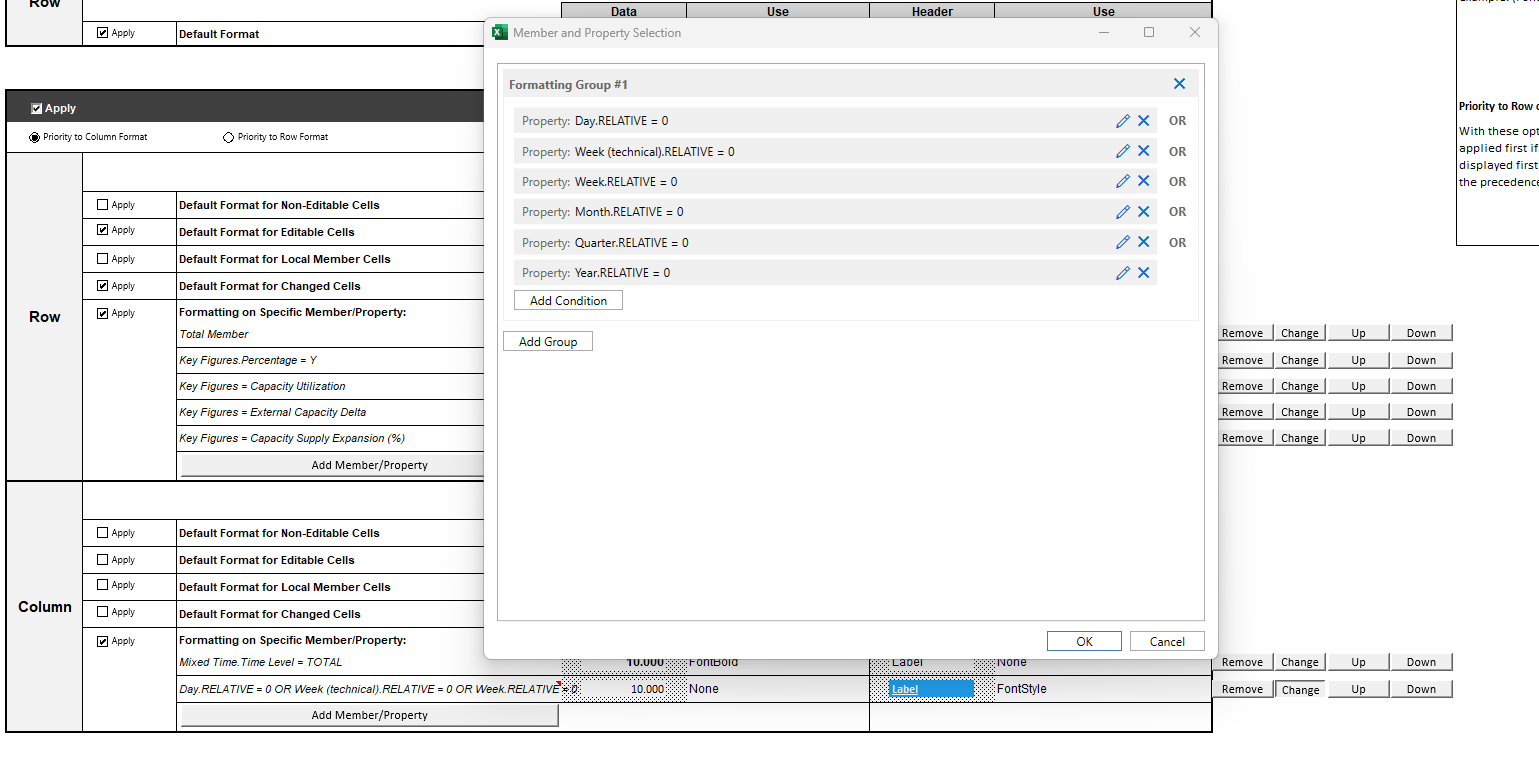
SAP IBP, add-in for Microsoft Excel: Did you know?
2023-12-7 18:0:16 Author: blogs.sap.com(查看原文) 阅读量:6 收藏
2023-12-7 18:0:16 Author: blogs.sap.com(查看原文) 阅读量:6 收藏
You are overwhelmed with information? I guess you are not alone. I’m the product manager for the SAP IBP, add-in for Microsoft Excel and I want to provide you with some helpful information or tips. I’ll update this blog post on a regular basis, so stay tuned.
#1 Did you know that you can highlight the current period by using the SAP IBP Formatting Sheet?
Procedure
- Open the SAP IBP Formatting Sheet.
- Select “Add Member/Property” in the “Column” section.
- Select “Add Condition”.
- Select the “Properties” tab, search for “Month” and subsequently select “Month”.
- Choose in the “Property” drop down “RELATIVE, set the “Operator” to “Is Equal To (=)” and set the “Value” to “0”.
- Repeat step 3 to 5 for every time level you have configured in your planning area. All conditions should be combined using the “OR” operator.
- Format the “Data” and “Header” cell for your new rule according to your needs.
- Navigate to your planning view and refresh it to see the result.

Result
You can see in the screenshot below that the current period (in this case CW48 M11 2023) has a underline. You can use any other formatting according to your needs.

#2 Coming soon…
You can find more information regarding the Excel add-in in the official documentation.
文章来源: https://blogs.sap.com/2023/12/07/sap-ibp-add-in-for-microsoft-excel-did-you-know/
如有侵权请联系:admin#unsafe.sh
如有侵权请联系:admin#unsafe.sh