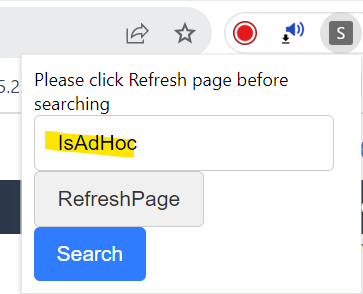
2023-12-9 05:28:8 Author: blogs.sap.com(查看原文) 阅读量:9 收藏
Introduction:
As an SAP Ariba technical lead specializing in Buying and Invoicing, I encountered a recurring challenge: the cumbersome task of manually searching through field labels, leading to inefficiency and time consumption. Fueled by the need for a more streamlined solution, I developed a Chrome extension to simplify field searches, saving time and enhancing accuracy in the SAP Ariba SM environment.
Problem Facing:
When customizing Ariba Sourcing or Buying and Invoicing, identifying the right field is crucial. However, the current design relies on a time-consuming manual process of scrolling and checking individual field names.
Tool Introduction:
Chrome extension [Search Field Configuration] – an automatic Chrome extension solution for swiftly locating the right field in the Field Configuration UI by simply inputting relevant keywords.
Installation Guide:
Download link: Download from here
- Download the extension and unzip the file to your local PC:

- Launch the Chrome browser on your computer.
- In the top-right corner, click on “More” (represented by three dots), then navigate to “Extensions.”
- Click on “Load unpacked” and choose the local folder where you unzipped the extension files.

How to Use:
Step 1:Access the Desired Service Manager and Navigate to Field Configuration
Begin by navigating to a specific service manager, searching within a particular realm, and accessing the site. From there, click on the link “Field Configuration” under the Menu Customization Manager. Open the class you wish to search for fields. Refer to the image below:

Step 2: Load the Extension and Refresh the opened Service Manager UI
Once the extension is loaded, refresh the opened Service Manager UI.
Step 3: Access the Extension in Chrome
On the upper right of the Chrome browser, click below the highlighted mark:

Step 4: Open the Search Field Configuration Extension
Click the button and select the installed extension – “Search Field Configuration” and the below pop-up will show on the UI.

Step 5:Refresh Page and Input Search Keys
Click the “Refresh Page” button(The search button becomes clickable only after this), then enter the search keys.

Step 6:Initiate Search and Confirm
Click search and click ok after this pop-up shows.

Step 7:Wait for Results
Wait for the tool to find the right label, and a pop-up will appear below.

Step 8:Decide Next Steps
As per the message, you can click ok to carry on the search by clicking ok, or you can copy the field name, click cancel, and search it on the page as below. (Ctrl + F, paste and search) The field is highlighted with green color.

Step 9: Handle No Results
In case no fields are found, an alert message will appear. Click “OK” to close it.

By following these steps, you’ll efficiently navigate and utilize the Search Field Configuration extension to streamline your field searches.
Additional Tips:
If the tool pop-up appears, and you wish to discontinue the search, simply press the “ESC” key to cancel it.
Supported Solutions:
SAP Ariba Sourcing
SAP Ariba Buying and Invoicing
如有侵权请联系:admin#unsafe.sh