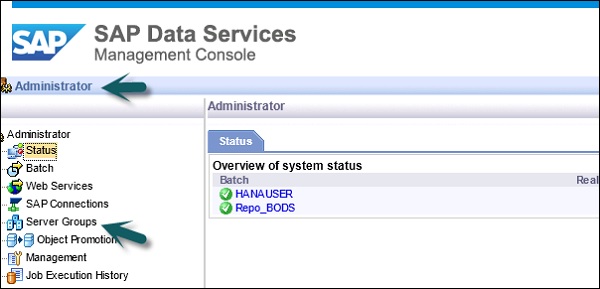
2024-1-16 09:1:5 Author: blogs.sap.com(查看原文) 阅读量:19 收藏
Today I am going to discuss about Repository , Job Server Creation, Job server Group in SAP Data service. Some part is part of the administration job but it is better to let know all the stubs before starting design and development in the BODS Designer.
SAP BODS System Preparation :
1. Database Creation :
This is purely a DB work and DB admin is used to create the DB. This is the first part of the preparation process. There are many places where the steps are given and I will not discuss in detail this steps.
2. Repository Creation(Local, Central, Profiler) :
What is Repository?
Repository is a place used to store metadata of objects used in BODS. Each and every Repository should be –
- Registered in Central Management Console, CMC.
- Linked with single or many job servers, which are responsible to execute the jobs that are created.
Different type of repository :
A. Local Repository : The local repository stores metadata of all objects like jobs, workflow, data flow and projects which you developed.
B. Central Repository − This repository like a main branch of Git repo. There are local branch(Local repository here) where developer used to develop their artifacts and push the version to the main branch .It is used to control the version management of the objects. Central Repository stores all the versions of an application object.
C. Profiler Repository −
Data Profiling means cleansing, prepare and standardize the data for use in enterprise landscape.
This repo used to manage all the metadata related to profiler tasks performed in SAP BODS designer. Information Steward used for data profiling and this repository stores metadata of profiling tasks and objects created in information steward .CMS Repository stores metadata of all the tasks performed in CMC on BI platform.
Steps to create Repository :
A. Go to SAP Business Objects Data Services 4.2 SP3-> Data Services Repository Manager.
B. Create the repository by providing the below details :
- Repository type , Database Type, DB name, user name and password.
- Click on the Create button.
- If a REPO was already created with the same name then it will give you a warning and not allow you to create another one.

3. Attach the local repository to the Job Server or Job Server Group :
The created local repo needs to be attached to a Job server. The object like Data flow created in the Local repo needs to be executed on a server. The Job server is the server where we will execute the developed objects.
Note : In the popup wizard you can add and existing Job Server or you can create an new Job Server and associate it. Our case we will create new jobs server.
A. SAP BusinessObjects Data Services 4.2 SP3->Data Services Server Manager.

B. Fill the credentials : Job Server name, Job Server port, Database type, Database Server name, Database name, Username and Password and check the default repository.

C. Test the created Job server :

3. Repository Registration in CMC :
A. After logging into the BO CMC URL go to the Dara Service -> Repository :

B. Then right-click on the link Repositories -> Configure repository or right-click on the link Repositories -> Manage -> Configure repository and fill in the credential.

4. Job Server Creation:
That portion was already discussed while attaching the repo with the Job Server in section 3B.
5. Job server group creation :
Before creating it let’s know what the Job Server Group is and why we need Job Server Group?
Server Group is a logical SAP Data Services component that is used to group Job Servers on different computers or the same computers.
A Job Server group automatically measures resource availability on each Job Server in the group and distributes scheduled batch jobs to the Job Server with the lightest load at runtime.
All the Job Servers in an individual server group must be associated with the same repository, which must be defined as a default repository. The Job Servers in the server group must also have:
-
-
Identical SAP Data Services versions
-
Identical database server versions
-
Identical locale
-
-
Each computer can only contribute one Job Server to a server group.

Note : This diagram taken from SAP.
** Steps to create Job Server Group :
Job server Group required at least two or more Job servers.
From the SAP Data Service Management Console –

- Select Server Groups- > All Server Groups
- Click the Server Group Configuration tab.
- Add a server group by using the “Add” button
- select a repository, all Job Servers registered with that repository display. You can create one
server group per repository. Keep the default server group name. It is the name of your repository with the prefix SG_ (for server group). You can change the default name, however, labeling a server group with the repository name is recommended. - One Job Server on a computer can be added to a server group. Use the Host and Port column to verify that the Job Servers you select are each installed on a different host.
- After you select the Job Servers for a server group. Job server Group required at least two or more Job servers.
For more details, you can visit the reference URL –
如有侵权请联系:admin#unsafe.sh