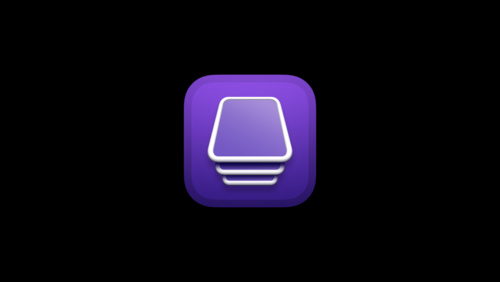
2024-3-12 15:30:0 Author: securitycafe.ro(查看原文) 阅读量:20 收藏
Diving into the realm of iOS beyond the confines of the App Store requires a grasp of the importance of .ipa files. These files, identified by the “.ipa” extension, contain iOS applications and are tailored specifically for installation on iOS devices rather than computers.
Usually compressed, they can be uncompressed either through unzipping or by changing the extension to “.zip.” While the traditional method for installing .ipa files on an iPhone without resorting to jailbreaking entails using iTunes, exploring alternative avenues can offer increased flexibility and convenience.
In this tutorial, we explore an innovative method for installing .ipa files on your iPhone without the need for jailbreaking, providing Mac users with a seamless and accessible experience.
- What is Apple Configurator
- How to actually install .ipa files using Apple Configurator 2
- Step 1: Launch Apple Configurator 2 on your Mac. Ensure that your iPhone is connected to your Mac via a USB cable
- Step 2: In Apple Configurator 2, locate and select your connected iPhone device from the list of available devices
- Step 3: Once your device is selected, navigate to the “Apps” section within Apple Configurator 2
- Step 4: Select the .ipa file you wish to install in Apple Configurator 2
- Step 5: Apple Configurator 2 will prompt you to confirm the installation of the .ipa file onto your connected iPhone
- Step 6: Sit back and relax as Apple Configurator 2 takes care of the installation process.
- Step 7: Once the installation is complete, disconnect your iPhone from your Mac and navigate to your iPhone’s home screen to find the newly installed app.
- Conclusion
What is Apple Configurator
Apple Configurator is a powerful macOS application designed to streamline the management and configuration of multiple iOS and iPadOS devices within organizational settings. Serving as a comprehensive tool for device deployment, Apple Configurator allows administrators to supervise devices, install apps, configure settings, and apply restrictions across numerous Apple devices simultaneously.

With its intuitive interface and robust features, Apple Configurator facilitates seamless device provisioning, ensuring uniformity and efficiency in managing fleets of iPhones, iPads, and iPod touches across various environments such as schools, businesses, and enterprises. Apple Configurator can be downloaded from their official AppStore.
How to actually install .ipa files using Apple Configurator 2
Let’s dive in and discover how to unleash the full potential of your iOS device with Apple Configurator 2. Installing the .ipa file is as simple as saying “Your report is Duplicate”, it only requires 7 simple steps.
Step 1: Launch Apple Configurator 2 on your Mac. Ensure that your iPhone is connected to your Mac via a USB cable
Once the Apple Configurator 2 application is installed on your Mac, just open it and make sure that the iPhone device is connected to the Mac. You should see something similar, but in case you don’t just double-check if you are connected to the same Apple ID on both devices.

Step 2: In Apple Configurator 2, locate and select your connected iPhone device from the list of available devices
Simply double-click on the identified device and the following pop-up should appear.

Step 3: Once your device is selected, navigate to the “Apps” section within Apple Configurator 2

From here, you can select what to install and from where. You can either install previously installed applications or IPA files located on your Mac.
Step 4: Select the .ipa file you wish to install in Apple Configurator 2

Step 5: Apple Configurator 2 will prompt you to confirm the installation of the .ipa file onto your connected iPhone
If you successfully completed all the previous steps, you should now only confirm the installation process.
Step 6: Sit back and relax as Apple Configurator 2 takes care of the installation process.
Ensure that your iPhone remains connected to your Mac throughout the installation and wait for it to finish.

Step 7: Once the installation is complete, disconnect your iPhone from your Mac and navigate to your iPhone’s home screen to find the newly installed app.

Launch the app and enjoy the fruits of your hacking prowess, courtesy of Apple Configurator 2.
Conclusion
In conclusion, Apple Configurator 2 emerges as a powerful ally for those seeking to expand the horizons of their iOS devices beyond the constraints of the App Store. By following the steps outlined in this guide, you’ve unlocked the ability to install .ipa files on your iPhone without resorting to jailbreaking.
如有侵权请联系:admin#unsafe.sh