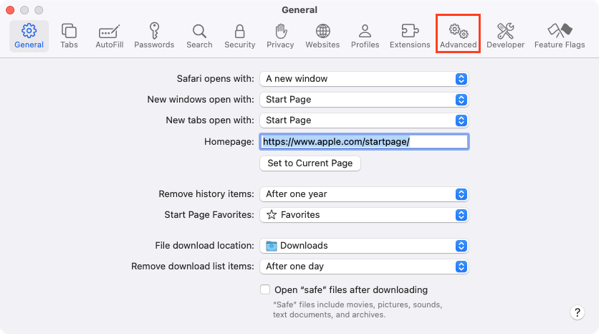
2024-5-10 01:29:34 Author: derflounder.wordpress.com(查看原文) 阅读量:5 收藏
Home > Mac administration, macOS, Safari > Fix for Safari crashing on macOS Sonoma when selecting Manage Website Data option
Fix for Safari crashing on macOS Sonoma when selecting Manage Website Data option
A colleague ran into an issue recently where he was trying to clear out cached data using Safari’s Manage Website Data… option.

When they clicked the button, the expected behavior was that a new window would appear where they could find and remove the data in question.

Instead Safari crashed.

After some digging, we found a fix for the issue via a comment on this Reddit post:
I had the exact same problem. I was able to fix it by checking and unchecking “Block all cookies” checkbox above the “Manage Website Data” button. Afterward, that button started working again.
https://www.reddit.com/r/applehelp/comments/vhou48/comment/j0h6whs
For more details, please see below the jump.
If you’re also seeing this problem, please follow the process below to fix it:
1. Launch Safari
2. Under the Safari menu, click Settings.
3. Click on the Advanced option.

4. In the Advanced window, perform the following actions:
- Check Block all cookies if unchecked, or uncheck Block all cookies if checked.
- Uncheck Block all cookies if checked, or check Block all cookies if unchecked.

5. Click on the Privacy option.

6. Click the Manage Website Data… button.

The relevant window should now open in place of Safari crashing.

Full disclosure: I don’t fully understand why the fix described above works. My working theory is that Safari has an incomplete or corrupted settings file when it crashes and forcing an update to the relevant settings file via selecting and unselecting the Block all cookies setting fixes the issue.
如有侵权请联系:admin#unsafe.sh