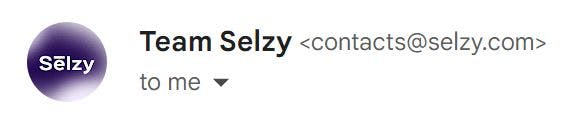
2024-5-29 07:6:17 Author: hackernoon.com(查看原文) 阅读量:2 收藏
If you ever wondered how to add your company’s logo to your emails, this article is for you. Today, Selzy covers everything about email avatars and their impact on business.
What Is an Email Avatar, and Why Do You Need It?
You might not know what email avatar is, but you’ve definitely seen one in your inbox.

An email avatar is a small circle with an image that appears next to the sender’s name and address, helping recipients identify senders. It can also be called an email profile picture or an email profile logo.
By default, mailbox providers assign generic nondescript avatars to new users. Usually, it’s the first letter of the sender’s name.
Unlike on social media in emails, profile pictures don’t seem to be a must: even service emails from Google or Yahoo don’t have an avatar. That’s why emails that have an avatar tend to stand out more.
Look at the screenshot below:

Which messages did you look at first? The chances are that emails from Morning Brew and Mike Allen immediately grabbed your attention. And only then, you scanned the other two, with L and A letters instead of pictures.
Email avatars aren’t just visually striking, they also bring tangible value. According to the 2023
Different Avatar Types
Automatically Generated Avatar
That’s the default option. Usually, a mailbox provider assigns a logo with the first letter of your or your brand’s name.

Instead of a letter, it can be a human silhouette, but still just as nondescript.

Company Logo
Company logos as avatars are a solid option to promote brand recall and stand out among competitors in an inbox. This helps recipients quickly identify marketing messages from their favorite brands in a cluttered inbox.

Custom Images
Custom images — usually photos — help subscribers recognize you faster. An example: journalist Mike Allen uses a photo in his Axios newsletter. Interestingly, emails from Axios as a company don’t have a logo.

How to Add Email Avatars for Different Mailbox Providers
Adding an email avatar is a simple process, similar for different mailbox providers: go to account settings, click the email avatar, and upload or choose the picture to replace the auto-generated one.
The tricky part is that avatars don’t get displayed across different mailbox providers. If you send from Outlook to Gmail, Gmail recipients won’t see an avatar you set in Outlook.
If you want to send
Let’s explore how to add profile logos across different mailbox providers and what nuance you might need to take into account.
Gmail
Go to

Google Workspace allows users with different addresses belonging to the same email domain to have unique profile pictures. It’s useful when you send multiple newsletters and want each newsletter to have its unique email avatar.

On mobile devices, you can see email avatars in the Gmail app right in the inbox; they also appear in push notifications. On the desktop, they appear only inside opened emails.

Outlook
On the Outlook home page, click on the avatar at the top of the page, choose Edit profile, and add or
Although Outlook is a big email provider, not many seem to use it to the fullest. The same brands and newsletters we covered earlier in the article don’t have a profile picture in Outlook. Then again, even Outlook’s support team doesn’t have one.

Go to Yahoo’s main page and,

Once you set a profile picture, you can’t remove it and revert to stylized letters — you can only replace it with a new one. Your email avatar will be displayed in all Yahoo services — for example, in Yahoo! News comment section. Some users can choose to not see senders’ profile pictures in their inboxes and have the profile pictures replaced with
Apple Mail
Having your brand’s logo displayed in Apple Mail is not possible unless subscribers decide to assign it by themselves. They have to create a new contact from the email address, and then choose to add a photo to get to set up an avatar — which can be any picture. The senders won’t see them.

Avatar vs BIMI
One more way to add an email avatar is
BIMI is a method of email authentication, in addition to DKIM, DMARC, and SPF. “In addition” is the keyword — to get BIMI, you need to set up the DMARC authentication first.
From that perspective, getting BIMI sounds like a good thing to do, but there’s a “but” — it costs at least
Moreover, BIMI is not universally supported yet.
Email Avatar vs Gravatar
Gravatar is a service that helps you automatically set profile pictures, contact details, and even a short bio for websites on WordPress and a handful of services that are heavily used in the work setting, like Atlassian products, Slack, and GitHub.
Gravatar is especially useful with WordPress websites since it saves you from the trouble of uploading a profile picture each time you want to leave a comment on a new WordPress website.
Here’s what the setup process looks like:
-
Sign up on Gravatar with your email address.
-
Upload an image or a photo you like.
-
Going forward, you’ll have your profile picture displayed on every WordPress website or supported service, provided you sign up with the same email address as on Gravatar.
Key Takeaways
- Avatars help emails stand out and impact the open rate. Unique logos look more pronounced than generic ones, recipients also trust them more.
- You can add company logos or your photos for email avatars. Your company will stand out in subscribers’ inboxes while a photo helps subscribers immediately recognize who sent the email.
- Email avatars are only seen within the same mailbox provider. Create a corporate account in each mailbox provider and set an avatar. Otherwise, if you only have Gmail with a logo, your Outlook subscribers won’t see it.
- Use BIMI to add logos and improve security but be ready to pay. BIMI gives you a trademark logo and protection from phishing attacks. It costs at least $1,299 a year while avatars without BIMI are free.
如有侵权请联系:admin#unsafe.sh