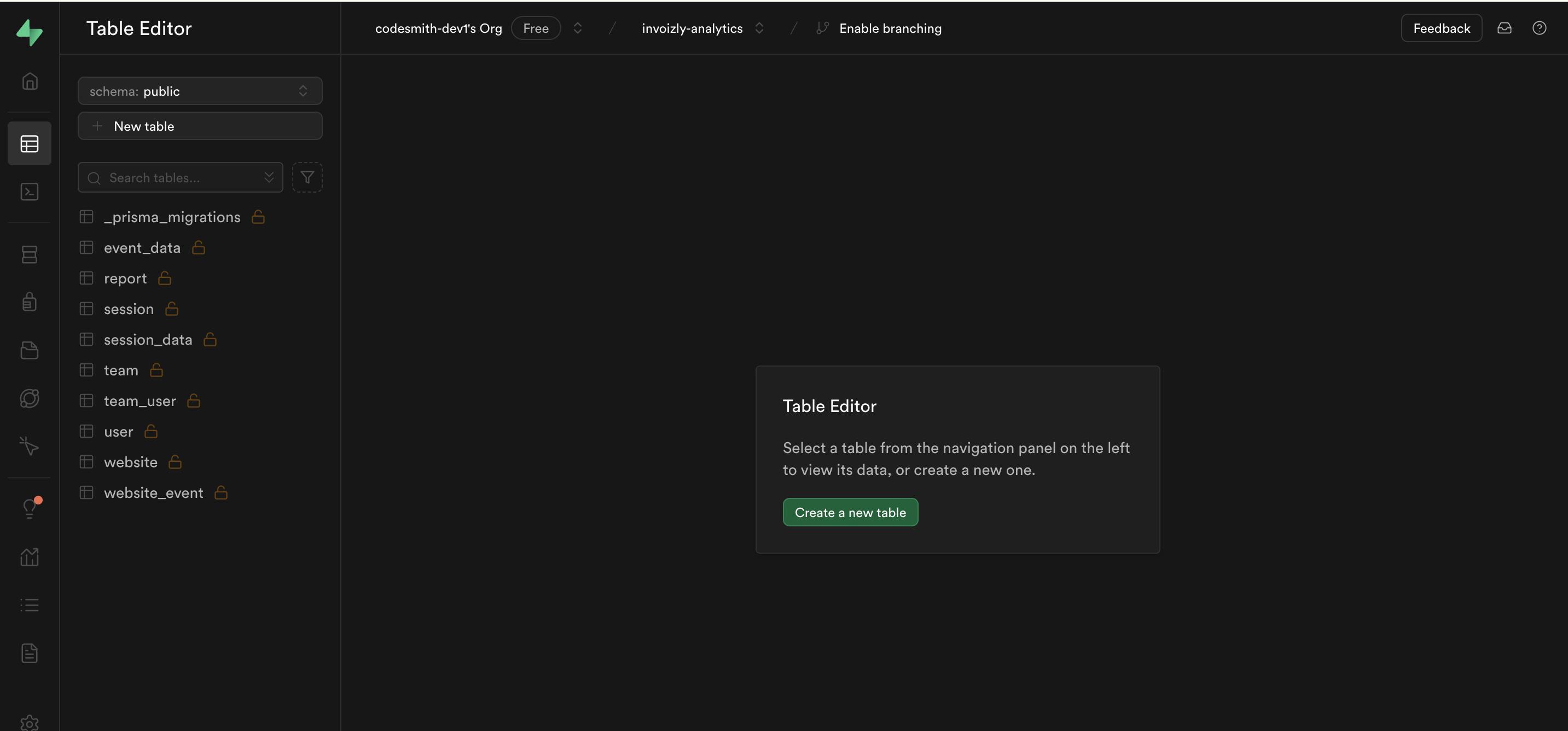
2024-8-20 17:56:38 Author: hackernoon.com(查看原文) 阅读量:5 收藏
Analytics is the process of collecting and analyzing data about how visitors interact with your website. This information is crucial because it allows you to make informed decisions to improve your website.
Google Analytics is a great choice but there could be data privacy as well as GDPR compliance concerns.
When choosing an analytics tool, it's important that it:
- is free (open source)
- allows self hosting (no vendor lock in)
- is GDPR compliant
- is light weight & fast
Umami Analytics checks all these boxes.
Umami Analytics : An open source analytics solution
Umami Analytics is a simple, fast, and privacy-focused tool that lets you track website usage without compromising user privacy. It is an open-source alternative to Google Analytics. A big plus is that Umami analytics is GDPR (General Data Protection Regulation) compliant.
There are two options to use UMAMI analytics
- use UMAMI cloud solutions (paid with free tier plan)
- Self host on your server
In this article we are going to explore self hosting option. We are going to use Supabase (free tier plan) for database (postgres) and Vercel (free tier/hobby plan) for hosting Umami.
Let us dive into how to self host Umami analytics using Vercel + Supabase for free
1. Create new project in Supabase
-
Create a new account (if you don’t already have one) with Supabase and create new project by pressing
+ New Project -
Provide project name as you like (eg.
your_app_name-analytics) -
Don’t forget to store password somewhere, it would be needed later.
-
Select a region nearest to the location of hosting server.
2. Initial Configuration for Supabase
-
Select the project, navigate to SQL editor
-
Copy the SQL scripts provided in the github repo
- Paste it on the SQL editor and click on run
- You’ll be able to see newly created tables on
Table Editoroption
- Navigate to Project Settings → Database → Connection String → Copy Connection URL
3. Fork UMAMI on github
-
Fork the https://github.com/umami-software/umami project to your GitHub account.
-
Edit
db/postgresql/schema.prismafile (add directUrl)datasource db { provider = "postgresql" url = env("DATABASE_URL") directUrl = env("DIRECT_DATABASE_URL") //add this line relationMode = "prisma" }
4. Deploy on Vercel
- Go to Dashboard on Vercel and create new project
- From the dashboard page click Import Project then specify the URL to your fork of the project on GitHub.
- Before clicking on Deploy add the following environment variables
DATABASE_URL = postgres://[user]:[password]@aws-0-[aws-region].pooler.supabase.com:6543/postgres?**pgbouncer=true&connection_limit=1**
DIRECT_DATABASE_URL = postgres://[user]:[password]@aws-0-[aws-region].pooler.supabase.com:**5432**/postgres
Important!!
💡 DATABASE_URL is same as the Connection Url copied from supabase (in step 2) but you have to add ?pgbouncer=true&connect_timeout=1 at the end of Url
💡 DATABASE_URL is same as the Connection Url copied from supabase (in step 2) but you have to replace the port from 6543 to 5432
- After that click on deploy
5. Resolving Error “The database Schema is not empty”
-
In step two we did run a sql script in Supabase which created few tables in the database. Now when script is run during deployment it throws an error with error code
P3005sayingDatabase schema is not empty -
To resolve this, clone your forked repository in your local and add the same environment variables as mentioned above (in step 4)
-
Now run the following commands (to install dependencies and setup db connection)
yarn install yarn build-db -
Then we would create a baseline migration by following below step
-
If you have a prisma/migrations folder, delete, move, rename, or archive this folder.
-
Run the following command to create a
migrationsdirectory inside with your preferred name. This example will use01_initfor the migration name:mkdir -p prisma/migrations/01_init -
Generate a migration and save it to a file using
prisma migrate diffnpx prisma migrate diff \ --from-empty \ --to-schema-datamodel prisma/schema.prisma \ --script > prisma/migrations/01_init/migration.sql -
Run the
prisma migrate resolvecommand for each migration that should be ignored:npx prisma migrate resolve --applied 01_initThis command adds the target migration to the
_prisma_migrationstable and marks it as applied. When you runprisma migrate deployto apply new migrations, Prisma Migrate:-
Skips all migrations marked as 'applied', including the baseline migration
-
Applies any new migrations that come after the baseline migration
-
- You will be able to successfully deploy the app on Vercel server after this. The URL of your analytics app would be available under
projecttab of Vercel app.
6. Login to Umami
- The default credentials for login is
username : admin
password : umami
- To change the default credentials navigate to settings → users → admin → edit
- Enter your new password and click on save.
7. Configure your website for analytics tracking
- navigate to settings → websites →
+ Add website
Name : provide any name of your choice
Domain : your [website](https://www.invoizly.com) domain (eg. invoizly.com)
- Once website is added navigate to settings → website → your website name → edit → tracking code. Copy the tracking code.
8. Add tracking code to your project
In Next.JS projects to load a third-party script for multiple routes, import next/script and include the script directly in your layout component:
import Script from 'next/script'
export default function Layout({
children,
}: {
children: React.ReactNode
}) {
return (
<html lang="en" className="dark">
<body className={cn(`${inter.className} antialiased`)}>
<Navbar />
{children}
<Footer />
</body>
<Script
defer
src="https://[your-analytics-app].vercel.app/script.js"
data-website-id="xxxx-xxx-xxxx-xxxx-xxxxx"
/>
</>
)
}
After adding the Sript in your root layout, deploy your app and visit your web page. you will be able to track the visits on your analytics dashboard page.
Conclusion
Hope with help of this article you will be able to set up analytics for your application quickly and easily, without relying on third-party services. Since Vercel and Supabase both provides generous free tier, you can run your analytics for free in the initial days while being GDPR compliant.
About Invoizly
Invoizly is all about making invoicing easy and free. With Invoizly, you can quickly create high-quality, customizable invoices that look professional. It’s designed to be super user-friendly, so you can focus on your business instead of getting bogged down in paperwork.
如有侵权请联系:admin#unsafe.sh






