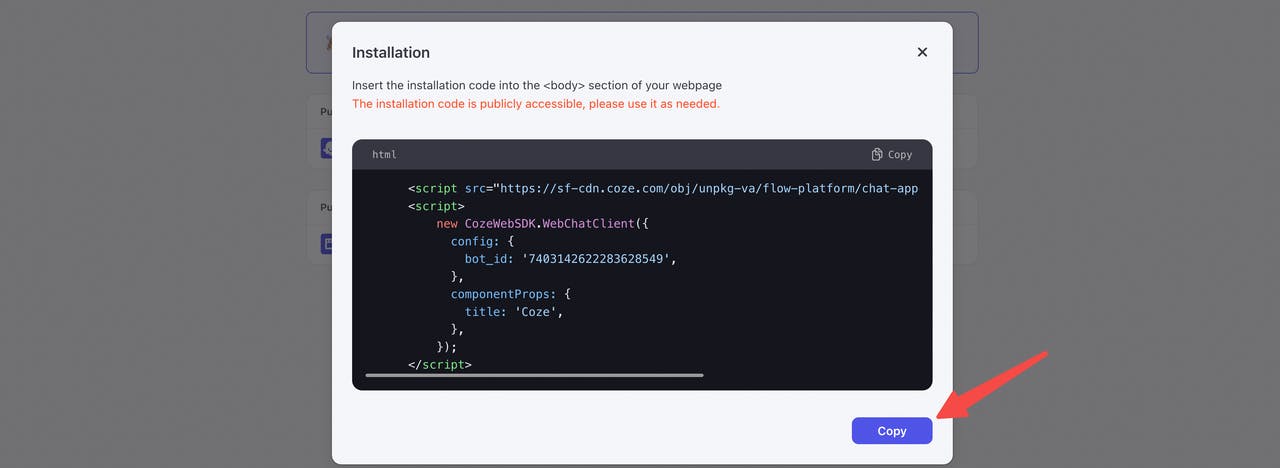
2024-8-30 16:59:3 Author: hackernoon.com(查看原文) 阅读量:1 收藏
Introduction
-
Benefits of Deploying Coze Chatbot on a Wix Website
Deploying an AI chatbot can significantly reduce labor costs while enhancing customer service quality. By automating responses, a chatbot can provide 24/7 support, reducing customer wait times and improving satisfaction.
-
Features and Advantages of Coze Chatbot Coze is a leading AI chatbot building platform. Unlike other platforms, Coze offers a rich set of skills such as knowledge, workflow, databases, etc. Your chatbot can not only fetch real-time external data but also search Google, YouTube, modify databases, and even let multiple LLMs complete complex tasks together.
Creating a Coze Chatbot
Steps to Create a Coze Chatbot
-
Log in to the Coze platform and create a new chatbot.

-
Add the necessary skills, such as plugins and knowledge, to ensure your chatbot can answer correct customer questions.

-
Click "Publish" to different channels, you have several options like discord, telegram, api and websdk.
- Copy the generated WebSDK code for later use.


Wix Deployment Steps
-
Step 1: Log in to Your Wix Account
Visit the Wix website and log in. If you don't have an account, create a new one.

-
Step 2: Choose or Create a Website
Select the existing website where you want to deploy the chatbot or create a new one.
-
Step 3: Use Advanced Custom Code
Click the "Edit Site" button to enter the Wix website editor. On the Wix Dashboard, select "Settings."
 Scroll to the bottom of the page and select "Custom Code" under the "Advanced" section.
Scroll to the bottom of the page and select "Custom Code" under the "Advanced" section.

Find the "Body - Start" section and click "Add Code."

In the "Edit Custom Code" popup, paste the WebSDK code you obtained from Coze Publish into the code box. Click "Apply" to activate the code immediately, integrating the Coze chatbot into your Wix website!

Testing and Optimization
Visit your website to ensure the Coze chatbot appears in the bottom right corner.

Test its functionality to ensure everything works correctly. Interact with the chatbot to make sure it can respond accurately to customer queries.

Issues and Solutions
-
How to Modify the Chatbot's Title, Icon, and Size
You can add the corresponding icon parameters and URL in the code, and modify the title parameter and size. For details, refer to the Coze Web SDK Developer Guide.
-
Chatbot Exceeds Quota
If your chatbot exceeds its quota, check your account limits and consider upgrading to a higher plan. For details, refer to the Coze Subscription Guide.
-
How to Link Your Coze Chatbot to Your Business Information
You can create a private plugin that allows your bot to fetch real-time business information. Coze build your plugin.
-
How to Create a Powerful Chatbot with Coze
Refer to other articles or Coze documentation: Coze Documentation. Video tutorials: Coze YouTube Channel.
Conclusion
Deploying a Coze chatbot on your Wix website not only enhances customer service quality but also significantly reduces labor costs. By following these steps, you can easily complete the deployment in a short time, allowing your customers to enjoy a smarter, more efficient service experience.
Resource:
- Coze docs:https://www.coze.com/docs/welcome.html
- Tutorial videos: https://www.youtube.com/@CozeHQ
- Discord Community: https://discord.com/invite/m6S2fT66CK
- Telegram: https://t.me/+DOHLwpYVNLM4NDQ5
- Coze official Twitter: https://x.com/CozeHQ
如有侵权请联系:admin#unsafe.sh