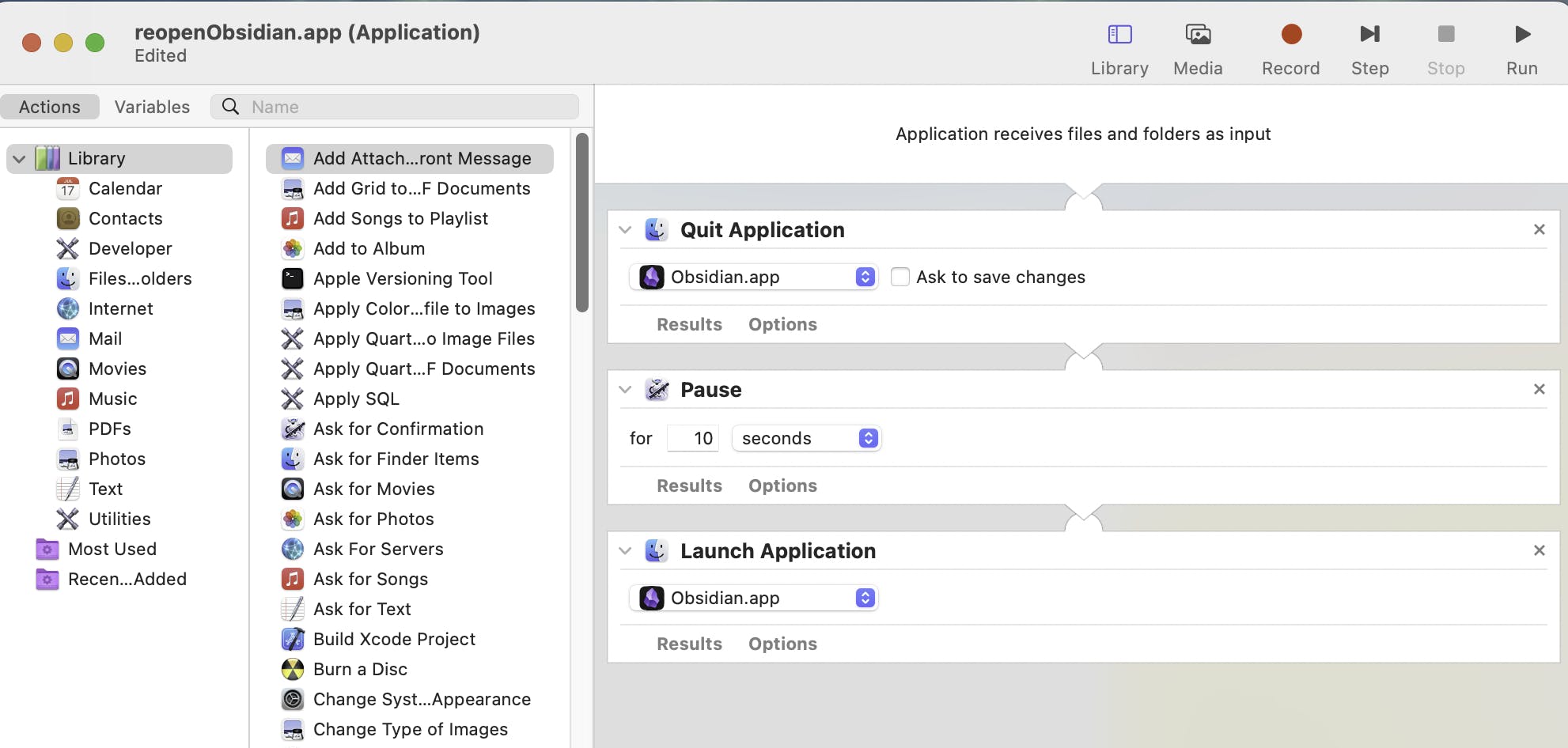
2024-8-31 04:22:43 Author: hackernoon.com(查看原文) 阅读量:5 收藏
Problem
The Daily Note plugin is a fundamental feature in Obsidian, essential for many users who track their daily tasks, thoughts, and progress. In the Daily Notes settings, there’s an option to Open daily note on startup, which ensures that a new daily note is created whenever you open Obsidian in the morning.
However, there’s a catch: if you leave Obsidian open overnight and don’t close it, you’ll notice that when you open your computer the next morning, today’s daily note isn’t automatically created. You’ll have to manually create it, which can slightly disrupt your workflow.
This isn’t a major issue, but automating this process can make your daily routine smoother and more efficient.
macOS Solution
Here’s my simple, no-coding solution: use macOS’s built-in Automator to schedule a daily restart of Obsidian.
Step 1: Create an Automator Workflow
-
Open Automator: Launch the Automator app on your Mac. You can find it using Spotlight (Command + Space) or in the Applications folder.
-
Create a New Workflow: Select “Workflow” when prompted to choose a type of document.
-
Add the Necessary Actions:
-
Quit Application: Search for the
Quit Applicationaction, and add it to the workflow. Set it to quit Obsidian.app, and make sure to untoggle ‘Ask to save changes’ to ensure the app closes without prompts. -
Pause for 10 Seconds: Add the
Pauseaction and set it to 10 seconds. This brief pause ensures that Obsidian has fully closed before reopening. -
Launch Application: Finally, add the
Launch Applicationaction and set it to open Obsidian.app again. This will trigger the “Open daily note on startup” feature, creating the new note.
-
-
Test the Workflow: Click the
Runbutton at the top right of the Automator window to test the workflow. -
Save the Workflow: Save your workflow to a convenient location on your computer with a recognizable name like
reopenObsidia.
Step 2: Schedule the Workflow Using Calendar
-
Open Calendar: Launch the Calendar app on your Mac.
-
Create a New Event: Create a new event at the time you typically start your workday.
-
Set the Event to Repeat: Configure the event to repeat on workdays or every day, depending on your needs.
-
Add a Custom Alert:
- In the event details, click on
Alert, then selectCustom. - Choose
Open Fileas the alert type. - Select
Otherand navigate to the Automator workflow you saved earlier. This will link the event to your workflow.
- In the event details, click on
Step 3: Test the Setup
Test the Automation: On the next scheduled time, observe if the workflow correctly quits and restarts Obsidian, automatically creating your daily note. Make adjustments as needed.
Windows Solution
For Windows users, you can achieve a similar automated daily restart of Obsidian using Task Scheduler, a built-in tool in Windows. Here’s how to set it up:
Step 1: Create a Batch Script
-
Open Notepad: open Notepad.
-
Write the Batch Script: Copy and paste the following code into Notepad, and replace
C:\path\to\Obsidian.exewith the path to Obsidian on your computer.@echo off taskkill /IM Obsidian.exe /F timeout /t 10 start "" "C:\path\to\Obsidian.exe" -
Save the Script: Save as reopenObsidian.bat with the .bat extension.
Step 2: Schedule the Batch Script Using Task Scheduler
-
Open Task Scheduler: Press Win + R, type
taskschd.msc, and press Enter. -
Create a New Task: In Task Scheduler, click on
Create Taskin the Actions pane on the right. Name it, chooseDaily, set the time, and selectStart a program. -
Select the Batch File: Browse to the .bat file you saved, and select it.
-
Finish: Click
Finishto save.
Conclusion
By following these steps, your daily note in Obsidian will be automatically created every morning without any manual intervention. This setup ensures that you never miss a day, keeping your notes organized and your workflow smooth.
Thank you for taking the time to explore data-related insights with me. I appreciate your engagement. If you find this information helpful, I invite you to follow me or connect with me on
如有侵权请联系:admin#unsafe.sh

