
2024-9-17 04:26:26 Author: hackernoon.com(查看原文) 阅读量:9 收藏
Authorization, the process in our applications that determines what users can perform on which resources, is a crucial requirement for every application. Implementing Role-Based Access Control (RBAC) is a simple way to manage and control authorization in our applications.
In this article, we’ll discuss the process of adding RBAC Authorization to a Next.js application in a way that’s both secure and scalable.
We’ll start by setting up a basic Todo application in Next.js and implementing JWTs for user authentication. Next, we’ll configure an RBAC policy using
By the end of this tutorial, you’ll have a clear understanding of how to secure your Next.js application with RBAC, giving you complete control over what each user can access based on their role.
Let’s Begin!
Setting up a Basic Next.js Project
To get started, let’s create a new Next.js project. To save time (and assuming you understand the basics of Next.js), we already have a starter project set up where you’ll find the simple to-do app we’ll be using in this tutorial.
-
Make sure you have Node.js and npm installed on your machine. You can download them from the official
Node.js website. -
Open a terminal window and create a new Next.js project using the following command:
git clone https://github.com/SagarSingh2003/rbac-permit-starter-next.js
This will clone a Next.js project with the default settings containing the starter code.
After creating the project, navigate to the project directory by running:
cd rbac-permit-starter-next.js
Next, we’ll install the required dependencies by running:
npm install
Now that we’ve successfully set up our Next.js project locally, we can go ahead and implement a basic RBAC model.
Authenticating Users with JWTs in Next.js
Before starting with
The authentication phase verifies and provides each user with a unique identity, which helps differentiate one user from the other. Authorization restricts users to only performing actions they are authorized to perform within the application.
To keep our application simple, we’re using dummy JWTs of two users that demonstrate admin and user permissions. The same method will work for implementation with any authentication provider that provides JWTs, such as Clerk, Auth0, or Kinde.
The dummy user details are as follows :
Create two users with the following credentials:
User 1 (Admin):
-
Key: 1
-
Email: [email protected]
-
First Name: Project
-
Last Name: Admin
-
Tenant: Todo-tenant (or your created tenant)
-
Role: Admin
User 2 (Regular User):
-
Key: 2
-
Email: [email protected]
-
First Name: Project
-
Last Name: User
-
Tenant: Todo-tenant (or your created tenant)
-
Role: User
In your code editor, navigate to code inside the file src > data > sampleData.js
const sampleData = [
"eyJhbGciOiJIUzI1NiIsInR5cCI6IkpXVCJ9.eyJpZCI6MSwibmFtZSI6IlByb2plY3QgQWRtaW4iLCJlbWFpbCI6ImFkbWluQGdtYWlsLmNvbSJ9.KtQpee_bZF_Sx0t87trx8-ljuE3SwJ7SZYeYzZO-694",
"eyJhbGciOiJIUzI1NiIsInR5cCI6IkpXVCJ9.eyJpZCI6MiwibmFtZSI6IlByb2plY3QgVXNlciIsImVtYWlsIjoidXNlckBnbWFpbC5jb20ifQ.FVG2dcFVsOy1cmzImHqtbeJ0mnT1h4aCSN7aSPq9Xew",
];
export default sampleData;
This contains JWTs for both users with the above-written credentials. We will decode these JWTs to obtain user information.
Developers often use the following imperative, conditional statements to enforce RBAC rules.
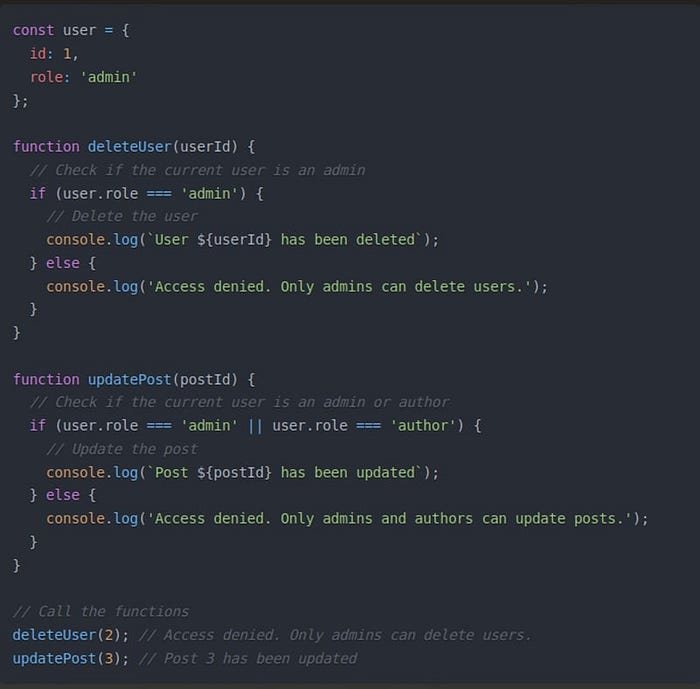
In this example, we have a user object with an ID and a role property.
The deleteUser function checks if the current user’s role is ‘admin’ before allowing him to delete the user.
The updatePost function checks if the user role has been updated.
Hard-coding authorization rules using imperative if statements creates several issues:
- Duplication: Adding authorization in function calls often leads to repeated checks across multiple functions, cluttering the codebase and increasing the risk of errors during updates.
- Complexity: With more roles and permissions, nested
ifstatements become complex and harder to maintain, making the code prone to bugs and difficult to read. - Inflexibility: Hard-coded authorization logic requires manual updates for any changes in roles or permissions, which is time-consuming and error-prone.
For this tutorial, we’ll implement RBAC using Permit.io — an authorization as a service provider. It addresses the drawbacks of hard-coded authorization by offering a more centralized, flexible, and scalable approach to permission management.
Configure Basic RBAC Policy in Permit
To begin configuring permissions, log in to
Follow these steps:
-
Create an account in Permit
-
Enter a workspace name
-
Provide a workspace key
-
Click on “Launch your account”
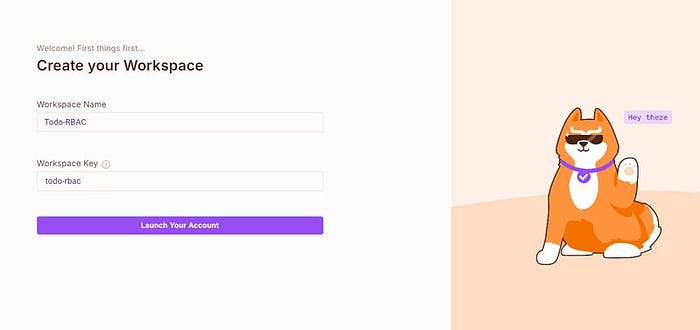
Next, we need to create a resource. A resource is any element in our application we need to protect or manage access to. For example, in this application, Todo is a resource that represents our tasks that need to be managed and protected.
Let’s create a resource named Todo
-
Go to the Policy page and click Create > Resource
-
Create the following resource
-
Assign five actions (Create, Read, Update, Edit, Delete) related to it:

Next, we’ll create a role. Roles are an easy way to group permissions and assign them to users or other entities.
- Go to the Policy page and click Create > Role
- Add the following roles, with actions as depicted below:
-
Admin
-
User
Save these changes.

Next, we’ll go to the “Policy Editor” section and set the policy. Before setting the policy, let’s discuss about the actions:
-
Create: Add a new task to the To-Do list.
-
Read: View the details of a task.
-
Update: Mark a task as done or not done.
-
Edit: Change the task’s name, deadline, or priority.
-
Delete: Remove a task from the To-Do list.
We need to update our policy so that an Admin has the authority to perform all the actions, while a User can only perform the Read and Update actions.
To create this policy, go to the Policy Editor, check all the checkboxes as shown below, and save changes.
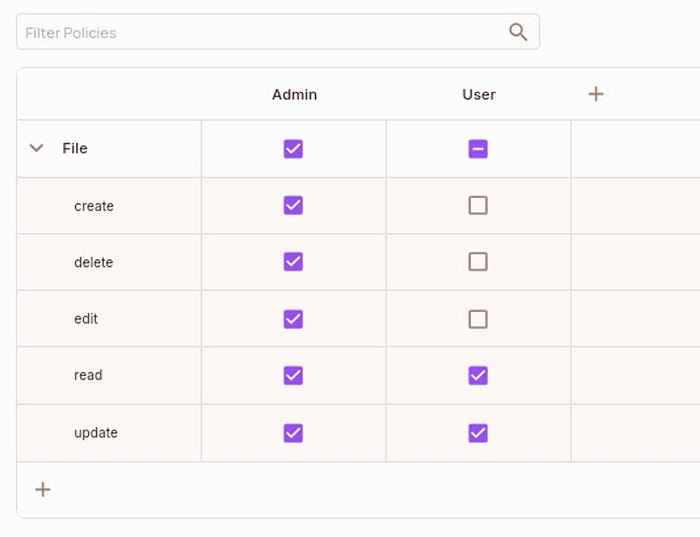
That’s it. We’ve successfully set up our Role-Based Access Control (RBAC) model, which we can use in our applications.
Syncing Users to Permit
Now that we have created an RBAC configuration let’s add the dummy users to our Permit directory. Since we’re using dummy JWTs, we’ll manually add users to the directory. If you have an authentication provider, you can utilize the syncUser API to import all your existing users into Permit.
To get started:
-
Go to the permit Directory
-
Select the default tenant
-
Click on Add User

Fill in the user details as shown below and save them :
-
Regular User
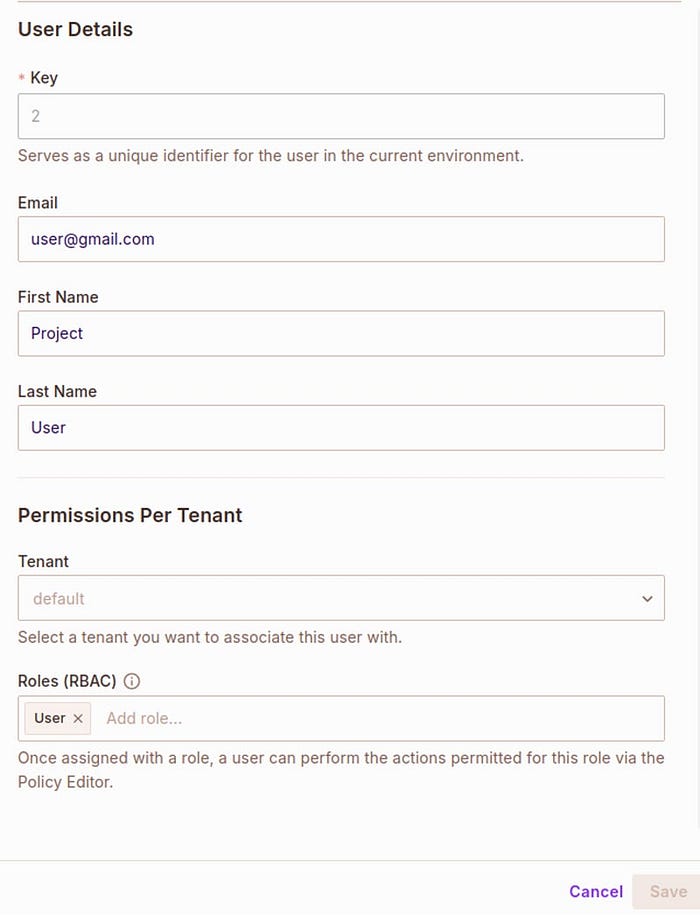
-
Admin User

Now that we’ve created some users in Permit, we’re ready to start coding.
Let’s start by adding the environment variables:
- Go to
Settings > API Keys > Developmental secret key - Copy the key and paste it in .env as shown below :
PERMIT_TOKEN="Copied API KEY"
Now, let’s connect our application with Permit to implement the policy we’ve set up.
To do this, we’ll create a gateway that initializes the Permit client with an API token and a Policy Decision Point (PDP) endpoint. This setup enables the application to perform authorization checks based on predefined access control rules.
- Navigate to
src > lib > permitProvider.js - Initialize the Permit client as follows:
import { Permit } from 'permitio';
const permit = new Permit({
// The token used for authenticating with the Permit.io API
token: process.env.NEXT_PUBLIC_PERMIT_TOKEN,
// The Policy Decision Point (PDP) URL that Permit.io uses to evaluate policies
pdp: "https://cloudpdp.api.permit.io",
});
export default permit;
Now that we have created two users already, it’s time to utilize the existing policy to test how our Role Based Access Control (RBAC) model is working. Before we proceed, let’s discuss how the checks work to grant or restrict access to authorized individuals based on their registered roles.
Authorization Architecture in Our Application
Let’s understand how we are going to implement authorization in our application:
-
Whenever a user wants to perform an operation on the front end, the front end sends the
user_idand operation name to the backend API. -
Our backend then checks if the user has the required permission to perform the operation.
-
Depending on whether the user is permitted, the backend sends a response to the frontend.
-
Upon receiving the response, if the user is permitted, the operation is performed; otherwise, it is rejected, with a popup notifying the user that they are not authorized.

Checking & Validating Permission
Now that we have connected our application and Permit, it’s time to see how Permit manages resources.
- Go to
src > api > check-permission > route.js - Add the following code:
import permit from "@/lib/permitProvider";
export async function GET(req) {
const { searchParams } = new URL(req.url)
const id = searchParams.get('id');
const operation = searchParams.get('operation')
try {
const permitted = await permit.check(String(id), String(operation), {
type: 'TodoTasks',
tenant: 'todo-tenant',
});
if (permitted) {
return Response.json({
success: true,
message: "permitted"
}, { status: 200 })
}
} catch (err) {
console.error("Error checking permissions:", err);
}
return Response.json({
success: false,
message: "not permitted"
}, { status: 403 })
}
In the above code, we are extracting query parameters, checking permission with Permit.io and returning the result.
Here’s a step-by-step breakdown:
Extract Query Parameters:
- The
GETfunction is triggered by an HTTP GET request to this API route. - It retrieves the
idandoperationparameters from the request's URL.
Check Permission with Permit.io:
- The
permit.check()method is called to verify if the user identified byidis authorized to perform the specified operation (e.g., create, update, delete) on theTodoTasksresource within thetodo-tenant.
Return the Result:
-
Success (200): If the user has the necessary permissions, a success response with a status code of 200 is returned.
-
Not Authorized (403): If the user does not have the required permissions, a failure response with a status code of 403 is returned.
Now take a look at the centralized function making API calls
const checkPermission = async (operation) => {
const response = await fetch(`/api/check-permission?id=${identifier}&operation=${operation}`);
const data = await response.json();
return data.success;
};
It responds to our designed API route with the required parameters ID & operation.
Restricting Access to Resources Based on Roles
We have our Todo resource, and as per its policy, individuals with the “Admin” role can perform all five actions: read, create, edit, update, and delete. Those with the “User” role can only perform read and update actions.
Create: Function to check if the individual has “edit” permission and updates the specified to-do item with new values.
const handleSaveEdit = async () => {
if (!await checkPermission("edit")) {
alert("You do not have permission to edit a to-do.");
return;
}
const updatedTodos = todos.map((todo, i) =>
i === editingIndex
? { ...todo, content: editingContent, deadline: editingDeadline, priority: editingPriority }
: todo
);
setTodos(updatedTodos);
setEditingIndex(null);
setEditingContent("");
setEditingDeadline("");
setEditingPriority("low");
};
Edit: Function to check if the individual has “edit” permission to update the specified to-do item with new details.
const handleSaveEdit = async () => {
if (!await checkPermission("edit")) {
alert("You do not have permission to edit a to-do.");
return;
}
const updatedTodos = todos.map((todo, index) =>
index === editingIndex
? { ...todo, content: editingContent, deadline: editingDeadline, priority: editingPriority }
: todo
);
setTodos(updatedTodos);
setEditingIndex(null);
setEditingContent("");
setEditingDeadline("");
setEditingPriority("low");
};
Update: Function to check if the individual has “update” permission, toggles the “done” status of the specified to-do item.
const handleToggleDone = async (index) => {
if (!await checkPermission("update")) {
alert("You do not have permission to update a to-do.");
return;
}
const updatedTodos = todos.map((todo, i) =>
i === index ? { ...todo, done: !todo.done } : todo
);
setTodos(updatedTodos);
};
Delete: Function to check if the individual has “delete” permission and removes the specified to-do item from the list.
const handleDeleteTodo = async (index) => {
if (!await checkPermission("delete")) {
alert("You do not have permission to delete a to-do.");
return;
}
const updatedTodos = todos.filter((_, i) => i !== index);
setTodos(updatedTodos);
};
We have added all the required actions to restrict individuals by defining functions to create, edit, update, and delete items from our Todo app based on defined roles.
With that, our Simple Todo Application with Next.js and Permit is complete 🥳.
You can start the application by running:
npm run dev
This will spin up our Next.js application on
Demo of our Todo Application
It’s time to see the demo of our Todo application, showcasing user permissions and an admin role with full access control.
Demo of an individual with “User” permissions
In this demonstration, we will be showing how our users can only read Todos but cannot edit or delete them :
- Read Todos: The individual with a user role can read the Todos.
- Restricted from Editing Blogs: The user cannot modify existing Todos.
- Restricted from Deleting Todos: The user does not have permission to delete Todos.
Updating our “User” to “Admin”
To change the user’s role from User to Admin, navigate to the
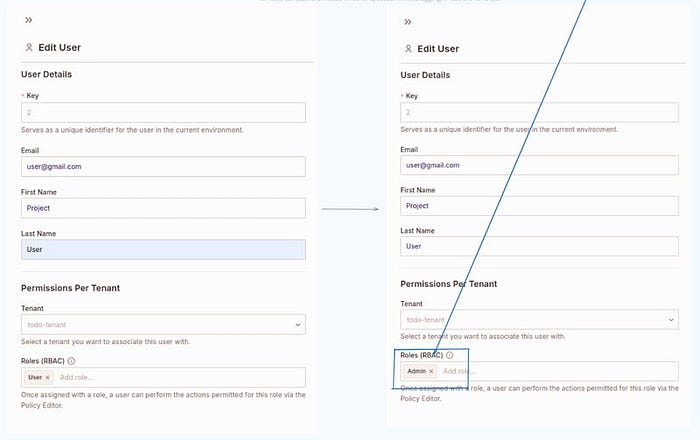
Demo of Admin “User” with all the Permissions
After updating the role to Admin, the user now has full permissions within the application. As an Admin, the user can:
-
Update Todos: Modify existing Todos.
-
Delete Todos: Remove Todos from the list.
-
Read Todos: Read existing Todos.
The following video demonstrates the enhanced capabilities of the Admin role:
That’s how easy it is to implement RBAC policies in any application with Permit.
We can also see a trail of requests from the Audit Log section in the Permit.io Dashboard, as shown below:

Conclusion
In this tutorial, we explored how to set up and configure RBAC in a Next.js application with Permit to control user access based on their roles.
Now that you’ve successfully implemented RBAC into your Next.js application, you can improve your application’s security by applying it to real-world scenarios.
What if you want a more granular level of control than user roles but user-detailed identity? For that and more, I recommend you continue reading Permit’s learning materials:
such as
the difference between RBAC and ABAC , andadding ABAC to your application with Permit.io .
Thanks for reading!
如有侵权请联系:admin#unsafe.sh