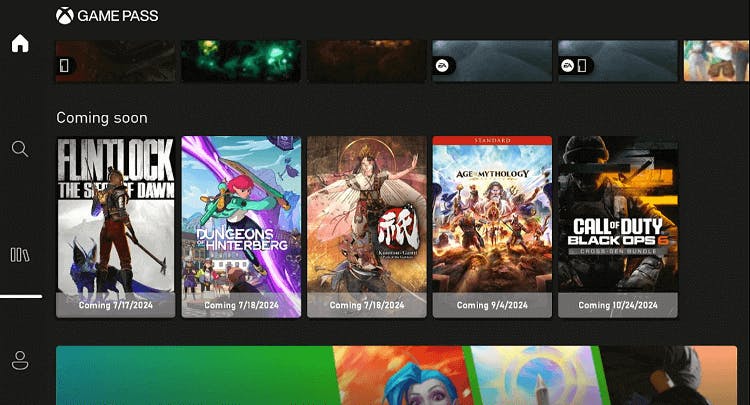
2024-9-19 20:19:55 Author: hackernoon.com(查看原文) 阅读量:1 收藏
The Amazon Fire TV Stick is celebrated for its streaming prowess, but its potential as a gaming device is frequently overlooked. As someone who has delved deep into the capabilities of this compact gadget, I’ve uncovered ways to turn it into a formidable gaming companion.
Initially, gaming on the Fire TV Stick might seem underwhelming, with its modest hardware struggling to meet the demands of more intensive games as they require more RAM and storage. But since Amazon has collaborated with Microsoft to roll out the Xbox Game Pass on the App Store, everything has changed!
The objective of this guide is to detail how to get the most from the Fire TV Stick when playing games. It includes changing settings, cloud gaming, as well as increasing your storage capacity; all these tips are meant to make you enjoy games more.
Even if you are a beginner and just want to play some games or looking to make the most of your Fire TV Stick device for gaming, these these recommendations will ensure your device is game-ready for any challenge.
Optimize Settings for Performance
First things first, let’s start by enhancing the performance of the device so it doesn’t lag when you’re in the middle of the game. There are only 2 Fire Stick models that support high-profile gaming —Fire TV Stick 4K Max 2nd generation and Fire TV Stick 4K 2nd generation.

- Update Your Device: In order to enhance the performance of the games on your Fire TV Stick, the device needs to be updated to the most recent version available. For better performance, update your Fire TV Stick by navigating to Settings > My Fire TV > About > Check for Updates. These updates optimize speed and functionality.
- Manage Installed Applications: Regularly clean up your apps by uninstalling those you don't use to free up storage and resources. This helps in maintaining a smoother performance.
Boost Internet Connection Speed
- Improve Network Speed: In order to download and play games online, it is a must to have a good internet connection and also one that is stable. To improve reliability, consider buying an Ethernet adapter instead of depending on WiFi.
Essential Gaming Equipment

Using a compatible controller with your Fire TV Stick can significantly improve your gaming experience. Here is a list of recommended gaming controllers that easily pair with Fire TV Stick.
-
Xbox Wireless Controller: Widely regarded for its ergonomic design and responsiveness, it connects easily via Bluetooth.
-
PlayStation DualShock 4: Known for its precision and comfort, this controller is ideal for long gaming sessions.
-
8Bitdo SN30 Pro: This controller is perfect for those who love retro gaming with a modern twist. It’s compatible with multiple platforms and is known for its build quality and classic design.
These controllers are popular choices among gamers for their reliability, comfort, and compatibility with multiple devices, including the Fire TV Stick.
Using Cloud Gaming Services
Cloud gaming on the Amazon Fire TV Stick opens up new possibilities for gaming without needing high-end hardware, allowing you to enjoy a high-quality gaming experience. xCloud is the recommended service which is compatible with the Fire TV Stick:
- Xbox Cloud Gaming (xCloud): As a part of Xbox Game Pass Ultimate, xCloud offers console-quality Xbox games to your Fire TV Stick. With a compatible controller, you can play over 100 Xbox games directly to your device. This service is perfect for Xbox Game Pass subscribers looking to extend their gaming to the Fire TV Stick, ensuring a broad selection of titles at no additional cost beyond the subscription of $11.99/month.
External Storage: Expanding Your Fire TV Stick’s Capacity
To add even more games, extending the space of the Fire TV Stick becomes essential because even the latest Firestick 4K Max comes with 16 GB storage.
Here’s how you can expand your device’s storage using a USB drive connected via an OTG (On-The-Go) cable:
-
Choosing the Right USB Drive: Get a USB drive that fits your storage requirements. Go for a drive with more than 64GB storage capacity in order to have enough space for games and apps.
-
Using an OTG Cable: To connect your USB drive to the Fire TV Stick, you’ll need an OTG cable. This cable allows you to plug the USB drive directly into your Fire TV Stick's USB port. Make sure the OTG cable is compatible with your Fire TV model.
-
Formatting Your USB Drive: Before you start using your USB drive with your Fire TV Stick, format it to FAT32. This is important because Fire TV Stick only recognizes this file system format for external storage.
-
Transferring and Managing Files: Once your USB drive is connected and recognized, you can transfer games, apps, and other media to the drive. Manage your files through the Fire TV Stick’s settings menu under ‘Manage Installed Applications’ where you can move apps from the device’s internal storage to the USB drive.
Additional Tips and Tricks

-
Remote App for Convenience: Install the Fire TV Remote app on your smartphone for easier navigation and typing, which can be handy when searching for games or logging into services.
-
Adjust Display and Audio Settings: Dive into the settings to fine-tune display and audio output, which can enhance your gaming visuals and sound experience, especially if you have a 4K TV and surround sound setup.
Popular Gaming Apps on Fire TV Stick
Here are some popular gaming apps that are compatible with Fire TV Stick:
-
Asphalt 8 - Airborne: This high-octane racing game offers stunning graphics and a robust multiplayer mode. It's designed to run smoothly on the Fire TV Stick, bringing console-quality arcade racing to your living room.
-
Crossy Road: An engaging and fun game that's perfect for all ages, Crossy Road is simple to play but hard to master. The goal is to cross roads, tracks, and rivers without perishing, which makes for an addictive gaming experience.
-
Minecraft: The Fire TV Stick version of Minecraft offers the same addictive building and exploration gameplay that has captivated millions. With a game controller, Minecraft on the Fire TV Stick feels very much like the console versions.
-
The Walking Dead: The Complete First Season: This narrative-driven game lets you explore the world of the popular TV series. It's an interactive story where your decisions impact how your adventure unfolds, making it perfect for story enthusiasts.
-
Pac-Man 256: A modern twist on the classic Pac-Man game, Pac-Man 256 offers endless mazes and loads of new power-ups. It’s a great family game that combines nostalgia with new-age video game mechanics.
Conclusion
By following the tips and tricks in this article, you can make a world of difference with gaming on your Fire TV Stick. Pairing the right controller, expanding storage, and ensuring you’ve got the right cables, are all important factors in getting the best gaming experience every time.
Similarly, the addition of cloud gaming service will take gaming to a whole new level, allowing you to play single-player and multiplayer console-quality
What's even better is the satisfaction of knowing that your affordable Fire TV Stick can now handle everything from casual games like Crossy Road to more intense sessions on Asphalt 8.
It just goes to show that you don’t need to break the bank for a solid gaming setup. So, if you're looking to get more out of your Fire TV Stick, definitely give these tips a whirl—you might just be as pleasantly surprised as I was!
如有侵权请联系:admin#unsafe.sh


