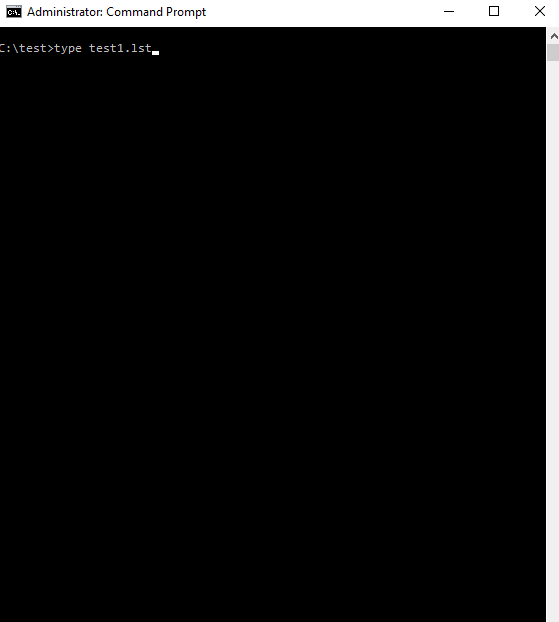
2024-10-13 05:17:10 Author: www.hexacorn.com(查看原文) 阅读量:32 收藏
I don’t even know how to start. I wrote about old InstallShield setup before, and today’s topic is very similar – the old, yet still present setup file residing (on Win10, 11) in the following location:
c:\windows\SysWOW64\setup16.exe
Running it gives us this misleading message box #1:

After quick study of setup16.exe code I was able to determine what command line arguments it needed and then craft a simple example LST config to act as my setup file.
The program accepts the switch -m that allows us to pass a name of an alternative LST file to it, so we can run a command like this:
c:\windows\SysWOW64\setup16.exe -m c:\test\test.lst
Creating a dummy file c:\test\test.lst and running the test we get this misleading message box #2:

After analyzing the code a bit more and then looking at some very old examples of LST files that can be found online I was able to quickly create a test file that worked…
Additionally, I discovered that we can use -QT argument to run the program in a QUIET mode (no dialog box, no error messages).
c:\windows\SysWOW64\setup16.exe -m c:\test\test.lst -QT
This is the first working LST I have created:
- c:\test\test1.lst
[Params] TmpDirName = foo TmpDirSize = 100000 FirstCabNum = 1 LastCabNum = 1 DrvWinClass = foo CmdLine = foo WndTitle = foo WndMess = foo CabinetFile = foo InsertCDMsg = foo InsertDiskMsg = foo Background = ..\..\..\windows\system32\calc.exe
This is not a proper config per se, because it just provides a number of mandatory fields that are filled-in with dummy values, and it does not have the ‘Files’ section that is kinda mandatory, because it lists ‘installable’ files. The reason it still works is, because leverages a ‘background’ feature that forces the setup16.exe program to relaunch a new setup program using a command specified in a ‘background’ field, and in this case, our new setup is just a Windows Calculator.
There is obviously more way to launch programs via the LST file by using the snippet similar to the one shown below. This time we rely on a ‘proper’ field which is ‘CmdLine’. Now, it is important to mention that the value of this field is interpreted as a relative path to the path of the installer, so I added a few ‘..\’ to traverse the path back to the root of the drive, so we can then use a full path to reference Windows Calculator we launch for testing purposes.
Here’s the content of file:
- c:\test\test2.lst
[Params] TmpDirName = foo TmpDirSize = 100000 FirstCabNum = 1 LastCabNum = 1 DrvWinClass = foo CmdLine = ..\..\..\windows\system32\calc.exe WndTitle = foo WndMess = foo CabinetFile = foo InsertCDMsg = foo InsertDiskMsg = foo [Files] test2.lst = test2.lst
The animation showing the execution of two scenarios is shown below:

It’s worth covering a few more quirks of this program.
One is the silly way it appends the ‘LST’ to the file names passed to the program via the -m command line argument.
When we invoke the program like this:
c:\windows\SysWOW64\setup16.exe -m c:\test\foo
we will get a very confusing message #3:

For a similar invocation:
c:\windows\SysWOW64\setup16.exe -m c:\test\foo.
we get a very confusing message #4:

And another one:
c:\windows\SysWOW64\setup16.exe -m foo

It would seem parsing of the command line arguments and interpreting them is not this program’s forte (there are obviously assumptions being made about how the file name passed to the -m command line argument must look like for ‘this to work well’).
Also, skipping the -QT argument leads to this windows being created (plus a message box signalling an error appearing soon after):

Last, but not least — you need admin right to run this show:

如有侵权请联系:admin#unsafe.sh