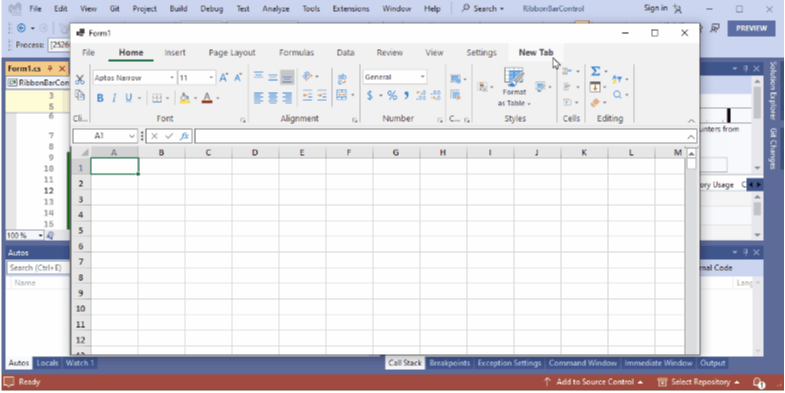
Spreadsheet capabilities for .NET desktop and web applications have become a standard. While there are many C# .NET spreadsheet component solutions available, they are not all the same.
Why Would Someone Need a Spreadsheet Component?
Consider some reasons for spreadsheet components:
- Finance relies on Excel spreadsheets in every aspect of business
- Create elaborate models providing capabilities for dynamic calculations, scenario analysis, and budgeting
- Generate reports and dashboards for critical business insights
- Leverage advanced security and privacy capabilities as opposed to those available in Excel
- Customize a familiar spreadsheet experience for Excel users in your own apps
- Access existing Excel files in a controlled environment in your apps outside of Excel
- Enable users to enter and edit complex formulas using the full functionality of a calculation engine
In this blog, we will evaluate the top C# .NET spreadsheets by exploring the following features:
- Spreadsheet Ribbon UI
- Excel File Compatibility
- Cell Formatting
- Formulas and Functions
- Data Validation
- Charting and Graphs
- Rich Data Types
- Export Options
- Event Handling
- Cell types
- Designers and Design-Time Support
- Globalization/Localization
Spread.NET by MESCIUS

Spreadsheet Ribbon UI
The Spread WinForms ribbon control supports traditional Excel-like ribbon toolbars and menus, improving accessibility to commands by organizing them into tabs and groups. It does so without sacrificing the familiar layout and requiring users to learn a new interface.

Excel File Compatibility
Spread.NET supports all the file management operations you need for XLSX, CSV, and TXT files, including creating, reading, and modifying files.
Cell Formatting
Users can employ all cell formatting options, including size, merged cells, styles, borders, colors, fonts, gradient and pattern effects, and much more.
Formulas and Functions
The calculation engine offers over 500 built-in functions, more than any other .NET spreadsheet component. Spread.NET also supports dynamic array formulas and functions, LAMBDA functions, formula tracing, and many other features.
Data Validation
You can validate cell contents in multiple ways, including assigning validators to cells and searching for events to conduct validations. Depending on the types of cells, the validation may even be automatic.
Charting and Graphs
You can visualize your data with Spread’s full chart support. Spread.NET offers a wide range of charts, including column, line, pie, bar, histogram, radar, and polar charts.
Rich Data Types
Users aren’t limited to only strings and numbers for cell values. There is support for comments, sticky notes, pictures, and rich text, including subscripts and superscripts.
Export Options
You can export worksheets to Spread XML, PDF, Excel (XLSX, XLS), TXT, CSV, Image, and HTML formats.
Event Handling
Events can be raised from clicking, selection, data entry, interactivity, shape, print, and sheet-level actions.
Cell Types
Spread.NET offers 22 cell types, including BarCode, Color Picker, ListBox, Hyperlink, and MultiOption. These cell types can be applied to single cells, rows, columns, cell ranges, and worksheets.
Designers
Spread provides no-code, desktop designer apps, including Spread Designer, for WinForms, WPF, and ASP.NET.
Globalization/Localization
There is support for 18 languages, including English as the default. Spread’s built-in language packages can localize worksheet displays, ScreenTips, formula keywords, and function names. You can also create a custom function name for a new language.
For its UI, MESCIUS' Spread.NET goes a step further than other spreadsheet components by providing top-tier Excel-like capabilities. It also has more built-in functions and cell types than other solutions.
DevExpress Spreadsheet

Spreadsheet Ribbon UI
Users familiar with Excel’s UI experience will find the DevExpress Spreadsheet control reasonably easy to navigate. It offers a similarly styled ribbon UI layout, providing a status bar, rows, headers, columns, worksheets, and more.
Excel File Compatibility
DevExpress provides support for reading and writing XLSX, XLS, XLTX, CSV, and TXT files.
Cell Formatting
You can format cells to suit your application needs. Cell formatting options include rich text formatting, predefined cell styles and formats, custom draw API, and more.
Formulas and Functions
There are more than 400 built-in Excel-compatible functions. DevExpress also lets you create your own custom functions that can be used in formulas and are available for all spreadsheet calculations.
Data Validation
You can apply data validation rules to ensure that users input valid data.
Charting and Graphs
The DevExpress Spreadsheet control provides data visualization support with a range of 2D and 3D charts, including column, bar, and pie charts. You can also present worksheet data with graphs, including line and scatter.
Rich Data Types
You can manage rich data types like comments. You can add comments to a spreadsheet cell and reply to existing comments. The API also provides support for hyperlinks. Some limitations include a lack of support for printing or exporting threaded comments to PDF format as well as a lack of user interface elements to manage threaded comments.
Export Options
You can export to PDF and HTML.
Event Handling
DevExpress Spreadsheet provides events management to handle exceptions and track user activity, document changes, and code changes.
Cell Types
Available cell types include empty, numeric, text, Boolean, and error, some of which feature multiple display types.
Designers
The spreadsheet component facilitates customization for multiple features at design time. You can customize layouts, charts, and more.
Globalization/Localization
DevExpress enables you to equip your applications with multi-language capabilities for locale-specific features, such as currency masks and date/time formats. It also features pre-built satellite resource assemblies and additional localization capabilities via Localizer Objects.
There’s a minimal learning curve with DevExpress Spreadsheet’s UI because it is similar to Excel. It can handle many common file formats, and plenty of functions and formulas are at your disposal. Featuring many Excel functionalities like data validation and event handling, the DevExpress Spreadsheet component makes creating and customizing charts and graphs fairly simple.
Infragistics Spreadsheet

Spreadsheet Ribbon UI
Infragistics’ spreadsheet control provides all the typical visual elements of an open Excel window, so you shouldn’t be tasked with learning a brand-new UI. Elements include row and column headers, worksheets, formula bars, a button to access previous worksheets, and formula bars. You can manually configure the visual elements to customize them.
Excel File Compatibility
Support is available for several file operations on XLS, XT, XLSX, and XLSM files. You can also manage template files in the XLTX, XLTM, and XLT formats.
Cell Formatting
You can adjust a cell’s alignment, font, number display, borders, shading, and protection.
Formulas and Functions
Infragistics’ Spreadsheet supports over 100 formulas.
Data Validation
Support for data validation includes a dropdown button displaying a list of validation values. The validation rule can be configured to information, a warning, or a stop error message.
Charting and Graphs
You can choose from over 36 types of charts to visualize your data. This includes area, bubble, and scattered charts. Also, the charts automatically update when the chart’s dataset changes.
Rich Data Types
Infragistics enables both worksheet and formula hyperlinks. You can also enhance your worksheet with shapes, images, and cell comments.
Export Options
You can export worksheets to PDF and HTML.
Event Handling
Infragistics’ Spreadsheet allows you to enable and disable events and notifies you if an event procedure is being processed.
Cell Types
Cell types include textbox, dropdown, and checkbox.
Designers
Infragistics does not provide a built-in spreadsheet-specific ribbon or designer by default. However, users can create a custom ribbon interface to add the necessary features for their applications.
Globalization/Localization
Infragistics provides culture-specific formatting and language.
Infragistics' Spreadsheet provides many of the features you would want if you’re looking to add Excel-like capabilities to your applications. There is the familiar UI ribbon, file compatibility, and a wide array of charts.
However, its offering of essential features, like available functions and cell types, is extremely limited compared to other spreadsheet component solutions. If you are looking for a spreadsheet component without massive function support, this solution may work for your application.
Syncfusion WinForms Spreadsheet

Spreadsheet Ribbon UI
The UI for Syncfusion’s Winforms Spreadsheet is similar to that of Excel. It provides an integrated, customizable ribbon that should meet your application’s needs.
Excel File Compatibility
You can use this spreadsheet component to read, write, and edit XLS, XLSX, XLSM, XLT, XLTX, and CSV files.
Cell Formatting
You can format cells according to your specifications by specifying font size, font family, font styles, alignment, font color, and fill color. You can also take advantage of predefined, built-in styles or create your own custom styles. If you have styles and formats defined in an Excel file, they will be automatically imported.
Formulas and Functions
You can use more than 400 Excel calculation formulas in Syncfusion’s Spreadsheet. Cell values will be automatically recalculated when a preceding cell value is changed. There is also support for named ranges in formulas.
Data Validation
Apply data validation at runtime for specified cells or ranges using operators, alert messages, custom formulas, and drop-down lists.
Charting and Graphs
There is support for 35 charts for tailored data visualization. You can also import charts from Excel. During design time, you can use the Chart Wizard to create and customize your charts.
Rich Data Types
Syncfusion’s Spreadsheet allows you to add hyperlinks and bookmarks. You can further enhance your spreadsheet by importing images from Excel, adding images at runtime, and resizing and repositioning the images when necessary. There is also the functionality for importing, adding, modifying, and deleting cell comments.
Export Options
You can export, save, and convert your spreadsheets to several formats, including PDF and HTML. Worksheets can be converted to different image formats such as BMP, JPEG, and PNG.
Event Handling
The component triggers events when users conduct specific actions, such as removing rows.
Cell Types
Built-in cell types include ButtonEdit Style, OLE, Calculator Textbox, Calendar Cell, DateTimePicker, NumericUpDown, GridInCell, LinkLabel, PictureBox, IntegerTextBox, DoubleTextBox, and PercentTextBox.
You can also register custom cell types.
Designers
There are convenient tools, like the Chart Wizard, to set up spreadsheet elements during design time.
Globalization/Localization
Syncfusion’s Spreadsheet provides support for localizing static text in a ribbon and dialogues to any language. You can apply localization by adding a resource file or editing the localized strings in the resource file.
Syncfusion’s Spreadsheet component is a viable alternative to Excel. Its UI is similar enough for regular Excel users to begin using it immediately. Many functions are supported, and creating and customizing available chart types can be made simpler with the Chart Wizard. There are also several cell types available, making Syncfusion a suitable choice for many applications.
Telerik RadSpreadsheet

Spreadsheet Ribbon UI
The spreadsheet UI features a familiar Excel layout, including rows, columns, headers, worksheets, and a status bar.
Excel File Compatibility
RadSpreadsheet supports reading, writing, and editing for XLSX, XLS, PDF, CSV, TXT, and data tables in WinForms and XLSM in WPF.
Cell Formatting
You’ll find the typical cell formatting options, including font types, sizes, alignment, text wrapping, borders, background colors, and foreground colors.
Formulas and Functions
RadSpreadsheet offers over 200 built-in functions and enables you to create customized functions.
Data Validation
You can specify restrictions on what can be entered in a cell. You can set three types of notifications to be issued when data validation rules are not followed: an error message, the option to cancel the change, or an information notice.
Charting and Graphs
Chart support includes the creation, manipulation, and previewing of column, bar, line, scatter, bubble, pie, doughnut, and area chart types.
Rich Data Types
You can add cell comments, shapes, images, hyperlinks, and other rich data types.
Export Options
You can export to XLSX, XLS, CSV, plain text, and PDF files.
Event Handling
RadSpreadsheet enables notifications about particular actions regarding cell, row, column, workbook, worksheet, and RadWorksheetEditor events.
Cell Types
RadSpreadsheet cell types include Empty, Number, Boolean, Text, and Formula. Custom formatting is also available.
Designers
Telerik DevCraft streamlines the process of creating and customizing your spreadsheets.
Globalization/Localization
RadSpreadsheet supports seven languages, including English. For Winforms, you need to change the default English localization provider. For WPF, you can use the built-in localization mechanism to set the controls to your desired language.
Telerik’s UI is familiar and easy to use for both WinForms and WPF, and the support for virtualization to improve UI performance is a highlight. You’ll find several features you need to equip your application with desired spreadsheet capabilities.
If you’re seeking more advanced features, however, you may want to consider another option. The number of available functions can limit your application’s calculation power.
SpreadsheetGear for .NET

Spreadsheet Ribbon UI
SpreadsheetGear does not provide interactive ribbon UI capabilities.
Excel File Compatibility
SpreadsheetGear provides support for XLSX, XLSM, XLS, CSV, and TXT.
Cell Formatting
There are a range of cell formatting features. You can choose your preference for number formats, fonts, borders, alignment, theme colors, cell interior colors, and more.
Formulas and Functions
The library provides 449 Excel-compatible functions, array formula support, multi-threaded recalculations, and the functionality to manipulate formulas and functions similar to Excel. Some notable limitations include a lack of support for dynamic arrays and the LAMBDA function.
Data Validation
Data validation for cells includes operators, alert messages, alert styles, custom formulas, and drop-down lists.
Charting and Graphs
You can create and edit charts, including combination charts, directly in a worksheet. There is support for area, bar, column, line, pie, stock, XY scatter, radar, and bubble charts. There are also other chart options to render the exact type of chart you want.
Rich Data Types
You can add data types such as pictures, text objects, form controls, cell comments, and AutoShapes to your worksheets.
Export Options
Print to Excel and PDF formats.
Event Handling
SpreadsheetGear includes event handlers.
Cell Types
SpreadsheetGear features support for cell types such as checkboxes, drop-downs, and list boxes.
Designers
Design-time support includes WorkbookDesigner, WorkbookExplorer, RangeExplorer, ChartExplorer, and ShapeExplorer.
Globalization/Localization
You can specify a language for new workbooks.
If you’re looking for a spreadsheet component that provides simple number-crunching power for your application, SpreadsheetGear may qualify. While it offers a fair number of available functions, it does not provide ribbon UI capabilities.
Conclusion
Spread.NET by MESCIUS is focused on ensuring its users have plenty of options for managing and visualizing data. You can use a wide range of different chart types. There are multiple rich data types that can be applied to cell values. You also have the capability to expand the reach of your spreadsheet applications by taking advantage of the localization feature.
If you require a comprehensive spreadsheet solution with advanced features that are easy to use, even for complex spreadsheets, MESCIUS' Spread.NET is your best choice.
如有侵权请联系:admin#unsafe.sh