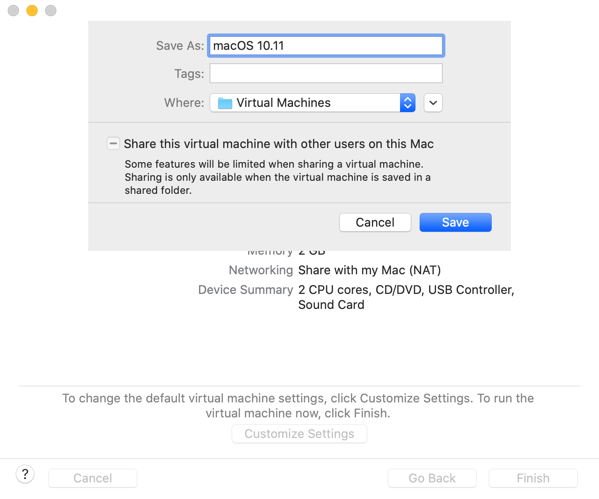
2020-06-29 07:17:25 Author: derflounder.wordpress.com(查看原文) 阅读量:255 收藏
Home > create_macos_vm_install_dmg, macOS, Virtualization, VMware > create_macos_vm_install_dmg updated for macOS Big Sur installer disk images
create_macos_vm_install_dmg updated for macOS Big Sur installer disk images
As part of testing macOS Big Sur 11.0.0, I’ve updated my create_macos_vm_install_dmg script. For more details, please see below the jump.
- Downloading the script:
The create_macos_vm_install_dmg script is available from the following location:
https://github.com/rtrouton/create_macos_vm_install_dmg
- Using the script:
Once you have the script downloaded, run the create_macos_vm_install_dmg script with two arguments:
- The path to an Install macOS.app.
- An directory to store the completed disk image in.
Example usage:
If you have a macOS Big Sur Beta installer available, run this command:
/path/to/create_macos_vm_install_dmg.sh "/Applications/Install macOS Beta.app" /path/to/output_directory


If you had chosen to not create the .iso file, this should produce a .dmg file inside output_directory that’s named something similar to macOS_1100_installer.dmg.
(Note: the WWDC beta identifies itself as 10.16, so a disk image of Big Sur’s WWDC beta will be named macOS_1016_installer.dmg.)
If you chose to create the .iso disk image, you should have two files inside the chosen directory: macOS_1100_installer.dmg and macOS_1100_installer.iso

- Creating a VM with the OS installer disk image using VMware Fusion 11.x
1. Launch VMWare Fusion 11.x
2. In VMWare Fusion, select New… under the File menu to set up a new VM
3. In the Select the Installation method window, select Install from disc or image.

4. In the Create a New Virtual Machine window, click on Use another disc or disc image…

5. Select your macOS installer disk image file and click on the Open button.

6. You’ll be taken back to the Create a New Virtual Machine window. Verify that the disk image file you want is selected, then click the Continue button.

6. In the Choose Operating System window, set OS as appropriate then click the Continue button.
In this example, I’m setting it as follows:
- Operating System: Apple OS X
- Version: macOS 10.15

7. In the Finish window, select Customize Settings if desired. Otherwise, click Finish.

8. Save the VM file in a convenient location.

The VM is now configured and set to use the macOS installer disk image. To install macOS, start the VM and then run through the normal installation process when prompted.
如有侵权请联系:admin#unsafe.sh