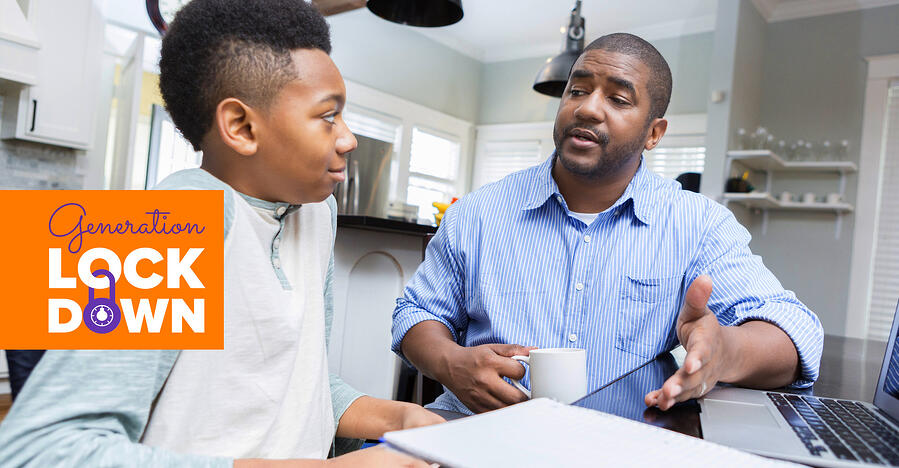
2020-10-14 18:38:55 Author: blog.avast.com(查看原文) 阅读量:373 收藏
Talking about online safety isn’t enough
According to Avast's Kids Online: Generation Lockdown 2020 survey, 44 percent of parents have made agreements with their children about what is and isn’t safe to do online. And that’s great! The best defense against potential online dangers is communication, communication, communication. But, as any parent knows, kids are still going to push back against rules. And that’s where digital boundaries in the form of parental controls come into play, especially for kids under the age of 12. However, parents don’t seem to be taking that fact into account when it comes to online safety: Only 34 percent of respondents to the Kids Online: Generation Lockdown survey set parental controls on every device their kids use and 36 percent make sure privacy settings are in place on social media apps and sites. Psychotherapist and author Catherine Knibbs, who worked in tech before she went into the mental health field, says that when it comes to internet safety for your kids, your best bet is to use a combination of conversation and digital boundaries. “The best form of parental control is conversation,” Knibbs says. “And you can use a tool to assist you if you don’t feel confident enough.” In her own life, Knibbs chose to have a computer in her family’s living room. The result was “a lot of conversation and interaction” when they were younger, as she was able to just look over and comment on what they were doing. But as they got older, she realized she was going to need to change her system. “When they were about nine or 10, we had a conversation about ‘If I can’t be there to watch, I want to know what you’re doing online,’” Knibbs says. “And then I bought some software that notified me of any swearing or grooming language that happened while they were online.” Almost immediately, Knibbs started getting thousands of email notifications per day about other people swearing in the World of Warcraft games her sons were playing. She used that information to initiate a conversation with her boys about swear words. “I told them, ‘You will come across people who swear and who use words you don’t understand,’” Knibbs says. “‘In those cases, it would be better for you to come to me rather than go out and google it yourself.’” Knibbs’ experience is a great example of how open communication and parental controls can work in tandem to protect kids. And luckily, these days, you don’t have to know how to install special software to set up parental controls. Both iOS and Android offer built-in parental controls and if those don’t do the trick, there are easy-to-use apps you can install to protect your kids. Apple has pretty great parental controls built right into your your iPhone, iPad, iPod, Apple TV, or Mac computer. Everything you need can be found under “Screen Time” in your “Settings” on each device. iOS parental controls include: One thing about choosing to implement parental controls this way is that you have to do your own research and make your own decisions about which controls are appropriate for which ages. Some parents might like that added level of control, while others might feel overwhelmed. For those who want a little more guidance, check out Avast Family Space, which includes pre-set filters based on your child’s age. Android has long been the preferred the operating system for people with more tech skills, because the operating system lets you customize and adapt much more than iOS does. however, that means it’s a little trickier to set up parental controls on your own than it is to set up parental controls on iOS. Unlike iOS, Android doesn’t have its own built in parental controls. There are some things you can do with the built-in tools — including preventing some app downloads, creating a restricted profile, limiting data usage on Wi-Fi, capping data usage, and setting up data usage alerts. But they’re more like parental control workarounds that utilize existing settings within Android to keep certain actions in check than they are parental controls per se. If you want to do things like restrict content or you just want a little help figuring out what you should be doing, you’re going to need to download a third party app in the Google Play Store. (We recommend Avast Family Space, of course.) Finally, you can set parental controls over your home network. This is especially useful if your kids are young enough that they’re only or primarily using devices in your house. If you choose this route, you don’t have to set specific restrictions for each device. However, it’s not very difficult to remove a device from network-level restrictions (plus it doesn’t work outside the house), which means it’s less effective for teenagers. In order to set up restrictions on your home network, you have to change the settings on your Wi-Fi router. Your router is how all internet (that isn’t cellphone data) comes in and out of your house. Many routers come with built-in parental controls, which you can learn about in the manual or by googling the name of your router and “parental controls.” If your router doesn’t have built-in parental controls, you can set them up yourself by changing your router to OpenDNS, which allows for web filtering. And while that might sound kind of techie, stay with me here! It’s surprisingly easy: Just go to the OpenDNS site and follow their instructions. Finally, you can purchase third party software that helps you protect, manage, and monitor your home network. Sometimes this option makes the whole process just a little bit easier. While implementing parental controls might seem intimidating at first, it’s an important part of protecting your kids online. Think of it this way: You have conversation with your kid about why it’s important to go to school every day. But you don’t just leave it there! You also confirm with their school they’re showing up and staying through the day. Plus, if they aren’t going, there’s a system in place for the school to let you know. Digital boundaries in the form of parental controls do a similar thing for your kids online: Ensure your kids are sticking to the boundaries you’ve both agreed on. Because while you can’t be with them 24/7 online or in person, you can use the tools at your disposable to keep them safe. Parental controls on iOS
Parental controls on Android
Parental controls over your home network
如有侵权请联系:admin#unsafe.sh
.png)