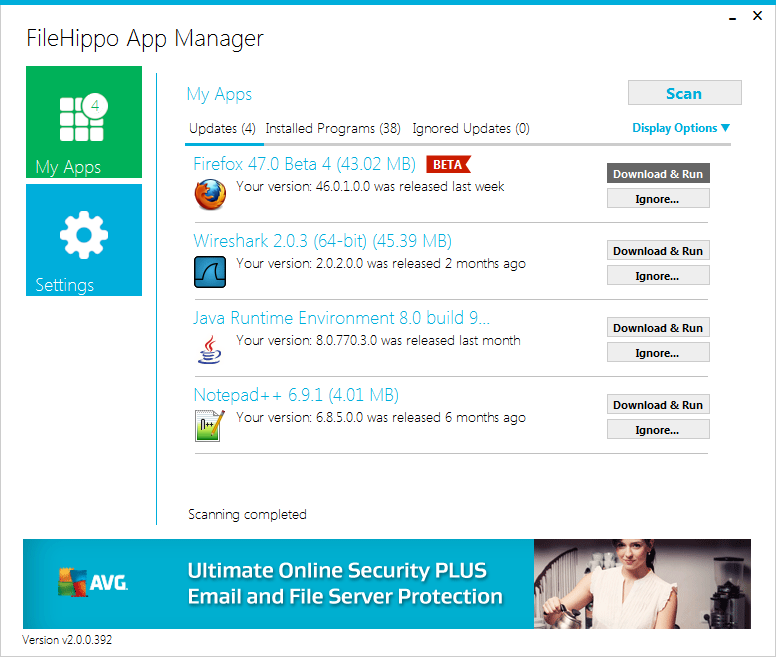
2016-05-16 05:55:24 Author: parsiya.net(查看原文) 阅读量:87 收藏
I have talked a lot about this and that but have done nothing in action. Now I will talk about proxying actual applications. I will start with something easy, the FileHippo App Manager. This app was chosen because it can be proxied with Burp, it does not use TLS and it has its own proxy settings (also works with Internet Explorer proxy settings). The requests are pretty simple to understand. I like the FileHippo website because it archives old versions of software. For example I loved the non-bloated Yahoo! Messenger 8.0 when I used it (it's pretty popular in some places) and used FileHippo to download the old versions.
FileHippo App Manager turned out to be more interesting than I thought and this post turned into some .NET reverse engineering using dnSpy. Here's what I talk about in this post:
- The app contains the AWS SDK and a fortunately invalid set of AWS Access/Secret keys. Both the SDK and the keys are in dead code.
- Requests have an
AccessTokenheader which is generated client-side. We will discuss how it is generated. - The application has a "hidden" DEBUG mode which unfortunately does nothing special. We will discover how to enable it.
Note: I attempted to contact both Well Known Media (parent company of FileHippo) and FileHippo via their security addresses. [email protected] and [email protected] do not exist. I contacted them via their only email on the Well Known Media website which is [email protected] and got no response. I tried to check the validity of the keys using the most non-intrusive way possible as discussed below and fortunately they were not valid so I went ahead and shared the adventure.
- Windows 7 VM
- FileHippo App Manager 2.0 beta 4
- Burp free
- JSON Decoder plugin from Burp's App Store
- dnSpy
2.1 Proxy settings
Install and run the application. Click on the Settings gear icon to the left and then select the Connection tab to see the proxy settings.
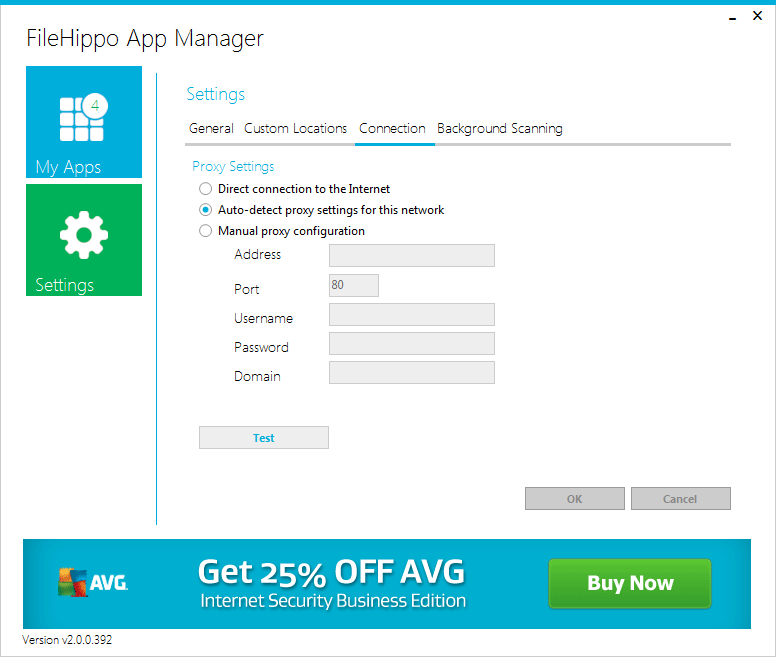
As you can see, the application supports its own proxy settings and also can use IE proxy settings via the Auto-detect proxy settings for this network. It does not really matter which method is chosen, we can use both of these to point the application to Burp. Point it to Burp's proxy listener (default is 127.0.0.1:8080), run Burp and then press Test.
We can see two requests in Burp. First request is to get update.filehippo.com which is redirected with a 302 Found response to http://filehippo.com/default.asp.
| |
The application automatically attempts to grab the default.aspx page and if successful will pass the proxy test.
If we look at the traffic captured between the application and Burp we can see http proxying in action.
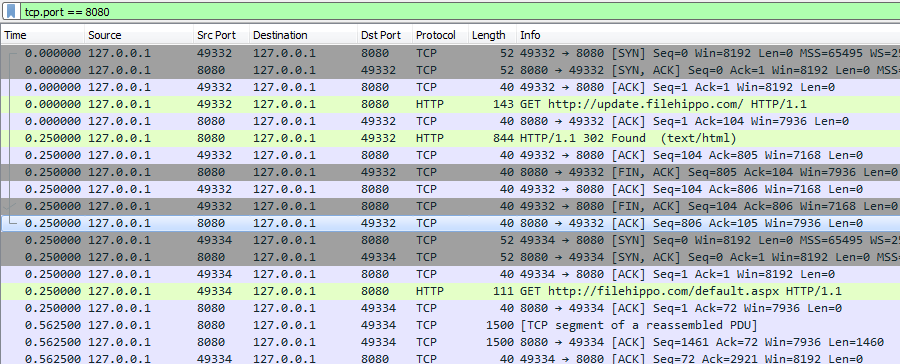
As we already know, there is no CONNECT because the proxy can see the Host header and forward the requests to the correct destination.
2.2 App Manager Scanning
Close the application and restart it again (there is one request that we want to see).
First request is a weird one. It is asking the server for the current date and time via a GET request to http://appmanager.filehippo.com/api/v1/DateTime.
| |
Note the AccessToken which is a 40 byte blob in base64. For this request we can remove the AccessToken and it works. Why would the app get the date and time from the server?
Then the app requests http://appmanager.filehippo.com/api/v1/ProgramDefinitions which is a list of all applications that are supported by the App Manager. This request also contains the AccessToken header which contains a base64 encoded 40 byte blob. It seems like this access token is also time sensitive because if you send the request to Repeater and then send it after 10 minutes the response is 401 Unauthorized while this did not happen in the DateTime request. At this point we do not know where this access token comes from because it is not in any of the responses (up until now we have only done the proxy test). There is also a 32 byte GUID named ClientId. Based on the previous request and the ClientId header, you can probably guess how the AccessToken is generated.
| |
Next is a POST request to http://appmanager.filehippo.com/api/v1/ScanResults with a JSON payload in the body. The payload contains information about installed programs. The access token is also different.
| |
The response contains links to the applications that have updates. For example in this case, Firefox 47 Beta 2.0 is available.
| |
Notice that the download link is over HTTP, in fact FileHippo.com is served over HTTP.
Next request is where the app exfiltrates (hyperbole of course) data from our machine. Not super secret stuff but information about installed applications and the operating system. The previous request only contained applications supported by the App Manager but this one contains a lot more. It's a POST request to http://appmanager.filehippo.com/api/v1/InstallerPrograms with another JSON payload.
The ClientId is the same between requests but the AccessToken is different each time and we still do not know where it comes from.
| |
Notice the exfiltrated data. It includes if the application is installed for all users (has entries in the LocalMachine registry hive) vs. installed for current user (has entries in the CurrentUser registry hive), the version, publisher and if it is a 64-bit application.
The response to this message makes no sense (dots are added to the code block for better visibility).
Response to InstallerPrograms
{"Status":1,"Message":"The IP address \"10.0.1.34\"
is a reserved IP address (private, multicast, etc.)"}The request does not contain any IP addresses. Is this the internal IP address of the metrics server? Why is this a response?
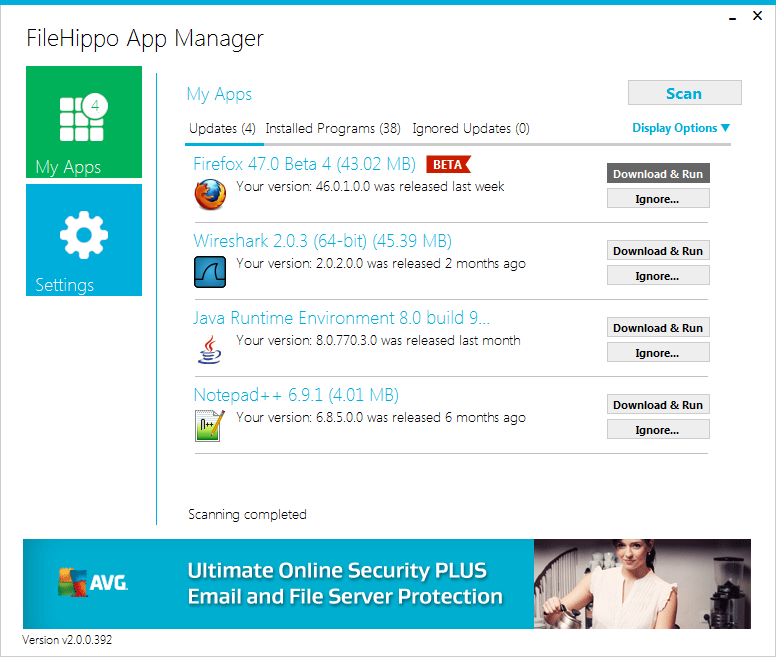
2.3 Updating Applications via the FileHippo App Manager
Updating is pretty simple. I am going to update Notepad++.
First the application sends a GET request over HTTP to download the new version. This link came from the DownloadUrl element in the ScanResults response that we saw above. The response is a 302 Moved Permanently to a different download URL: http://dl1.filehippo.com/668e1f2d71fd4e9290c5396cb22af8c0/npp.6.9.1.Installer.exe?ttl=1463371091&token=045580ac50574f9e72be3a8db8337740.
Then the installer is downloaded over HTTP and executed. We will later see how.
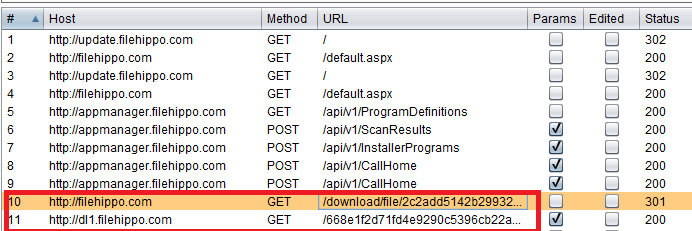
2.4 Calling Home
From time to time the app Calls Home and send the current Operating System version.
POST /api/v1/CallHome HTTP/1.1
User-Agent: download_manager
ClientId: ...
AppManagerVersion: 2.0.0.392
AccessToken: ...
RequestTime: 2016-05-15T22:08:59.6814622Z
Content-Type: application/json; charset=utf-8
Host: appmanager.filehippo.com
Content-Length: 66
Expect: 100-continue
Connection: close
{"OperatingSystem":"Microsoft Windows NT 6.1.7601 Service Pack 1"}And the response is similar to the InstallerPrograms request:
Response to CallHome
{"Status":1,"Message":"The IP address \"10.0.1.34\"
is a reserved IP address (private, multicast, etc.)"}Another CallHome response had a different internal IP in response 10.0.0.73. Is the application leaking internal IPs in responses?
2.5 Self-Update
Every once in a while the application checks if a new version of itself is published. The request and the response are both pretty simple.
GET /api/v1/AppUpdateCheck HTTP/1.1
User-Agent: download_manager
ClientId: ...
AppManagerVersion: 2.0.0.392
AccessToken: ...
RequestTime: 2016-05-18T04:44:05.3721068Z
Host: appmanager.filehippo.com
Connection: close
Response body:
{"Url":null,"UpdateAvailable":false,"Status":0,"Message":null}2.6 Done with Proxying
At this point we are pretty much done with the proxying, however we still have some questions such as:
- How is the
AccessTokenheader generated? - How does the installer get executed?
It's a .NET application, so we can use our favorite tool for investigating managed code which is dnSpy. The application does not have a lot of functionality. But the executable is around 10 MBs which is interestingn.
PS C:\Program Files (x86)\FileHippo.com> ls
Directory: C:\Program Files (x86)\FileHippo.com
Mode LastWriteTime Length Name
---- ------------- ------ ----
-a--- 9/2/2015 7:00 AM 10566352 FileHippo.AppManager.exe
-a--- 5/11/2016 9:51 PM 177577 Uninstall.exe
-a--- 2/17/2015 12:47 PM 211456 updater.exe3.1 The Bloated Hippo
Let's open the application in dnSpy.
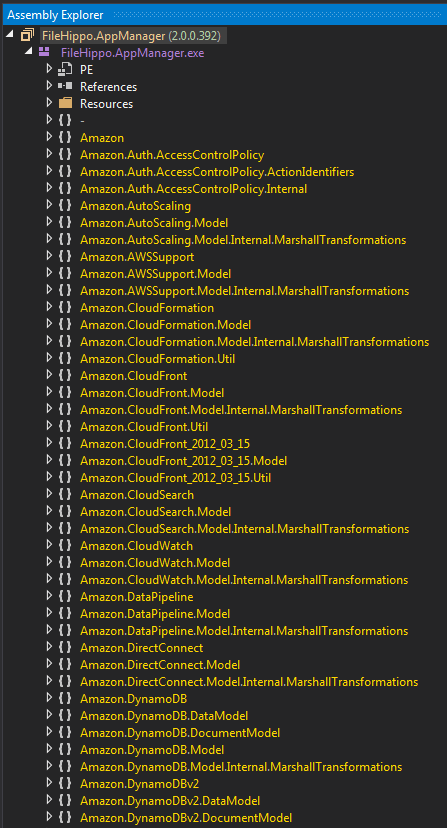
The application contains the Amazon SDK for .NET.
There are also other third party libraries:
- Newtonsoft Json
- Bouncy Castle? The application does not use any kind of encryption whatsoever (not even HTTPs).
- log4net
- Exceptionless
3.2 Searching through the Code
There is a lot of dead code in the application. dnSpy supports searching through the assemblies but the application has so much dead code that the results will have a lot of noise. In order to discover interesting things, we need to only decompile and search in the application modules. They all conveniently start with FileHippo.
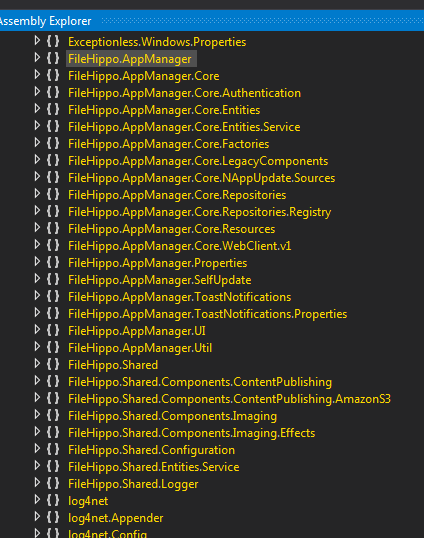
Select the application and then File > Export to Project to create a Visual Studio project using the decompiled code. But this contains all of the 3rd party libraries. The directory that we need is \decompiled-project\FileHippo.AppManager\FileHippo which contains two directories:
- AppManager
- Shared
Everything else can be safely ignored and now we can grep through the code with less noise.
We saw the AccessToken header and we did not see it coming from the server. Now we can look at decompiled code and find out how it is created. Let's search for AccessToken in the decompiled code.
| |
Look at line four. There is a function named GenerateAccessToken in FileHippo.AppManager.Core.Authentication.AuthenticationProvider. We can see the function code here:
| |
It looks like that the application encrypts the clientId uses the current time. Using the current time in the token was the reason for the access tokens being invalidated after a while.
3.3.1 The Encryption Scheme
Put a breakpoint on the return line of GenerateAccessToken function and run the application from inside dnSpy. Remember to close the previous instance of the application which may be in the Windows tray.
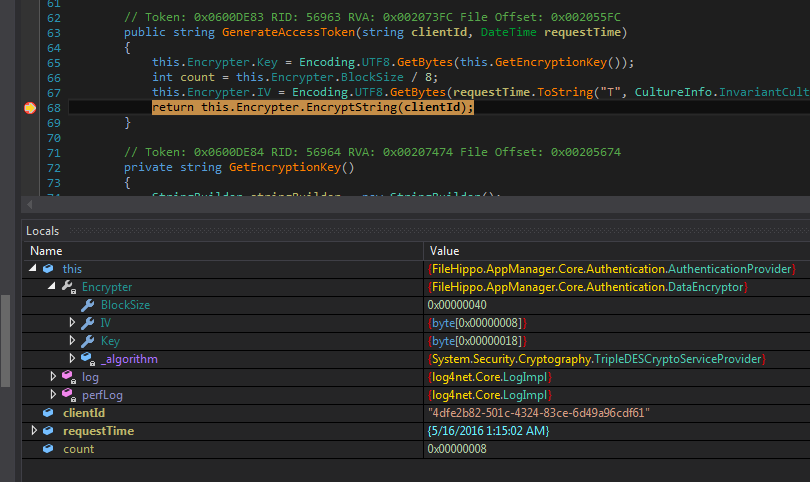
We see 3DES, a 0x18 byte (24 byte or 192 bit) key and an 8 byte IV.
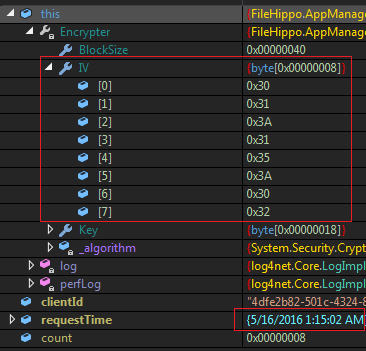
IV is 30 31 3A 31 35 3A 30 32 which is 01:15:32 in hex (quick hint: 0x3n is ASCII-Hex for number n). This looks like time and the answer is right in front of our eyes in the previous screenshot. Look at the requestTime. Line number 7 generates the IV.
And we can see the key too which is 00020206040A060E08120A160C1A0E1E10221226142A162E in hex.
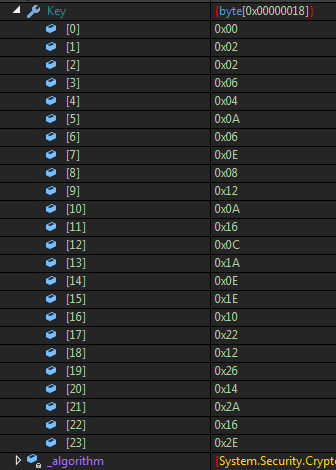
The key is different from the IV, because it is the result of a function call. Later during static analysis we will see how the key is generated. For now, we want to see if it is hardcoded or no. Stop the application and run it again and look at the value of the key. It has not changed.
Now let's step into the function.
// Token: 0x0600DD04 RID: 56580 RVA: 0x00202858 File Offset: 0x00200A58
public string EncryptString(string text)
{
return Convert.ToBase64String(this.Encrypt(Encoding.UTF8.GetBytes(text))); <-- we are here
}
Which counts for the base64 encoding. Another step and we land in:
// Token: 0x0600DD02 RID: 56578 RVA: 0x002027E8 File Offset: 0x002009E8
public byte[] Encrypt(byte[] data)
{
return this.Encrypt(data, data.Length); <-- we are here
}
And finally.
| |
So AccessToken is ClientId encrypted using 3DES with IV being the current time hour:minute:second and a hardcoded key.
3.3.2 Key Generation
Let's go back and look at how the encryption key is generated. Just clicking the GetEncryptionKey function in dnSpy shows us the decompiled code:
| |
This looks pretty easy to reverse and is the same as the following Python code.
| |
Which returns the same key: 00020206040A060E08120A160C1A0E1E10221226142A162E.
3.4 The Abandoned S3 Keys
As I mentioned before, the application has the Amazon SDK. I usually grep for certain keywords in decompiled code. Keywords such as username, password, encryption, decryption and secret.
So what happened when I searched for secret in application code?
| |
AmazonS3SecretKey in the last line. Oh wow. Looking at the decompiled code for AmazonS3ContentPublishingService.cs we can see:
// Token: 0x04003423 RID: 13347
private readonly string AmazonS3AccessKey = "AKIAJYWNSWLQDSSXG3FA";
// Token: 0x04003425 RID: 13349
private readonly string AmazonS3BucketName = "cache.filehippo.com";
// Token: 0x04003424 RID: 13348
private readonly string AmazonS3SecretKey = "B6nB5T9d1CHGL4YrU5zCuySf65Js7fsi2cNhQh1B";
A little bit further up we have:
// Token: 0x0600E4D3 RID: 58579 RVA: 0x00211474 File Offset: 0x0020F674
protected virtual string GetBucketURL()
{
return "http://cache.filehippo.com";
}
But what is at http://cache.filehippo.com?
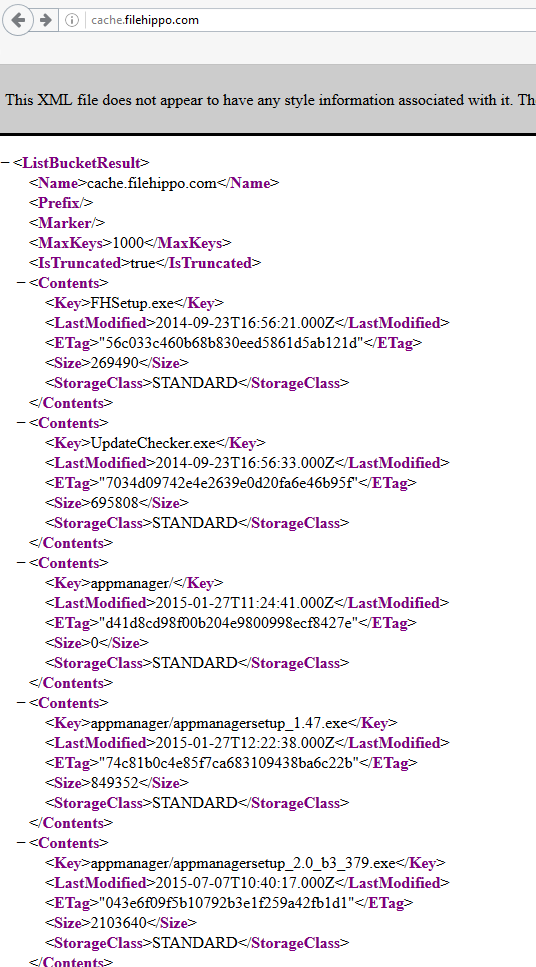
Assuming these keys are valid, they can be used to modify the website and possibly put backdoored versions of the File Hippo App Manager application.
3.4.1 Checking the Validity of the Key Pair without Going to Jail
I wanted to find a non-intrusive way of checking the validity of these keys. So I asked one of my colleagues about it.
We can use the AWS CLI application to get the bucket policy like this:
aws s3api get-bucket-policy --bucket my-bucket.
Fortunately (for both me and FileHippo.com) the result was AccessDenied. Meaning that the keys are not valid for that bucket.
However they may be valid for other buckets (or have access to other AWS services). We can get the list of buckets that are associated with a key pair like this: aws s3api list-buckets --query 'Buckets[].Name'.
Again this resulted in an AccessDenied message.
3.5 The Update Process
We have already seen part of the update process. The download is pulled over HTTP and then executed. There's not much to look at that part. But many times applications/services running binaries (or starting processes) are the main vector to a sweet RCE or local privilege escalation. For example if you can make the service (typically run as SYSTEM) execute your binary you can make yourself admin already. We probably will not find anything here but it is good practice to go ahead and look at the update process especially because we have the decompiled code.
First we need to find a way to discover where the installer is executed. We have the decompiled code, so we can grep for keywords. Grep for execute returns this.
$ grep -ir "execute"
AppManager/Core/UpdateProgram.cs: public void ExecuteInstaller(string installerFilePath, Guid requester)
AppManager/Core/UpdateProgram.cs: public void ExecuteInstallerAsync(string installerFilePath, Guid requester)
AppManager/Core/UpdateProgram.cs: this.ExecuteInstaller(installerFilePath, requester);
AppManager/ProgramItemControl.Designer.cs: this.updateProgram.ExecuteInstallerAsync(this._downloadFilePath, Guid.NewGuid());
AppManager/ProgramItemControl.Designer.cs: this.updateProgram.ExecuteInstallerAsync(e.AdditionalData, Guid.NewGuid());ExecuteInstaller executes the update like this.
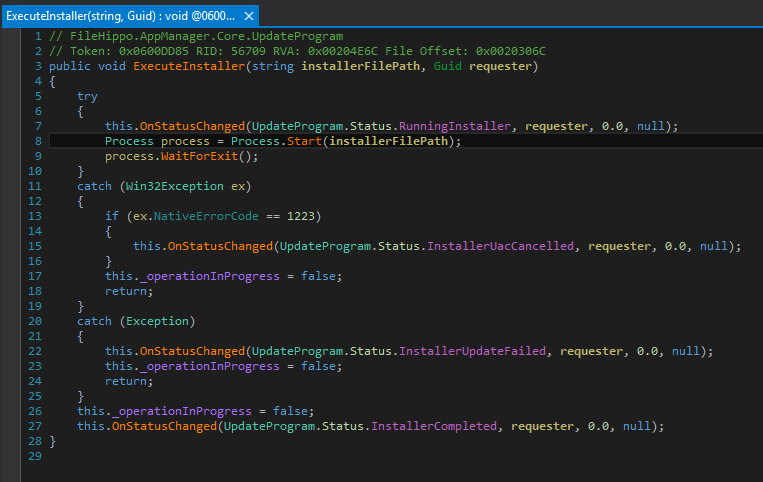
By analyzing (right click Analyze) the ExecuteInstaller function we will see where it is called.
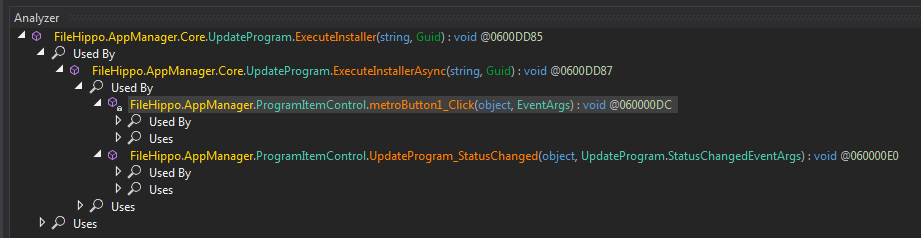
To see if this is actually the case, we can go back inside ExecuteInstaller and set a breakpoint at the start of the function and then run the application via dnSpy.
When we land in the function after the breakpoint is hit, we can see how we got here by using Debug (menu) > Call Stack and the culprit for running thee installer is the following line:
| |
So next time you are looking at a .NET application to determine how it executes external binaries one of the things we search for is Process.Start.
3.6 Debug and Background Modes
While looking at the application I saw references to a Debug Mode. After I grepped for debug I saw the following lines (among other things):
| |
The application has a debug mode when run with the /debug switch. If we go to FileHippo.AppManager.MainForm and look at the MainForm_Load function we will the first line in the grep results above.
| |
/background switch just minimizes the app to Windows tray and does nothing interesting. While /debug sets ApplicationManager.DebugMode to true and runs this.SetDebugLabelVisibility();.
3.6.1 Activating the Debug Mode
In order to see how the debug mode is activated we need to follow the ApplicationManager.DebugMode and see where it is set to True. Again we can use the excellent Analyze feature to see what accesses ApplicationManager.DebugMode. First we go for the set method to see if anything other than the command line switch activates the debug mode.
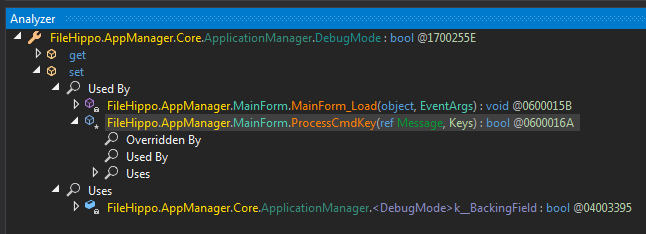
Interesting, apart from where we already where (MainForm_Load), there is another place that sets the debug mode which is ProcessCmdKey.
| |
ProcessCmdKey processes pressed keys. The keys pressed are in keyData. Check line 3, the keys pressed are compared to the equivalent of keys with integer value of 196676. By clicking the (Keys) we can see the enum in System.Windows.Forms.dll > Keys. However, this value is not present in that file which means it's a key combination.
3.6.1.1 Using LINQPad to Decipher 196676
In order to discover the keys for 196676 we will use our old friend LINQPad that we used in Intro to .NET Remoting for Hackers.
- Change the
Languagedrop-down list toC# Statement. - Right click and select
References and Propertiesor pressF4. - In the
Referencestab clickAddand search forSystem.Windows.Forms.dll. - Press
Addand thenOk. Now it should be added. - Again press
Okto close this window. - Type the following code and press the green arrow button and voila.
| |
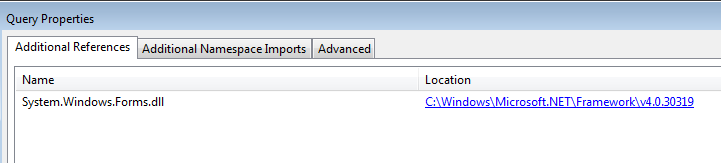
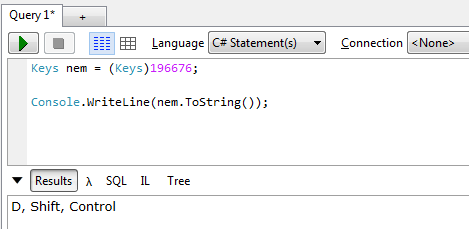
Run the application and press Ctrl+Shift+D to see the anticlimactic debug mode in action. See the bottom right label Application is in DEBUG mode.
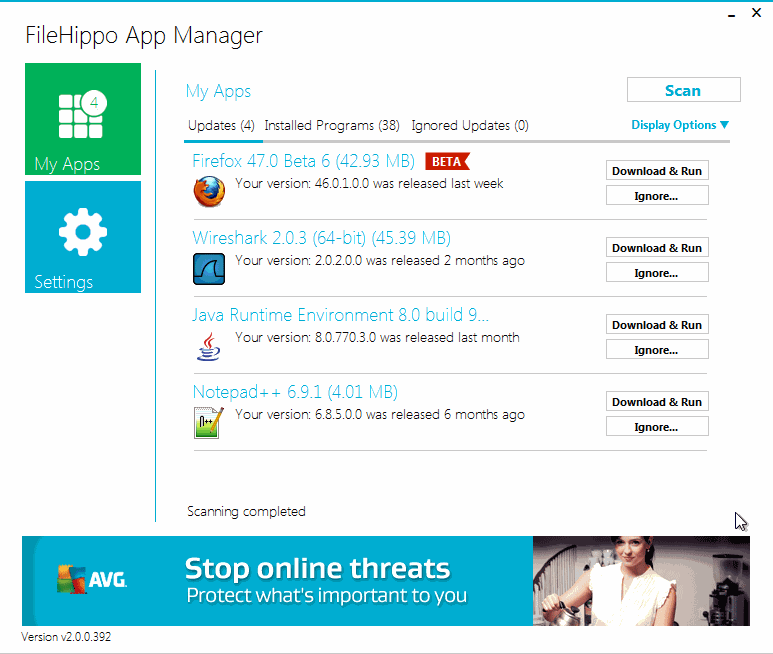 Debug mode in action
Debug mode in action
3.6.2 What does the Debug Mode do?
Go back to MainForm_Load and do Analyze on ApplicationManager.DebugMode but this time look at the get method. This time we want to see where this is accessed which means the places where the application checks if debug mode is active. Most likely application behavior changes after checking the DebugMode.
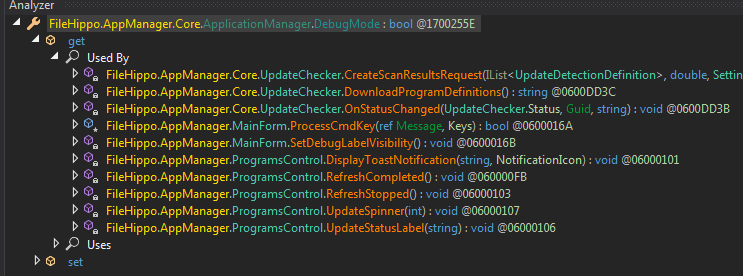
We've already seen some of them such as ProcessCmdKey. I decided to pursue a few of the others.
3.6.2.1 Scanner Debug Mode
First function is FileHippo.AppManager.Core.UpdateChecker.CreateScanResultsRequest(...) in which we see the following:
Scanner scanner = new Scanner();
scanner.ApplicationVersion = this.ApplicationVersion;
scanner.CustomFolders = settings.CustomerFoldersRaw;
scanner.DebugMode = ApplicationManager.DebugMode; <-- scanner set to Debugmode
Again if we go after scanner.DebugMode with Analyze with its get method, we can see the scanner debug mode in FileHippo.AppManager.Core.LegacyComponents.Scanner.DoScan(...):
| |
It seems like if the scanner cannot access a directory in debug mode, the application displays a message box. Nothing special.
3.6.2.2 (Obsolete) Debug Program Definitions
Next one is FileHippo.AppManager.Core.UpdateChecker.DownloadProgramDefinitions(). This one is also interesting. It is never called. If you do Analyze > Used By, the list is empty. If you set a breakpoint in the function and run the app in debug mode, the breakpoint is never triggered. It looks like that it should change the program definition URL if the app is in debug mode and the function is called:
| |
Check line 6, if DebugMode is active, the program definition URL is modified. Those two values are set like this:
public static string ProgramDefinitionURL
{
// Token: 0x0600DD73 RID: 56691 RVA: 0x00204A28 File Offset: 0x00202C28
get
{
return string.Format("{0}/update/programs", ApplicationManager.RootURL);
}
}
// Token: 0x17002562 RID: 9570
public static string ProgramDefinitionURL_Debug
{
// Token: 0x0600DD74 RID: 56692 RVA: 0x00204A3C File Offset: 0x00202C3C
get
{
return string.Format("{0}/update/all_programs", ApplicationManager.RootURL);
}
}
However, none of them are called in the application. As we have seen in Burp the program definition URL is /api/v1/ProgramDefinition.
You can continue to see what the rest of the stuff do. But none of them are interesting or give us any secrets. Most just display message boxes if errors occur. One also enabled the debug label.
It took me a while to find a suitable app. I like FileHippo and decided to use this application for analysis by accident. It turned out to be much more interesting that I had anticipated (I wanted to just use it for proxying). dnSpy allowed me to dig deeper and discover some interesting things. Hopefully this can help readers in analyzing managed code.
The AWS keys were another surprise. Fortunately the keys are invalid. I tried contacting World Known Media (owns FileHippo) and FileHippo both to report it but I got no answer. The keys are invalid to the best of my knowledge and have been accessible for a couple of years at least.
Thanks for reading and as usual if you have any questions/complaints/suggestions, you know where to find me.
如有侵权请联系:admin#unsafe.sh