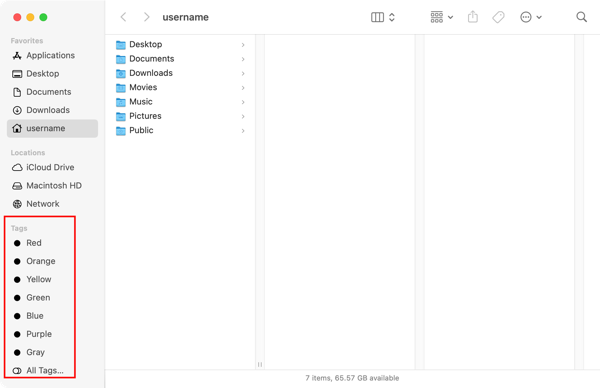
2021-11-30 01:03:41 Author: derflounder.wordpress.com(查看原文) 阅读量:22 收藏
Home > Mac administration, macOS > Disabling Recent Tags in the Finder window sidebar
Disabling Recent Tags in the Finder window sidebar
Every so often, something gets added to macOS and enabled by default where I wish it was off by default. The Tags section of the Finder’s sidebar is one of those additions.
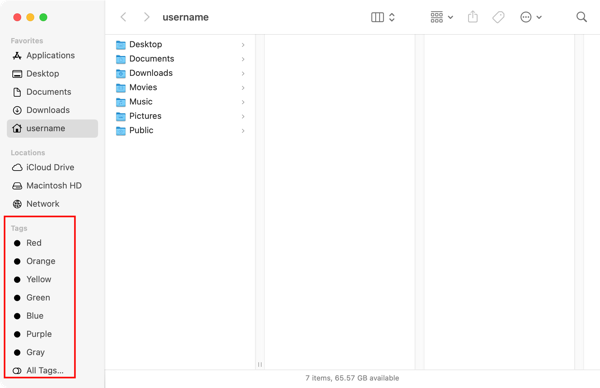
Fortunately for my preferences, I recently figured out (thanks to Bob Gendler’s method for discovering settings via the unified logs) that display of the Tags section was controlled via the following setting:
Domain: com.apple.finder
Key: ShowRecentTags
Value: Boolean
To show Recent Tags in the Finder’s sidebar, run the following command as the logged-in user:
defaults write com.apple.Finder ShowRecentTags -bool true

Here’s how the Recent Tags setting should now appear in the Finder preferences:

To remove Recent Tags from the Finder’s sidebar, run the following command as the logged-in user:
defaults write com.apple.Finder ShowRecentTags -bool false

Here’s how the Recent Tags setting should now appear in the Finder preferences:

The new setting will not apply until the Finder is restarted, which can be accomplished via either logging out and logging back in or running the following command as the logged-in user:
killlall Finder

After the Finder restart, the Tags section should no longer appear in the Finder window sidebar:

In my case, I wanted them off permanently so I’ve also written a profile which can enforce this. It’s available via the link below:
https://github.com/rtrouton/profiles/blob/main/DisableRecentTagsinFinderSidebar
如有侵权请联系:admin#unsafe.sh